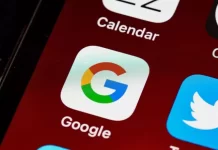The iPad is a versatile device that can be used for a variety of tasks. For some people, it’s just a device for reading books or watching movies, while others use it instead of their MacBook. However, if you really want to use it as a workstation, you need Split View. That’s the feature that lets you work with two apps at once, and it really makes the iPad a machine to work with.
So if you want to get the most out of your iPad, you definitely need split view. The sad thing is that not all iPads support this feature, only the new ones. The full list of iPads that support split screen can be found below.
What is multitasking on the iPad?
Apple has introduced a repeating screen feature called “Split View” with iOS 9. The “Split View” option means split window view. In this mode, the iPad screen can be split into multiple windows and you can use two different apps at the same time. You can install this split screen option on iPad Pro, iPad Mini 4, iPad Air 2 and newer models.
This feature is very useful on iPad because it lets you split the screen and copy data from one app to another. Also, you can work in the browser and in another app at the same time.
To work on two screens at the same time, you need to enable this option. On the iPad, this is not difficult. It is enough to follow a certain sequence of actions. It’s also easy to disable this feature on your iPad.
Learn more about the split screen feature and supported models here.
Which iPads are compatible with Split View?
Split View and Slide Over modes only work on iPads with the A8 processor and newer models:
- iPad Air 2.
- iPad mini 4.
- iPad 5th generation.
- iPad 6th generation.
- iPad Pro (2016, 2017, 2018).
Of course, the latest versions of the iPad will also support this feature.
Unfortunately, not all iPhone models have the option to run two apps on the screen at the same time to work simultaneously. And that is a shame, because 6.5 inches would obviously be quite enough to accommodate two independent windows on the screen.
Using Split View in Safari on an iPad
Many people ask how to open two or more windows in the Safari browser. To do this, you need to install the Siderafi app. This app is enabled via the Split View mode as well as possible, because it allows you to set the divider bar to conditionally split the screen into two. However, only one window of the split screen will still be active.
However, the developers have found a solution here as well and use the “Safari View Controller”, which opens the pages of other apps so that the second browser window can also be active. The Siderafi app can be downloaded from the App Store for a small fee. The app also comes with a “Send to Sidefari” extension that you can find in the “Share” menu.
Next, try enabling “Split View” to launch a dual app in one window of the Safari search engine, and enable “Send to Sidefari” in the other window. Unfortunately, the “Safari View Controller” option cannot work with the search bar due to precautions. Basically, the developers promise to expand the capabilities of the “Safari View Controller” feature, so the Keychain and AutoComplete options should work soon.
To change the windows on the iPad screen
The Split View mode allows you to set the size of the window applications to be the same or different, depending on your needs. To set one window wider than the other, you can squeeze the first window and expand or de-expand the second window.
To do this, you need to specify which application will be your primary and which will be your secondary. If necessary, you can change the purpose of the window programs or their proportions.
What to do if the iPad does not support the Split View feature?
If you have a tablet with an earlier version of iOS and can’t use the Split View mode, there is a Slide Over option for that. It works as follows: Each time, a new panel will appear on the right side of the old image in slide mode. When you finish working with the active application, close it and the previous window will open and become active in front of you.
This “Slide Over” mode is useful when working with the news and text apps on iPads. The “Slide Over” option splits the screen in half, with one of the open windows active and the other passive.