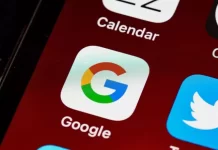Modern TVs have many features that create the best conditions for watching video content for everyone. In addition to the fact that you can choose any video content that will be broadcast on your Sony TV. You can also choose how you will hear these videos. It turns out that you can use the headphones to create the most comfortable conditions for viewing and using Sony TV.
In fact, many people use the function of connecting headphones to Sony TV, at that moment other people also need it but don’t know how to do it. However, don’t worry, because it’s quite easy to connect headphones to Sony TV. In return, you get the opportunity to use the TV without adjusting to the people around the house.
What is Sony TV
Sony TV is one of the popular TVs that have many different features so that you can get the best experience of watching video content. Modern Smart TVs not only broadcast perfect video quality but also have unusual designs.
Along with this, of course, only watching cable TV isn’t limited to the possibilities, you can change the input source on Sony TV, in order to select what content will be broadcast on your TV. That is, you can, of course, watch cable TV, and streaming services and have access to a variety of content, and connect set-top boxes, and game consoles.
Also, any of the new Sony TVs has many ports and connectors with which to connect third-party devices. Most often people use an HDMI cable, and earlier, when wireless headphones weren’t so common and popular, people attached headphones to these ports.
Read also:
- How to turn on subtitles on Sony TV
- How to turn off ads on Sony TV
- How to turn on Demo Mode or Store Mode on Sony TV
What are the reasons to connect headphones to Sony TV
Having the ability to connect your headphones to the TV at any time is quite convenient and at the same time makes life a lot easier. As the very first thing that is a great advantage is that you can watch any content on the TV at any time. As in the house, the sound won’t disturb anyone present.
It’s also worth considering that you will only get a good experience with this kind of viewing if you use the best headphones for the TV. Therefore, not all headphones will make you feel comfortable.
If you choose poor-quality headphones which are wired to your TV, you don’t get the same viewing experience as you would with wireless headphones. That’s why people don’t like to use headphones when watching quality video content, such as when watching Hulu on Sony TV, because wired headphones restrict their movement.
How to connect headphones to a Sony TV via wire
In fact, not many people use the possibility of connecting headphones with a wire, because this way isn’t entirely comfortable. However, people do have headphones that have a fairly long cord that can reach from the TV to the couch. So in order to connect headphones to a Sony TV via wire follow these steps:
- If your TV has a jack for wired headphones, plug the wire into the TV.
- Then open your TV Menu and select ‘Settings’ and ‘Audio Settings’.
- Next, you should select ‘Headphone Sound’ or ‘Headphones’ mode.
After these steps, you will be able to enjoy video content or play with a game console using headphones if this is necessary for you. However, it’s much more convenient to use Bluetooth headphones for these purposes.
How to connect headphones to a Sony TV via Bluetooth
If you find yourself in a situation where you need to connect your headphones to your Sony TV using a Bluetooth connection, you should make sure that your TV has this function. Your Sony TV must have a built-in Bluetooth adapter. After that, the connection steps are quite simple, all you need to do is use the remote control to select the necessary options in the TV settings. In order to connect headphones to a Sony TV via Bluetooth:
- The first step is to go to Google Play and install the ‘Bluetooth Scanner TV’ app.
- After installing, launch the app.
- Put your headphones in pairing mode and press the ‘Scan for Bluetooth devices’ button.
- Next, select your headphones from the list and then confirm the pairing request.
- Then go to the Bluetooth settings in the TV menu and select your headphones in the list of available devices.
- After that, select ‘Connect’.
Also, there are quite a few TVs that don’t have Bluetooth function, in which case wireless headphones aren’t possible. However, along with this, there is a Bluetooth transmitter. You need to stick in the port and it will give a signal to which you can connect.
Read also:
- How to mirror iPhone to Sony TV
- How to install the ESPN app on Sony Smart TV
- What is the difference between headset and headphones
What to do if you can’t connect headphones to Sony TV
It’s actually quite frustrating when you try to connect your headphones to the TV but nothing works. Most of the time when people need to connect their headphones to the TV, they want to do it faster so that they can start watching video content on Sony TV.
Sometimes there are situations when the headphones cannot be connected by wire or by Bluetooth. Since the TV doesn’t see any of the connections, although the situation may seem difficult, but rather solvable.
If your TV doesn’t see the device that you’re trying to connect via Bluetooth, try to connect other Bluetooth headphones, in order to test and understand which side of the problem. Also, if the second headphones failed to connect, then the problem is in the TV. You should reset the TV to factory settings. At the same time, it’s worth checking whether your headphones are charged, as this problem isn’t critical and quickly solvable.
If you cannot connect your headphones with the wire, first check if you have a good and working wire and in general the condition of your headphones. To do this, use other headphones to see at what point the failure occurred. If the TV also can’t connect the headphones with a different wire, you should use a different set of headphones. If none of these methods worked for you, contact a service center.
In fact, the connection of headphones to any device is a very convenient function. Since you have the opportunity at any time not to lose access to video content, listening to music, and others. You can also find out if it’s possible to connect two Bluetooth headphones to the iPhone at all. As it will help you and the other person to produce the same content through the headphones.