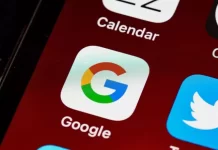Most of those who have ever made charts in Microsoft Excel or PowerPoint have noticed an unusual and amusing type of chart – a bubble chart. Many have seen them in other people’s files or presentations. However, 99 times out of 100, users encounter a number of non-obvious difficulties when trying to build such a chart for the first time. Usually, MS Excel either refuses to create it at all or creates it, but in a completely incomprehensible way, without labels and clarity.
Creating a bubble chart is a kind of creative process, especially if the analyst has a large set of indicators at his disposal. Sometimes the most seemingly obvious combinations yield almost nothing. Other times, on the contrary, unexpected ideas can lead to surprising and useful conclusions.
What is Excel and is it worth your attention
Microsoft Excel is a spreadsheet program that lets you organize tables of data, organize and process them, build charts and graphs, performs analytical tasks, and much more. The program is able to do many useful operations for you, that’s why it has become a worldwide hit in its industry.
The Excel workspace is called a workbook, which consists of worksheets. That is, one workbook file can contain one or more tables, called Worksheets. Each worksheet consists of many cells that form a data table. The rows are numbered in order from 1 to 1,048,576. Columns are named with letters from A to XFD.
By the way, you can put the data in any order on the sheet, the program doesn’t limit your freedom of action. And thus, you can easily create different tables, reports, forms, layouts, and templates, and choose the best place for the chart. Moreover, you can use Excel’s powerful calculation capabilities to work with various financial documents, such as cash flow statements, income statements, or profit and loss statements.
Read Also:
- How to convert a JSON file to Microsoft Excel
- How to use the SUBSTITUTE function in Microsoft Excel
- How you can combine two columns in Microsoft Excel
Why you need bubble charts in Excel
One of the key provisions of the design of complex software systems is a comprehensive approach to the implementation of software projects, which, in particular, involves performing a comparative analysis of alternatives for building complex information systems
Bubble diagrams are a way of presenting information that clearly shows the key parameters of the project. The X and Y axes represent two sets of key aspects (parameters). The location of the bubble on the diagram indicates the position of the project in the space of these two parameters, while its size and color correspond to additional characteristics (proportion of work completed, project type, etc.). The bubbles distributed over the chart’s area help the project manager understand if the projects are correctly positioned in the key dimensions space.
One application of bubble charts is managing multiple projects. Faced with the need to manage six or seven projects simultaneously, project managers turn to bubble charts to control work in project size/project phase coordinates, preventing two large projects from being in the planning phase, for example.
How to create a bubble chart via MS Excel
So, you’ve decided it’s time to enrich your document and show your presentation in front of your colleagues in the best and most pleasant way. Bubble charts are perfect for such an occasion, and you don’t need to spend a lot of time on their creation – Excel will do most of the work for you. Here’s how to do it:
- Select the data set for the chart by dragging your cursor through it.
- Then, go to the Insert tab and Charts section of the ribbon.
- Click the Insert Scatter or Bubble Chart drop-down arrow and pick one of the Bubble chart styles at the bottom of the list.
- Your chart displays in your sheet immediately. You can see our Quantity values (x) along the bottom, Cost values (y) along the left side, and Sales values (z) as the sizes of the bubbles.
- From here, you can drag to move or resize the chart, or customize it to include a trendline, legend, data labels, and more.
This way you can create bright and vivid versions of any calculations and plans. You can also easily save your bubble chart as a template and use it in the future. Although if you want to modify it, Excel allows you to edit the bubble chart.
Can you enhance MS Excel bubble chart
Need to mention situations where you have already created a bubble chart based on specific info, then you had to edit or delete some part. In this case, the ball chart will update its appearance according to the new information. However, when you add new information or edit a column or row, you’ll have to update the bubble chart manually. Here’s how to do it:
- Select the chart and then drag the outline of the data to include the new data.
- Right-click the chart and pick “Select Data.” Adjust the Chart Data Range.
- Select the chart and click “Select Data” on the Chart Design tab. Edit the Chart Data Range.
This way you can customize and manage your bubble charts and make cool presentations. Moreover, bubble charts can be a good substitute for scatter charts.
What is Scatter Chart
A point chart (also known as a point chart and correlation chart) is a tool for analyzing the relationship between two variables, used to determine the degree of correlation between two variables.
One variable is plotted on the horizontal axis and the other on the vertical axis. The pattern of their intersection points graphically represents the relational pattern. This is one of the seven basic quality tools. If a point is coded (color/shape/size), an additional variable can be displayed. The data is displayed as a set of points. For each point, the value of one variable determines the position on the horizontal axis, and the value of another variable determines the position on the vertical axis.
For example, we can analyze motorcycle crash patterns on highways. You select two variables: motorcycle speed and number of crashes, and draw a chart. Once the chart is complete, you will notice that the number of crashes increases as the speed of the car increases. This shows that there’s some relationship between speed and the occurrence of accidents on the expressway.
Read Also:
- How to add today’s date in Microsoft Excel
- How to convert Apple Numbers to Microsoft Excel
- How to insert check mark in Microsoft Excel
When to use Scatter Charts
The primary use of scatter charts is to observe and display the relationship between two numerical variables. We want to see how well we can predict a value vertically if we get a particular value horizontally.
You will often see variables on the horizontal axis represented as independent variables and variables on the vertical axis as dependent variables. The identification of correlations between variables can be described as positive or negative, strong or weak, linear or non-linear.
The degree of correlation between variables depends on how scattered the dots are on the graph. The more dots you draw on the graph, the less correlated the variables are. The closer the dots are drawn to a straight line, the higher the correlation. The degree of correlation is denoted by the letter “R”.