This article was written in 2013, more than ten years ago. During this time, HDMI ports have become integral to electronic devices such as a TV or monitor. The label on HDMI ports, such as STB, MHL, or DVI, has not been used since 2018. You can only find two titles: ARC (eARC) and Game. If you are wondering what these HDMI port names mean, how they differ, and what devices can be connected to such ports, here is an explanation.
What do HDMI STB, DVI, MHL, and HDMI ARC mean?
If you pay attention to the labels near the HDMI ports on TVs, such as Samsung, you will see the designations STB, DVI, ARC, and MHL. On any TV, you will always find a port labeled ARC or eARC.
The inscriptions (STB, MHL, ARC, DVI) inform the user of certain information. If the STB or DVI designations are purely conventional since such ports have no technical differences, then the MHL and ARC (eARC) inscription informs that the port has additional functionality.
It is important; for example, in 2020-2022, TV manufacturers saved money and installed only one HDMI 2.1 port on TVs. This port supports HDR and floating frame rates and is usually designated as a gaming port.
The HDMI version depends on the type of signal processing controller (chip soldered on the board).

What are the labels on the HDMI ports
These are the inscriptions you can see near the HDMI port. As a rule, there is always port numbering, so you can see the port number when connecting and select the one you need in the settings. If the TV has MHL or ARC (eARC) ports, they will always be signed since this functionality is additional. Here’s a short explanation:
- HDMI STB – connects streaming devices
- HDMI DVI – connects computers
- HDMI ARC – connects audio devices for sound output
- HDMI MHL – Direct connection of a smartphone to a TV.
- HDMI Game – connects game consoles
- HDMI HDCP – a port with the ability to process encoded signals.
HDMI STB meaning, explained
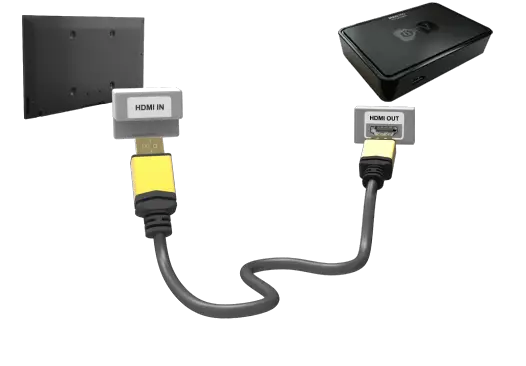
The HDMI STB input, commonly called HDMI in1 (STB – Set Top Box), is designed to connect devices such as Fire Stick, Roku TV, and cable set-top boxes that transmit video signals over HDMI to your TV. The abbreviation STB – Set Top Box appeared when various set-top boxes and other devices, such as game consoles, began to be used with the TV set. Visually, they looked like a box usually placed on top of the TV (before the advent of thin TVs). That’s why the name of all devices connected to the TV was shortened to STB.
From a technical point of view, this port is universal, and any device, such as a laptop, can be connected; it is a standard port, but for convenience, some manufacturers designate it simply as STB.
What HDMI DVI means
DVI was the first protocol for transmitting digital video to a TV or monitor, but audio was not transmitted over this connection. DVI ports were used in computers until about the mid-2010s. You can still see them on PCs today, although they are rarely used. The DVI protocol is obsolete and is no longer used in laptops and computers, but at that time, TV manufacturers could label an HDMI port as DVI. The DVI protocol is compatible with HDMI, so a device with a DVI port can transmit video to a TV over a passive cable.
About ten years ago, it was common to label the HDMI port on a TV as HDMI-in 2 (DVI). In this case, it was assumed that the TV would act as a monitor. The HDMI-DVI port is so named to help the TV owner choose which port to connect the computer to. This port is universal, and you can connect any device with an HDMI output to the HDMI DVI port on your TV.
Which is better, HDMI vs DVI?
Answering this question is as simple as comparing a 1980s car to a 2020 car. Both cars seem to drive, but the functionality and usability are very different, as with DVI and HDMI ports. DVI is an outdated technology, while HDMI is a new digital video transmission technology. HDMI is better, and you won’t find DVI ports in modern devices. DVI is obsolete; the port only supports Full HD resolution at 60 Hz.

Description of HDMI ARC and HDMI eARC ports
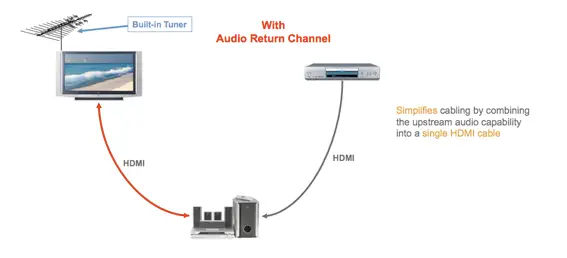
The HDMI ARC (Audio Return Channel) port is a specialized version of the standard HDMI interface that can send audio from the TV back to the HDMI cable. Depending on the TV model, this feature requires audio transmission activation and may require HDMI CEC activation or a particular ARC setting.
The TV can receive video and audio through the HDMI input while providing audio output through the ARC port. This feature allows you to improve sound quality by directly connecting external audio devices, such as soundbars, to the TV through the HDMI ARC port. There is always only one ARC port on the TV.
HDMI ARC vs HDMI eARC
With the introduction of HDMI 2.0, the Enhanced Audio Return Channel (eARC) feature is an extension of the audio path bandwidth that allows more complex audio formats, including 7.1 surround sound and Dolby and DTS, to be transmitted from your TV to your audio system.
| Function | HDMI-ARC | HDMI-eARC |
| Cable Used | HDMI | HDMI with Ethernet |
| StereoSupport | Yes | Yes |
| Compressed 5.1 | Yes | Yes |
| Uncompressed 5.1 | No | Yes |
| Uncompressed 7.1 | No | Yes |
| High Bitrate & object based up to 192 kHz, 24 bit (Dolby Atmos, DTS) | No | Yes |
| Maximum Audio Bandwidth | 1 Mbit/s | 37Mbit/s |
| Discovery | CEC | eARC data channel |
| eARC Capability | CEC | eARC data channel |
| Lip Sync Correction | Optional | Mandatory |
| TV Mutes &Controls Volume | Yes | Yes |
| Powering TV Powers Adio Device | Yes | Yes |
| ARC Fallback | No | Yes |
HDMI MHL Port explained
An HDMI port labeled “HDMI in 4 (MHL – Mobile High-Definition Link)” complements the standard HDMI function and allows you to connect your smartphone to your TV via a passive USB-HDMI cable. This feature allows you to directly stream videos or photos from your smartphone to your TV – a method that, despite being considered outdated, is still in high demand in the gaming community. Gamers often use this connection to display games on large screens with minimal latency. Screen mirroring from a smartphone to a TV via AirPlay for Apple smartphones or Chromecast for Android devices offers simpler and more modern solutions.
HDMI (MHL) indicates that a specialized chip is installed in this HDMI port on your TV. The chip converts the USB interface to an HDMI interface. You can cast videos from your smartphone to your TV and control videos on your smartphone using your TV’s remote control, performing actions such as play, pause, and view photos.
In cases where the HDMI port of the TV does not support MHL, the smartphone can still be connected to the TV using an active adapter with an external power source. While this method allows you to watch videos, it limits the control your smartphone has over your TV.
Port HDMI Game explained
The advent of HDMI 2.1 ports, featuring variable refresh rate (VRR) support such as 44–144 Hz, allows TVs to display content more smoothly. This significantly improves the viewing experience of fast-paced action and reduces screen tearing and stuttering in video games.
However, the integration of HDMI 2.1 ports into TVs took time. It took additional time for TV manufacturers to adapt to this new standard. Early on, manufacturers began equipping TVs with a single HDMI 2.1 port, primarily due to the complexity and cost of implementing this advanced technology.
To help consumers identify the optimal port for connecting high-end devices such as gaming consoles, manufacturers have placed a gaming console icon next to the corresponding HDMI 2.1 port. This visual signal indicates that the port can support the highest video refresh rates, providing an optimal gaming experience.
HDMI HDCP Port Explanation
“HDCP 2.2” refers to the High-bandwidth Digital Content Protection (HDCP) protocol supported by the TV’s HDMI ports. This encryption protocol prevents unauthorized digital audio and video content duplication when transmitted over HDMI connections.
The drive to implement HDCP arose from the need to protect video from piracy. The HDCP standard was developed to encrypt digital content during transmission between sources (such as set-top boxes, DVD or Blu-ray players, and streaming devices) and televisions. To implement this encryption, TVs are equipped with special chips in front of the HDMI chip that encodes the video signal to ensure that copyrighted content is encrypted. This ensures that valuable content identified by data embedded in a video file is only accessible through authorized devices that comply with HDCP standards.
HDCP has long been a component of digital content protection, and over time, its use has become the default measure. However, some manufacturers explicitly mark their HDMI ports with specific versions of HDCP, such as HDCP 2.2 or HDCP 2.3, to indicate the level of copyright protection supported.
HDMI version comparison table
Here’s a small table comparing the capabilities of different versions of HDMI ports. For example, if your TV has an (eARC) port, that means it complies with the HDMI 2.1 standard.
| HDMI version | |||||||
|---|---|---|---|---|---|---|---|
| 1.0 | 1.1 | 1.2–1.2a | 1.3–1.3a | 1.4–1.4b | 2.0–2.0b | 2.1 | |
| Full HD Blu-ray Disc and HD DVD video | Yes | Yes | Yes | Yes | Yes | Yes | Yes |
| Consumer Electronic Control (CEC) | Yes | Yes | Yes | Yes | Yes | Yes | Yes |
| DVD-Audio | No | Yes | Yes | Yes | Yes | Yes | Yes |
| Super Audio CD (DSD) | No | No | Yes | Yes | Yes | Yes | Yes |
| Auto lip-sync | No | No | No | Yes | Yes | Yes | Yes |
| Dolby TrueHD / DTS-HD Master Audio bitstream capable | No | No | No | Yes | Yes | Yes | Yes |
| Updated list of CEC commands | No | No | No | Yes | Yes | Yes | Yes |
| 3D video | No | No | No | No | Yes | Yes | Yes |
| Ethernet channel (100 Mbit/s) | No | No | No | No | Yes | Yes | Yes |
| Audio return channel (ARC) | No | No | No | No | Yes | Yes | Yes |
| 4 audio streams | No | No | No | No | No | Yes | Yes |
| 2 video streams (Dual View) | No | No | No | No | No | Yes | Yes |
| Perceptual Quantizer (PQ) HDR OETF (SMPTE ST 2084) | No | No | No | No | No | Yes | Yes |
| Hybrid Log-Gamma (HLG) HDR OETF | No | No | No | No | No | Yes | Yes |
| Static HDR metadata (SMPTE ST 2086) | No | No | No | No | No | Yes | Yes |
| Dynamic HDR metadata (SMPTE ST 2094) | No | No | No | No | No | No | Yes |
| Enhanced audio return channel (eARC) | No | No | No | No | No | No | Yes |
| Variable Refresh Rate (VRR) | No | No | No | No | No | No | Yes |
| Quick Media Switching (QMS) | No | No | No | No | No | No | Yes |
| Quick Frame Transport (QFT) | No | No | No | No | No | No | Yes |
| Auto Low Latency Mode (ALLM) | No | No | No | No | No | No | Yes |
| Display Stream Compression (DSC) | No | No | No | No | No | No | Yes |




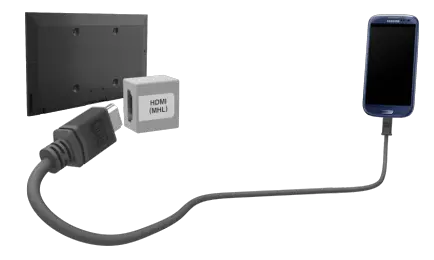


This is an informative and comprehensive comparison of the various HDMI standards available in the market today. It’s helpful to know which one would best suit my needs for gaming, designation or description purposes. Thanks for sharing!
Although it is not covered in this article, I recently had an issue with HDCP 2.2 (copy protection) using a brand-new Roku Premier on my Samsung TV model UN65HU8550FXZA. Even though I was legally receiving 4K video from my TV, my Roku would not play nor recognize any 4K content. To make a long story short, it turns out that that TV model only supports HDCP 2.2 on HDMI 3. To make matters worse, Roku incorrectly suggests that the issue is with your HDMI cable. After going through 3 different premium HDMI 2.1 cables, I called Amazon to return my Roku box. After unsuccessfully attempting to resolve the issue, they informed me that my TV was not compatible with HDCP 2.2 and they suggested that I return the Roku and buy the Fire TV Cube instead. Not satisfied with Amazon’s answer, I decided that I wanted to confirm that my TV was in fact not HDCP 2.2 compatible. I found that HDCP has a website – https://www.digital-cp.com/ that will tell you if your product is compliant. I searched for Samsung and found my specific model number! That is where it told me that HDMI ports 1,2 and 4 were HDCP 1.2 compliant and only HDMI 3 was HDCP 2.2. My issue was resolved but I find it incredible that Samsung does not publish (or at least I could not find) the specifications for their Televisions. They decided to save money by publishing an E-manual which is incomplete and only covers functional aspects of their TVs, but lack specification.
On a HDMI DVI TV, this is the input. Your TV most likely has a headphone output and the TV can only work with stereo sound. To connect the soundbar you need a device that converts the analog audio signal to optical, such as this.
my samsung tv only have one HDMI Port Which is labeled [DVI] & do not have optical output, but my sony soundbar only can connect HDMI-arc and optical audio cable.
in this situation, can i get a HDMI audio extractor device then use a optical cable connect sound bar to my tv? will this work?
Check whether HDMI – CEC is supported on your Yamaha or not.
Also check in the TV’s HDMI CEC settings to see if HDMI CEC is enabled on each HDMI port. Also, in the TV (HDMI port) settings, turn on the power response of the other device. The TV supports a limited number of HDMI CEC read the instructions.
Hi I’ve Samsung tv with Yamaha soundbar. I’ve attached set top box HDMI stb and soundbar to arc. When I turn on tv with set top box remote tv turns on but soundbar doesn’t. I have HDMI-cec enabled too. Plz help
To have the soundbar turn on automatically instead of manually. Turn on the HDMI-CEC function on your TV. The TV will then automatically find the soundbar and output sound to HDMI. I don’t know what brand of TV you have, but almost all TVs have HDMI CEC.
I have a different problem ,the sound bar is connected to the 2nd HDMI port which is labelled ARC and the sound works . I have turned of TV speakers and set the TV to soundbar all good it was problem before I did that, except now when I turn on the TV in order to get sound I have to go to source on the remote choose HDMI and then choose TV and then it works good through the sound bar in all aspects . what I don’t understand is why I have to go through the procedure in source every time?
Thank you
A special chip must be installed in the port to support ARC. As a rule only one port on the TV has ARC, it must necessarily have an ARC tag. In your TV (outsourced to China) unfortunately this is not done. You have to do some experiments.
I have a Philips TV (55PFT5201/79 manufactured 2016). The manual and online specifications say the TV HDMI supports ARC functionality, yet none of the ports are labeled ARC. One of the HDMI ports is labelled HDMI – MHL.
Do you think all HDMI ports will support ARC or possibly none? I am looking at purchasing a soundbar, but it needs ARC or optical output from TV, and the TV does not have optical output.
Any one, there is no difference
Which hdmi is best for an Amazon firestick
You have to look at the sound settings in netflix
I have connected my sound bar to my Tv & works fine but when I go to Netflix I have no sound at all what can I do?
Check the settings in the TV, and turn on the sound output through the optical output. You may also need to adjust the soundbar settings.
Amazingly clear and comprehensive page. Wow! Thank you!!!
My soundbar says I can use ARC or OPTICAL connection. My tv just has HDMI STB and DVI ports. So no sound when using HDMI cable. Samsung support told me to buy OPTICAL CABLE to solve ‘no sound’ problem. I’ve done that. Still no sound. What am I doing wrong?
Thank you for explaining what the different Hdmi ports can be used for. So far, you are the only one who pointed out and understood that aspect and I am grateful for that.
Yes any answer that said if your tv has an HDMI port labeled arc you would run the HDMI cable from your tv arc labeled port to your soundbars arc labeled HDMI port. If your tv does not have one of these ports then you either need a soundbar with a toslink or optical cable port an connect your tv and soundbar using their respective optical ports instead or if your soundbar or tv doesnt have an optical port for w.e reason then youd need to buy a HDMI to optical cable adapter. Hope that’s detailed enough of an explanation
Will need to use the optical audio possibly with an adapter for optical to hdmi for the sound bar. Sonos makes one.
HDMI IN STB and PC/DVI do not output sound, only HDMI ARC outputs sound.
Hi, I’m so facing the same issue. My TV also has HDMI IN STB and PC/DVI ports but when connecting these ports to soundbar then sound output is not coming. Hope your issue got resolved. Pls also assist me here.
which inputs are in the soundbar. Look for similar outputs on your TV.
Tv to soundbar connectivity gadget.
My tv has hdmi in stb and DVI ports.Recently u purchased sony sound bar.plz tell me solution or gadget which connects tv to soundbar.
The TV must have an HDMI ARC output. If your TV does not have this type of HDMI you will not be able to transmit sound from the TV to the soundbar.
My recently purchased sound bar has an ARC HDMI. But my TV set has two HDMI port for STB and DVI. I have struggled to connect for a sound but no response. Please what do I do. Kindly advice
No, need an HDMI ARC port
my tv has two HDMI PORT one is STB another one is hdmi DVI. My question is HDMI DVI port will transmit the audio to soundbar
If the soundbar has an HDMI Arc port and is connected to a TV with HDMI and an HDMI DVI port, can they be interfaced with a high speed HDMI cable?