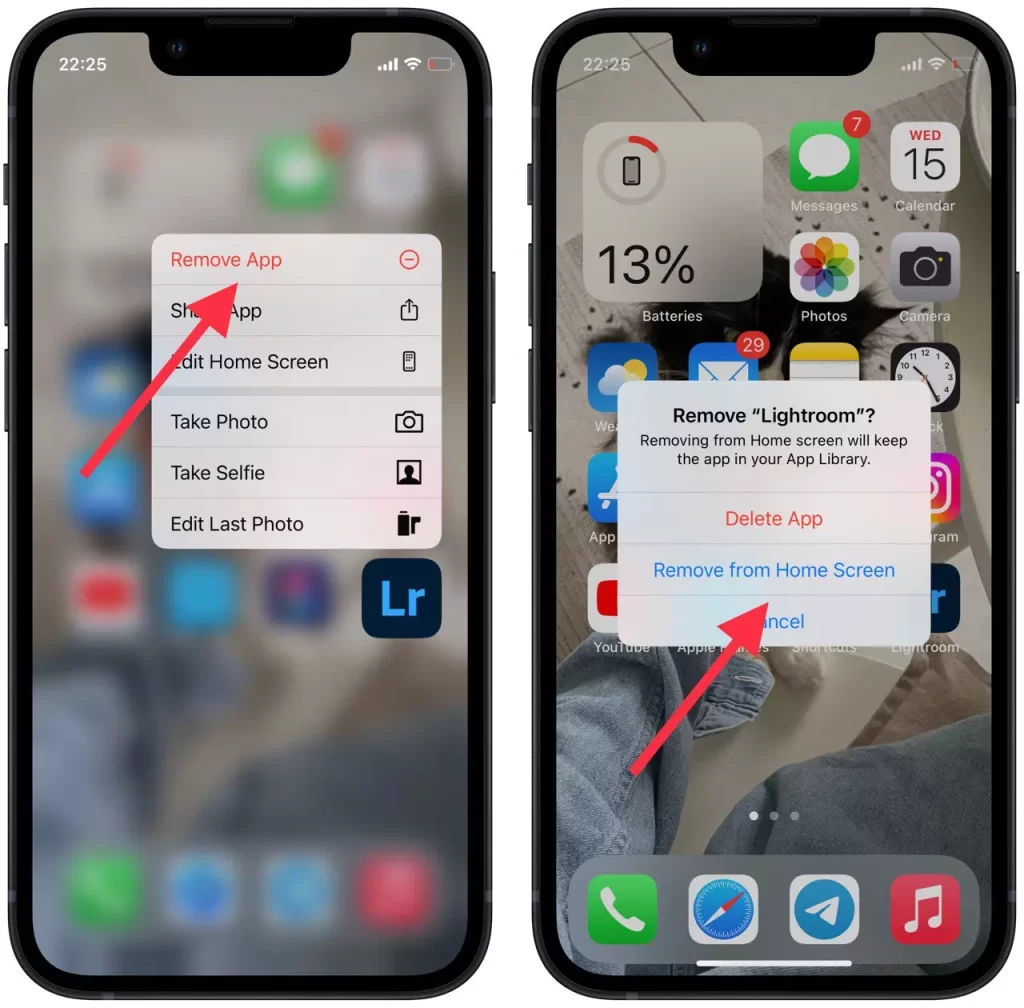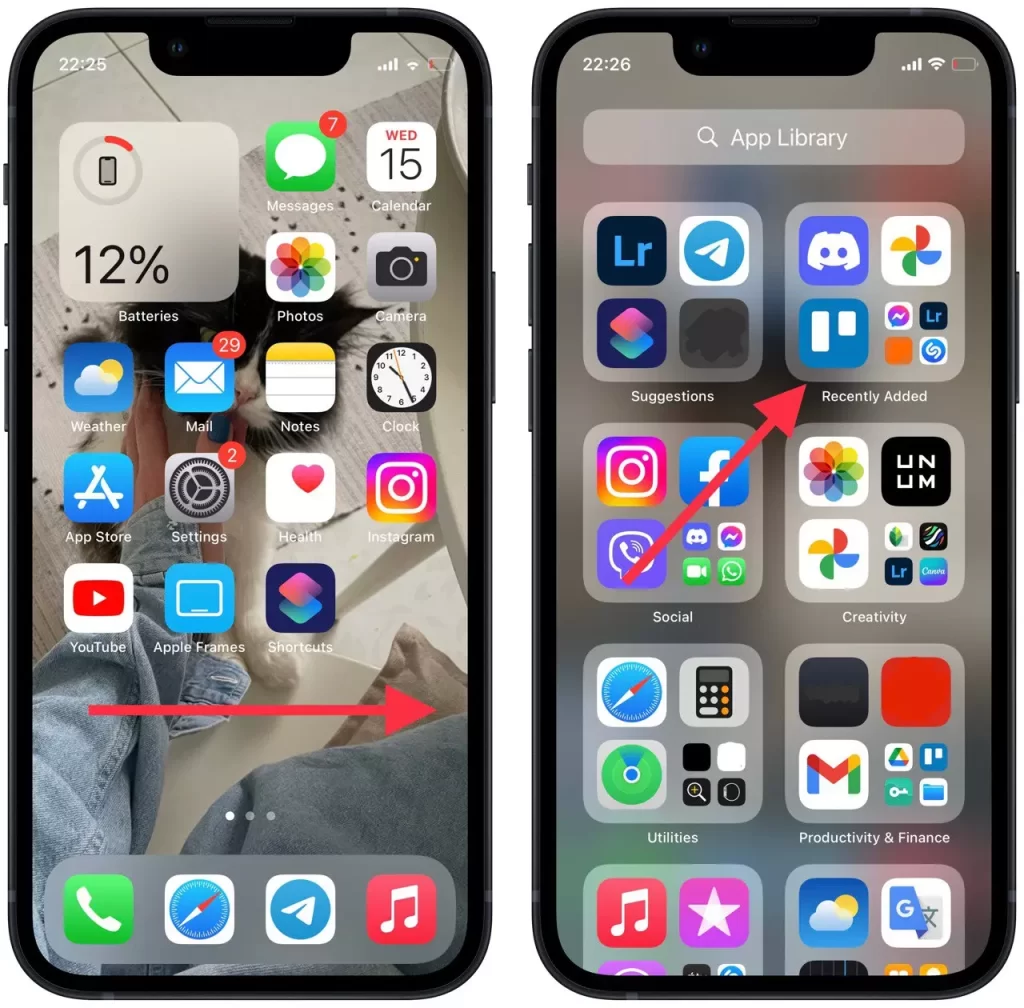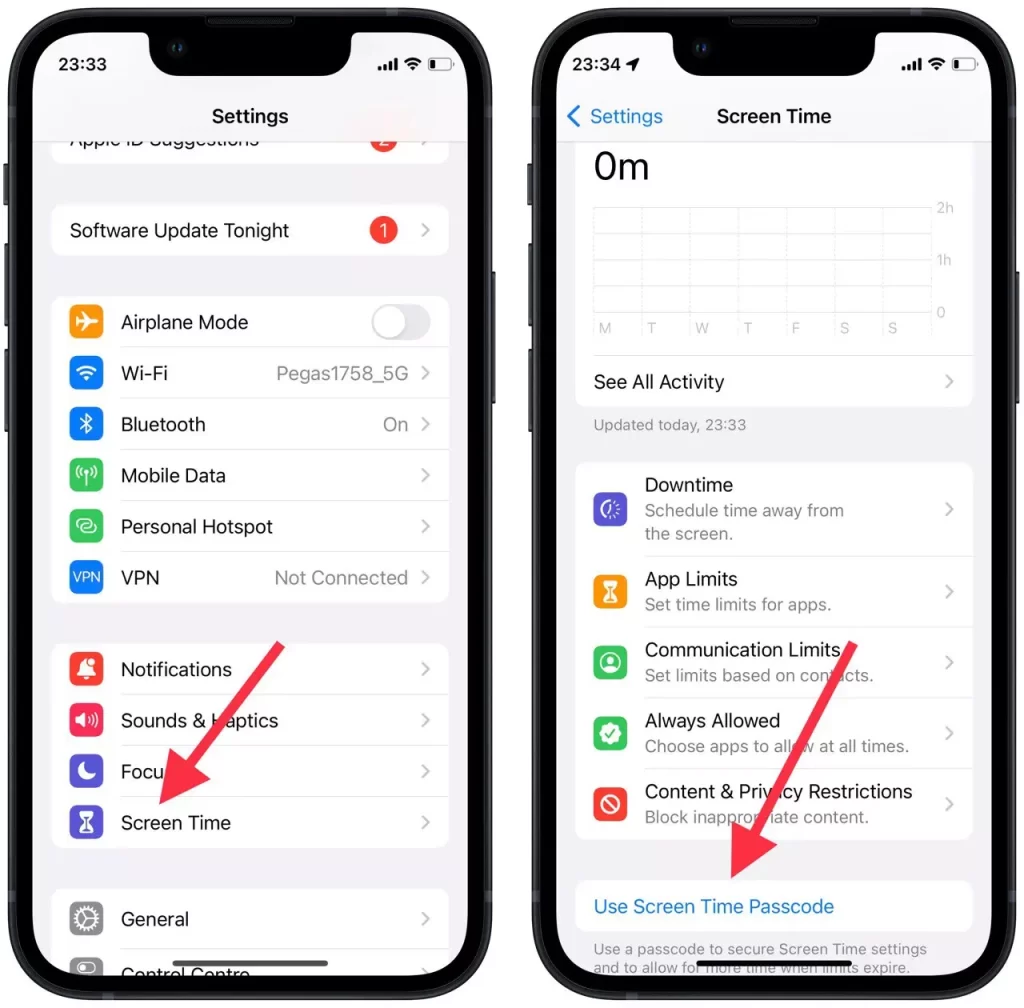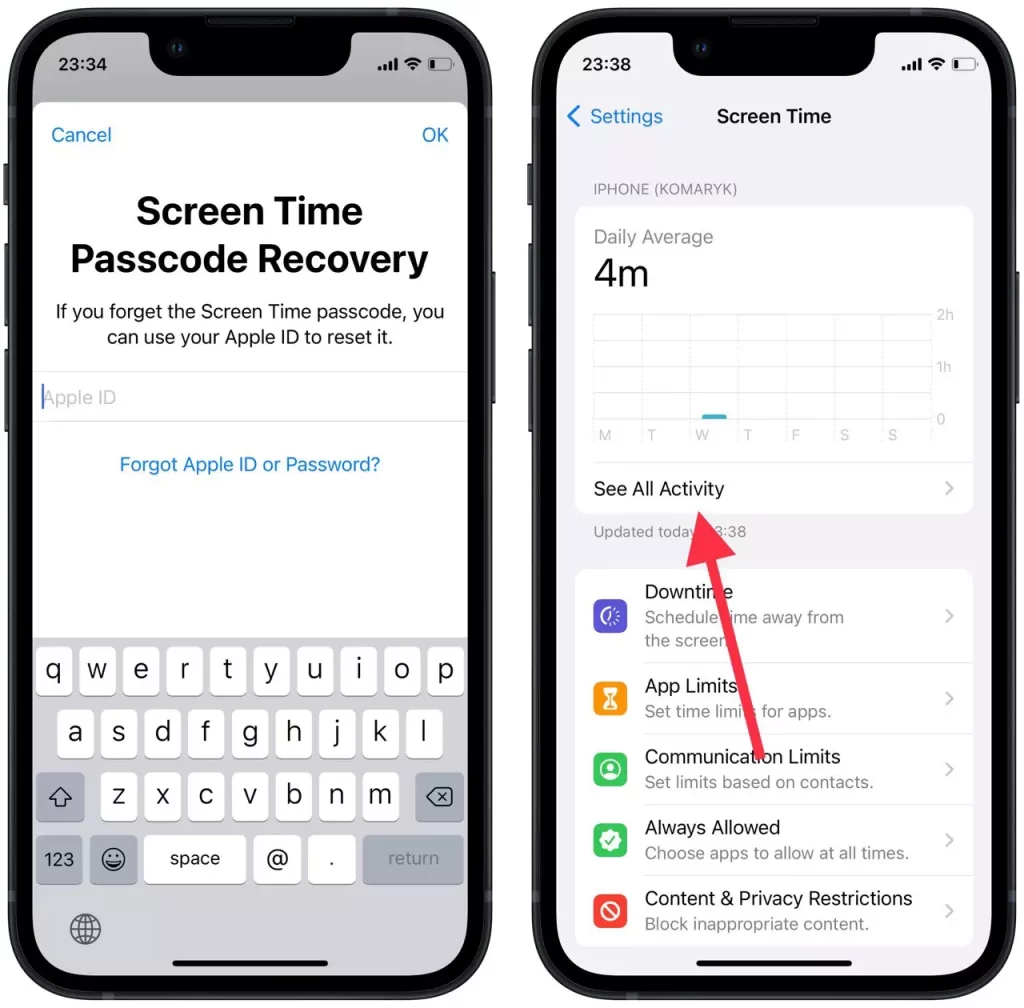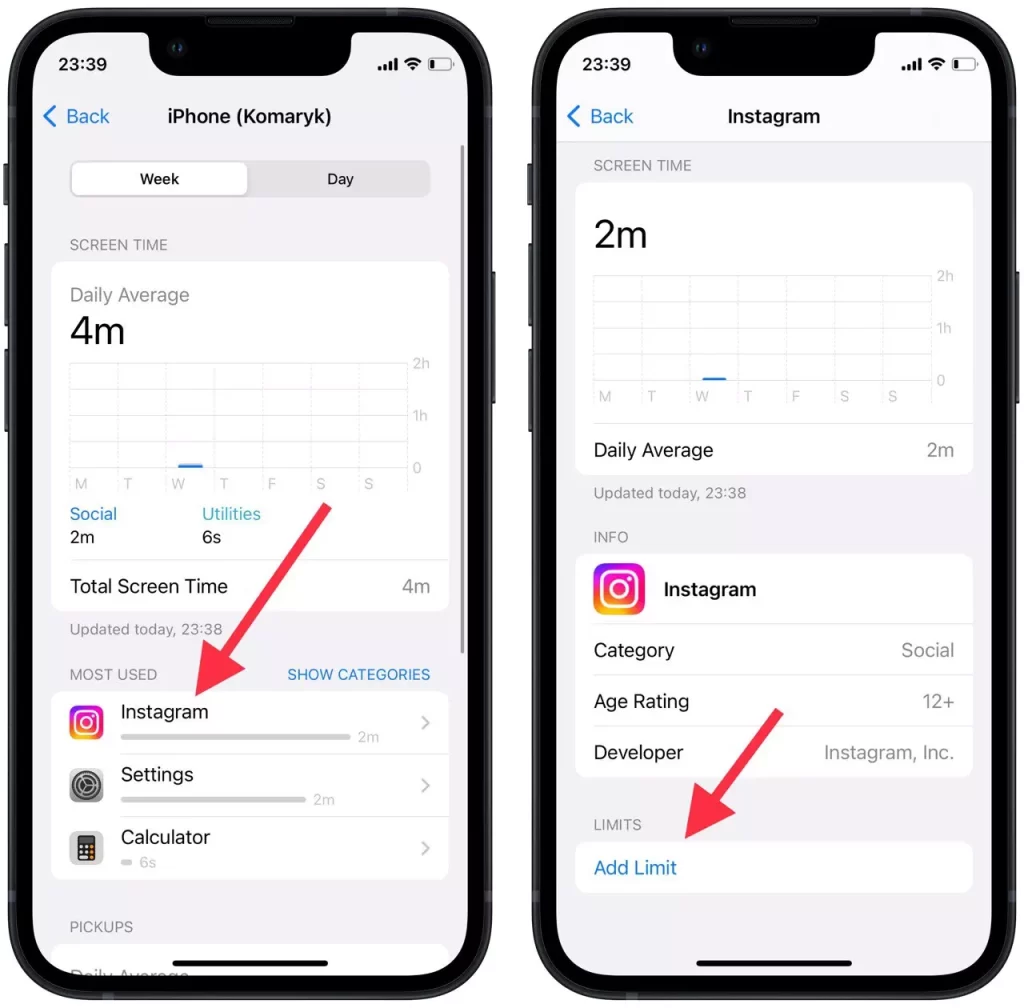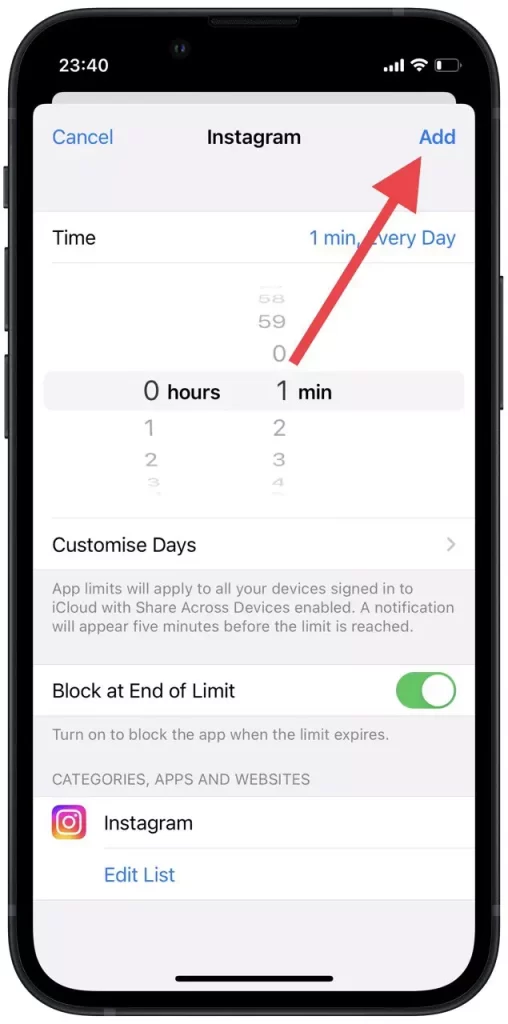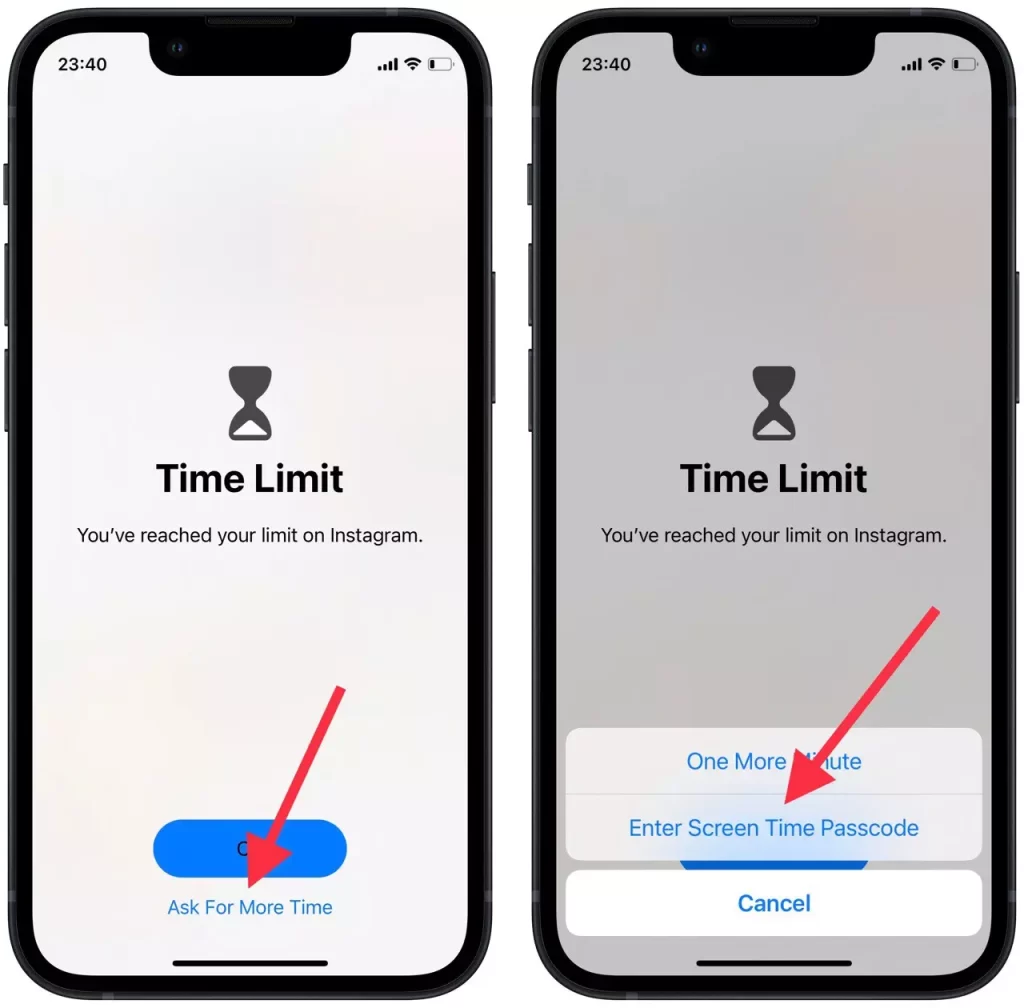The iOS system allows users to change the placement of the app so that the home screen looks as organized as possible. Therefore, iPhone users have the ability to hide and unhide their apps for different purposes. Some people quite accidentally when they click on the icon with the app, click on that button and remove from the home screen some app. Then they look for ways to return to the home screen.
In fact, if you need to unhide apps on your iPhone it’s not difficult to do, you only need a couple of steps to do it. After that, you will be able to see this app on the home screen and actively use it as before and see it among the other apps.
What’s the difference between deleting and hiding an app on an iPhone
Most often people hide apps so that the home screen is more organized, so having in front of you only those apps that you use, can save your time. So some apps you can unhide that you need and others you can remove from the home screen. You can also add a website to your iPhone home screen to visit websites faster.
It’s possible to periodically unhide and hide apps you don’t need because hiding doesn’t mean deleting. That is, if you remove it from the home screen app on your iPhone, it won’t be deleted and lost. You don’t need to install it again, go through the registration and other steps. You will stay at the same stage and you will be able to use the app even if it’s not on the home screen.
Since the iPhone home screen is designed to make it easy for users to quickly find the apps they need. Because there can be many times when you need to hide an app.
Read also:
- Нow to fix your iPhone screen keep dimming
- How to clear Other’s storage on iPhone
- How to add someone else to Find My iPhone
Will the functionality be affected if the app is hidden on the iPhone
If you’re worried about whether the functionality will be affected if your app was or is unrideable, you don’t need to think about it. Because if you ever hide an app for various reasons, mistakenly or deliberately, in order to keep information from others, it won’t change. That is, it’s just as functional as when it was on the screen at home. After you unhide it and run it from the home screen, there will be no change with that app.
In fact, organizing the apps on the home screen and the app library on the iPhone is an important thing. This is because the iPhone is a thing that is in use all day long and to save time and maximize efficiency, sometimes you need to revise the apps. In order to get more out of your iPhone. if your goal is to save visual space on your home screen, you need to understand how shortcuts work and what will make your life easier. You will be able to create shortcuts with many tasks to do everyday things easier and faster.
If you have another reason for hiding the app, namely to hide it from outsiders, this isn’t the best way to do it. That is, if this is the way you’re trying to keep other people out of your app, you might want to do something else. It’s not efficient enough to do this because the app will be opened using the search function on the iPhone. To prevent other people from accessing it, set a password on the app and you can find out about this below.
What to do to hide an app on iPhone
There may be many situations where someone needs to hide an app on their iPhone. However, still, there is a way to solve this situation, and this method isn’t complicated, you only need a couple of steps to remove the app from the screen home, thereby freeing it up a little. In order to hide an app on iPhone you need to follow these steps:
- The first step to hiding an app on iPhone is to open the home screen.
- After that, press the app and select ‘Remove App’.
- In the new window select ‘Remove from Home Screen’.
After these steps, your app will be hidden from the home screen, but it won’t be deleted, which means you will be able to use it as before. In fact, the app will only not be present in front of you. Also when you need to unhide the app you can do it just as easily.
What to do to unhide app on iPhone
If you have previously hidden an app on your iPhone for any reason, you can easily return it to your home screen. It’s as easy as hiding it before. After the app icon is hidden by any, you can find the app by using the search or the app library. In order to unhide app on iPhone follow these steps:
- Open the home screen to unhide the app on iPhone.
- Then swipe to the left to open ‘App Libary’.
- Next, click on the category in which your app is located, or use the search to find it.
- Press on the app to choose what to do next.
- Click on ‘Add to Home Screen’ to unhide the app on iPhone.
After these steps, your app will be displayed as before on your screen. You will be able to use it by clicking on the icon on your home screen instead of having to search for it if it wasn’t there. In case you need some way to protect the app from prying eyes, you can use a more secure method using a password.
Read also:
- How to add a family payment method to iPhone or iPad
- How to add a signature to a text message on iPhone
- How to delete all alarms in the Clock app on iPhone
What to do password protect an iPhone app
In fact, hiding the app on your iPhone with this method that you read about above isn’t reliable, if you need to protect the information that is in this app. In such a situation, if you’re interested in having your data of a particular app protected by a password, you can do so. In addition, this method applies to the apps that you have selected, the password won’t be set for all the apps that are on your iPhone. In order to password protect an iPhone app follow these steps:
- To do this, open the ‘Settings’ app.
- Then click on ‘Screen time’.
- Scroll down and select ‘Use Screen Time Passcode’.
- Next, specify your password and enter your Apple ID information.
- Then click on ‘See All Activity‘.
- From the list of frequently used apps, select the app.
- Once the new window opens, select ‘Add limit’.
- Specify 1 minute, so that you have to enter the password right after you open the app and click ‘Add’.
- As soon as you open the app for which you have set the screen time, you will see a window in which you need to click on ‘Ask for more time’.
- After that click on ‘Enter Screen Time Passcode’.
In fact, the iOS system has many ways in which you can control the organization of your screen home and also the locked screen. Using all these features that are available you can make your device more functional, for example, manage notifications grouping on iPhone. This way your screen will be more organized and you won’t lose important information.