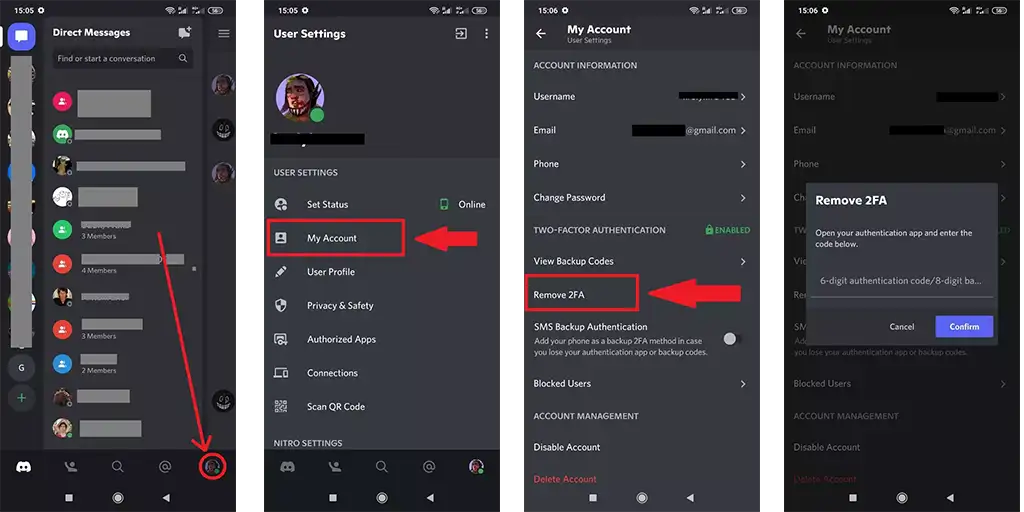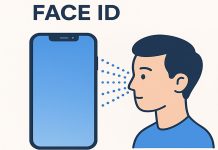Discord is a favorite among gamers and communities, offering features like text and voice chat, video calls, and game streaming. To protect your profile and sensitive data, Discord supports two-factor authentication (2FA), which adds an extra layer of security. However, if you find 2FA inconvenient or unnecessary, here’s how to disable it.
What is Two-Factor Authentication (2FA)?
Two-factor authentication enhances security by requiring two steps to verify your identity:
- Password – The first layer of protection.
- Additional Verification – A secondary method, which could include:
- A code sent via SMS or email.
- A code generated by apps like Google Authenticator or Authy.
- Backup codes saved during 2FA setup.
- Biometrics like fingerprints.
This extra step ensures that even if someone steals your password, they can’t access your account without the second verification method.
Disabling 2FA on Discord (PC Version)
- Open Discord on your PC.
- Go to Settings by clicking the gear icon.
- Navigate to My Account.
- Click Remove 2FA.
- Enter your Discord Auth code or backup code.
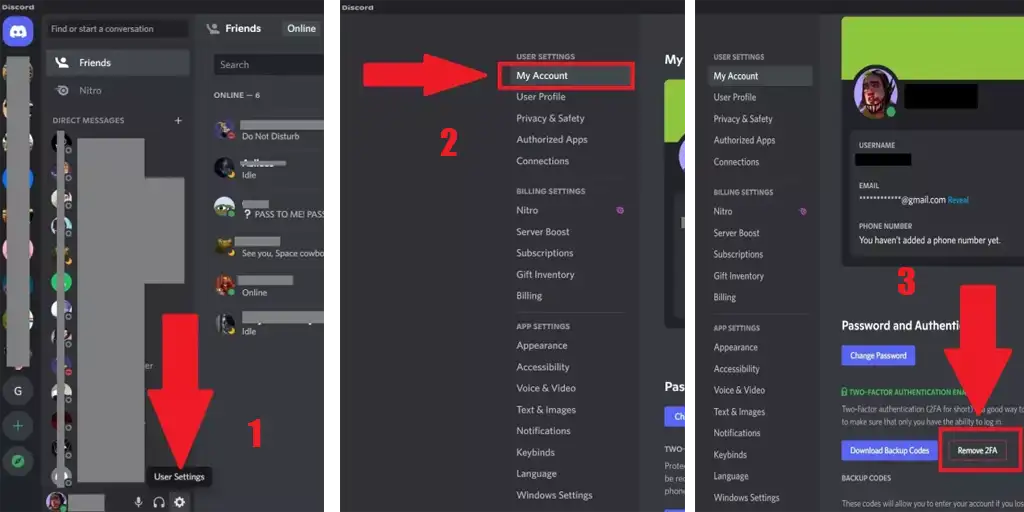
Once completed, your account will no longer have 2FA protection.
Disabling 2FA on Discord (Mobile Version)
The process is similar on mobile devices:
- Open the Discord app.
- Tap your profile icon.
- Select My Account.
- Tap Remove 2FA under the “Two-Factor Authentication Enabled” section.
- Enter your Discord Auth code or backup code.
- Confirm by tapping Remove 2FA.
Now, you can log into your Discord account without the need for additional verification. Should you decide to enable 2FA again, you can easily reconfigure it via the PC or mobile app.