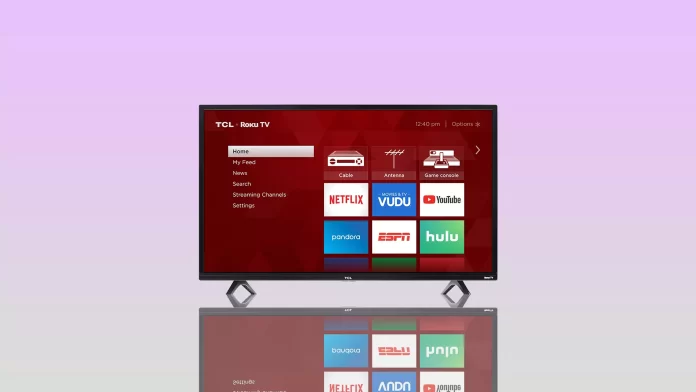Today’s Smart TVs offer quite a few different functions. However, most of them require you to be connected to the Internet, so most likely your TСL TV will be permanently connected to Wi-Fi.
However, if you need to disconnect from your wireless Wi-Fi network, you can easily do so with the settings. I would like to point out that the TCL TV usually has the Roku TV operating system installed. So the process of disconnecting from the Wi-Fi will be similar to how you do it on any other Roku device.
What to do to disconnect from Wi-Fi on TCL Roku TV?
Like any smart device, the TCL Roku TV will remember your Wi-Fi hotspot once you connect to it. After that, it will continue to connect to it automatically every time you turn it on. To disconnect from the Wi-Fi, you need to:
- On your Roku remote, press the Home button.
- On the left side of the screen, go to Settings.
- Here you will need to go to System > Advanced System Settings.
- Select Network Connection Reset.
Then your Smart TV will reboot. This will take a few minutes. Please note that this function will erase all of your TCL TV’s network settings. That is, it will erase all wireless passwords and all wired connection settings. You will then need to reconnect to your Wi-Fi to get the connection back.
Is it possible to use TCL Roku TV without Wi-Fi?
Like any other smart device, you can of course use your TСL Roku TV without connecting to the Wi-Fi, but its functionality will be very limited. For example, you will not be able to access streaming services or even functions such as connecting to AirPlay.
You will be able to use such features as normal cable TV. You will be able to stream content from external USB devices. You can also include any content from your PC or console using HDMI, for example. Use of other Roku TV functions will be limited.
However, if the problem is the Wi-Fi, you can use a wired connection. Every Smart TV has an Ethernet port. You can connect directly to the Internet with an Ethernet cable. This way you can give your Smart TV access to the Internet without having to connect to the Wi-Fi.
How to connect to Wi-Fi on TCL Roku TV
If you solve the problem with your Wi-Fi or just change your mind, you can always reconnect your TV to the Wi-Fi. You can also do this using the Roku TV settings. To do this, you need to:
- Go to Settings.
- Select Network > Wireless.
- Your TCL TV will scan the area for available WiFi networks. Select the network you want from the list and press OK.
- Then enter your password using the on-screen keyboard.
- In the end, you just need to wait a little while for your TV to check all Wi-Fi and internet connections.
If all is good, your TV will be connected to the network. After that, every time your TCL TV will turn on, it will automatically connect to the Wi-Fi. You can connect your TV to multiple networks and it will automatically select the network that has the best coverage.
Read also:
What is Roku TV?
Many users do not fully understand why TCL TV has a Roku TV add-on. The fact is that Roku TV is an operating system from Roku, which is the pre-installed system for some Chinese TVs.
Since it is a Chinese OS, it is pre-installed only on different TVs of Chinese brands. It is quite old and gives its users access to all the features of modern Smart TV. For example, streaming platforms, Roku, and other channels.
However, even if your TCL TV has Android installed instead of Roku TV, you can get yourself a Roku operating system with Roku set-top boxes. You can connect them to any TV and turn them all into Roku TVs for a small fee.