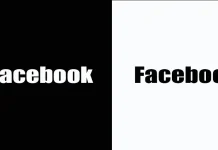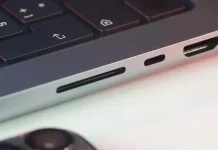The multi-window mode on the iPad, called Split View, was first introduced with the release of iOS 9. Since then, Apple developers have changed the way it works several times. However, you can still easily enable it on your iPad.
What do you need to enable split screen on your iPad?
Ever since Apple announced iOS 9, the company has introduced new multitasking features for the iPad. It may not have attracted much attention at the time, but with the release of the iPad Pro, which looks like Apple’s way of replacing laptops, multitasking has become much more useful and important.
One of the multitasking features introduced in iOS is the split screen, where apps can work side by side, but there are actually two types of split screens.
All modern iPad models have the ability to use split screen, which allows you to open two apps side by side at the same time. Using the split screen on the iPad is pretty easy once you know how it works, but it’s also not necessarily recognizable or intuitive.
So if you haven’t yet learned how to use your iPad’s multitasking feature to split the screen into two apps, here’s how to do it.
What is split view on iPad?
Split view essentially has two apps open at the same time, each taking up half the screen. You can resize the apps by dragging the slider between them. Split view on iPad allows you to work with two apps at the same time (view content, copy links, text, and images between windows) on your Apple tablet.
There is also a mode called Slide Over. In this mode, an app is displayed in a small floating window that can be dragged to the left or right edge of the screen.
Enabling the Split View feature on an iPad with multitasking
If you want to enable the Split View feature on your iPad with multitasking, you need to follow the steps below:
- First, open an app on your iPad.
- Then tap the “Multitasking” button at the top of the screen.
- Then select the “Split View” option.
- The current app is pushed to the side and the home screen is displayed.
- Finally, open the second app on your home screen.
Once you have completed these steps, you can enable the Split View feature on your iPad.
Enabling the Split View feature on an iPad using the Dock
If you want to enable the Split View feature on your iPad using the Dock, you need to follow the steps below:
- Open the app on your iPad.
- Drag a finger up from the bottom of the screen until the Dock appears, and then release it.
- Tap and hold the second application’s icon in the Dock, then immediately drag it up from the Dock.
As soon as you drag an application to the left or right edge of the screen, it is displayed in the split view along with the current application.
In what proportions does the split view work and how can you change it?
If you have activated the Split View mode according to the tips above, you will notice that there is a small dashed line in the middle between the two applications.
If you want to resize split-screen apps to display one program on a larger part of the screen and another at the size of your mobile device’s screen, just tap and hold that shortcut and move it a few centimeters to the left or right, then release it at the desired moment. In Split View mode, you can split the screen 50/50 or 70/30.
That’s it. You’ve resized your app windows with Split View. Unfortunately, you can’t resize more subtly in iPadOS 15 either.
Replace windows in split view mode
If you are in split view and want the app to move to the left on the right and vice versa, there is an intuitive way to do this.
Press and hold your finger on the multitasking menu (three dots), then move it to the other half of the screen. Release your finger and the applications will switch places.
You can also tap and hold on the multitasking menu, but then move your finger down a few inches and release it so the app turns into a slider popup instead.
To exit Split View mode on iPad
To exit the split screen, simply tap and hold the split line again, but now drag it all the way to the left or right edge of the screen. Only one of the applications will remain in full screen mode.
However, in iPadOS 15 there is a new way to exit Split View mode. You need to press the multitasking menu again (three dots at the top center of each open app). Now simply press the first button (full screen). This will put the corresponding app into full screen mode. The other app will then be closed.
Learn more about disabling the split screen feature on iPad here.