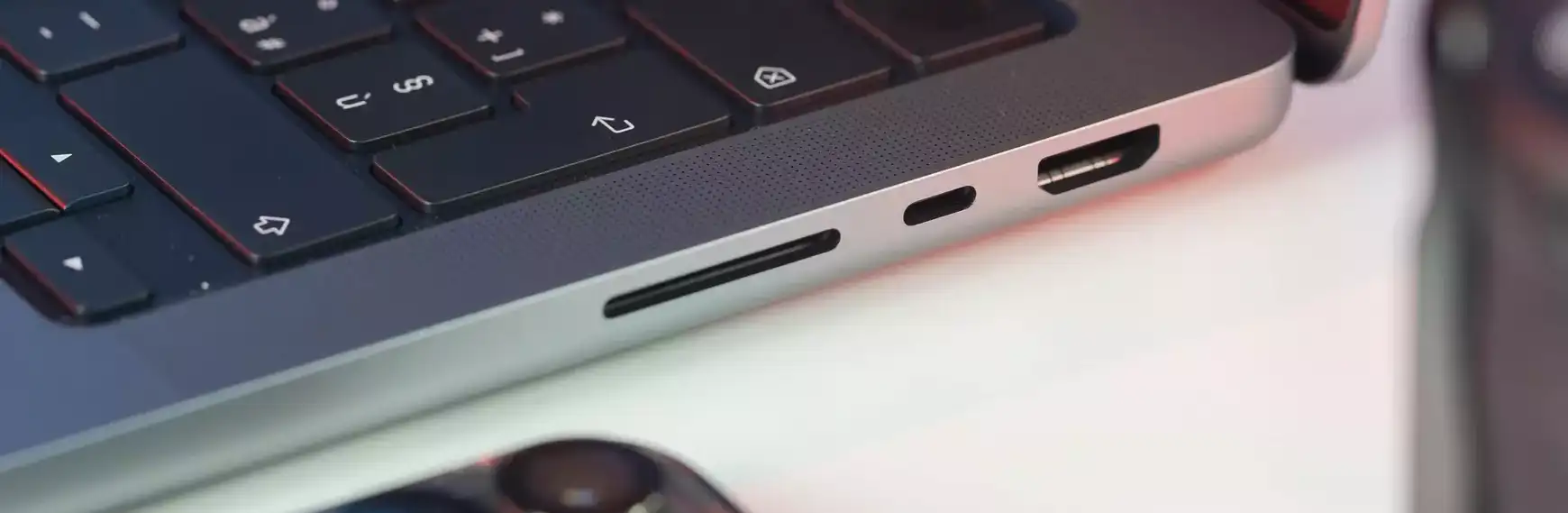Transferring data between devices without the use of physical media is becoming increasingly popular. One common way of doing this is with an HDMI connection. Most modern laptops have HDMI ports, but these ports are only for outputting audio and video to external devices such as TVs or monitors.
Why you can’t use the HDMI output as an input
The HDMI port on your laptop does not support signal reception, as it is designed for output only. Even with adapters or special cables, it is not possible to change the direction of the signal. This limitation is due to the hardware design of the port itself, not the type of cable used.
How to use a laptop as a monitor (workaround)
To output a signal from an external device to the laptop screen, you need a capture card. The capture card receives the HDMI signal, converts it to USB and sends it to the laptop. The laptop then processes this signal and displays it on the screen. This setup is not standard for normal viewing; it is typically used in scenarios where you need to record gameplay, such as on a PS5. There’s no point in telling you how to do it, there are dozens of different capture cards with different setup interfaces.