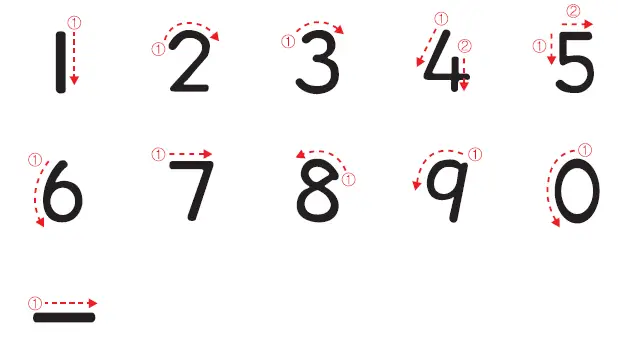The Korean tech giant has long been introducing various technologies into its Smart TVs that make them easier to use. One such technology is Samsung Smart Touch Control. However, it’s not always possible to control your Samsung TV with this remote control.
Its main function is the touch panel with which you control your Smart TV. Thanks to the touchpad, cursor control becomes as simple and convenient as possible. However, if you see that the cursor moves too fast or too slow, you can change it. So here’s how you can adjust the sensitivity of the touchpad on your Samsung Smart Touch Control and make it more convenient to use.
How to change Touch Sensitivity on Samsung Smart Touch Control
If you want to adjust the Touch Sensitivity on your Samsung Smart Touch Control remote, you can follow these instructions:
- First of all, turn on your Samsung Smart TV and go to “Screen Menu”.
- Then select “System” and go to “Device Manager”.
- After that, open “Smart Touch Control Settings” and select “Touch Sensitivity”.
- Finally, just change the sensitivity parameter and save the changes.
In fact, changing the sensitivity of the touchpad is the only thing you can do. But there are many other things you can do using your Smart remote control.
How to use the touchpad on Samsung Smart Touch Control
You can use the smart touchpad to implement different commands for your Samsung Smart TV. First of all, you can go to the special tutorial to view an on-screen guide on how to use Samsung Smart Touch Control:
- Open the “System” menu.
- Then go to “Device Manager”.
- Finally, open “Smart Touch Control Settings” and select “Touch Sensitivity”.
What are the functions of the Samsung Smart Touch Control?
Once you read this guide, you will learn how to use these functions:
- Dragging
- Drag your finger on the touchpad in the desired direction to move the pointer.
- Pressing
- Press the touchpad to select the focused item.
- Flicking
- Flick on the touchpad in the desired direction to move the focus or scroll the screen based on the direction and speed of the flick.
- Pressing and holding
- Press and hold the touchpad while watching TV to display CH List on the screen.
- You can also press and hold the touchpad for 2 seconds or more while the app is running to access the app’s hidden features.
- Pressing and dragging
- Press the touchpad, drag, and release to move the selected web item on the web page or your current location.
- Scrolling up/down
- Scroll up/down the line on the left or right edge of the touchpad to scroll up/down a web page or list.
- Scrolling right/left
- Move your finger horizontally along the projected line at the top of the touch panel to scroll through the horizontal list or Smart Hub panel.
How to enter digits using Samsung Smart Touch Control
Moreover, while watching TV, you can tap the protruding line on the left or right edge of the touch panel to bring up a numeric input window. After that, simply enter the number of the channel you want to watch. The recognized number will appear on the screen and the TV will switch to the corresponding channel.
However, the number you entered may not be recognized correctly by the TV. To make sure that the numbers you have entered are recognized correctly, follow the guide below.
Refer to the above diagrams when entering numerical values. The TV may not recognize the values you enter if you don’t follow the above sequence.
What to do if you can’t set up Samsung Smart Touch Control
If you are unable to set up Samsung Smart Touch, try the following steps:
- Make sure the batteries are charged. If they’re not, a warning will appear on the screen.
- Remove and reinsert the batteries. Make sure they are correctly positioned.
- Unplug the TV and turn it back on.
- Make sure that this is remote from this TV.
- Try adjusting the remote control again.
Once you have done the above steps, your Samsung Smart Touch Control should work.
Read Also:
- How to pair Samsung TV remote: What to do if the Samsung remote isn’t pairing
- How to charge Samsung SolarCell remote: here’s what you should know
- How to reset the Samsung TV remote
What are the features of Samsung Smart Touch Control?
The remote control for Samsung Smart TV, among other things, has a hydro-sensor – a motion sensor. Thanks to it you can control the TV by moving the remote control. For the cursor to appear, it is enough to touch the touchpad. Then it will move according to the movement of your hand.
You can switch between menu items using the joystick. Also, some models can display a virtual remote (analog of the virtual keyboard on your computer). With it, you can set up the TV more quickly, activate certain functions and edit the content.
To find out about the signal source, you need to touch the pad. If you hold your finger on it, a list of available channels will appear in front of you. If you press the touchpad while in the Smart Hub section, you will see a window with the parameters of the item you selected. You can switch between its panels by swiping your finger left and right.
When using this device, it is desirable that the distance between it and the TV wasn’t more than 6 meters. Otherwise, the signal may not reach.
To date, such remotes are supplied with the TV series H, K, J, and F, which have the function of Smart TV. Depending on the series, the devices themselves will be different. And not only in appearance but also in the settings.