The amount of available memory in Samsung TVs depends on the model and year of manufacture. As a rule, modern Samsung Smart TVs have from 4 to 32 GB of internal memory, part of which is used by the operating system and pre-installed applications. The remaining space is available for downloading additional applications, saving settings and cached data. The higher the grade of the TV, the more space the OS occupies. The amount of available memory on your TV typically ranges from 1 GB on budget TVs to 10 GB on premium TVs. The most memory is taken up by the browser cache, if you use it. The common belief that apps take up a lot of memory is wrong: an app usually takes up 10-30MB of memory, so even on a budget TV you need to install about 50 apps before you run out of memory.
How to Check Available Memory on Your Samsung TV (2011–2025)
Over the years, Samsung Smart TVs have evolved in both features and functionality, including how system memory is managed and monitored. If you’re experiencing performance issues or want to check how much internal memory is available on your Samsung TV, the method depends on the model year and the version of Smart Hub your TV uses.
Below is an updated guide on how to check memory capacity on Samsung TVs released between 2011 and 2025:
| Year of Release | Smart Hub Version | Steps to Check Memory Capacity |
|---|---|---|
| 2016–2025 | Tizen Smart Hub | 1. Go to Settings. 2. Select Support > Device Care. 3. Select Manage Storage, where available and used memory will be displayed. |
| 2013-2015 | Smart Hub | 1. Go to the Apps Page. 2. Select More Apps at the bottom of the screen. 3. In the lower-right corner of More Apps, the memory capacity and used space will be shown. |
| 2012 | Smart Hub | 1. Press TOOLS to open the tools menu. 2. In the TOOLS menu, select Settings and press ENTER. 3. In the Settings menu, go to About Smart Hub and press ENTER. 4. In the Details Page, the memory capacity and usage will be displayed. |
| 2011 | Smart Hub (Variant 1) | 1. Press the blue D button to open the settings menu. 2. In the settings menu, navigate to Properties and press ENTER. 3. In the Details section, the memory capacity and used space will be shown. |
| 2011 | Smart Hub (Variant 2) | 1. Go to Settings in the Internet@TV menu and press ENTER. 2. In the Properties section, you will see the total memory and memory usage. |
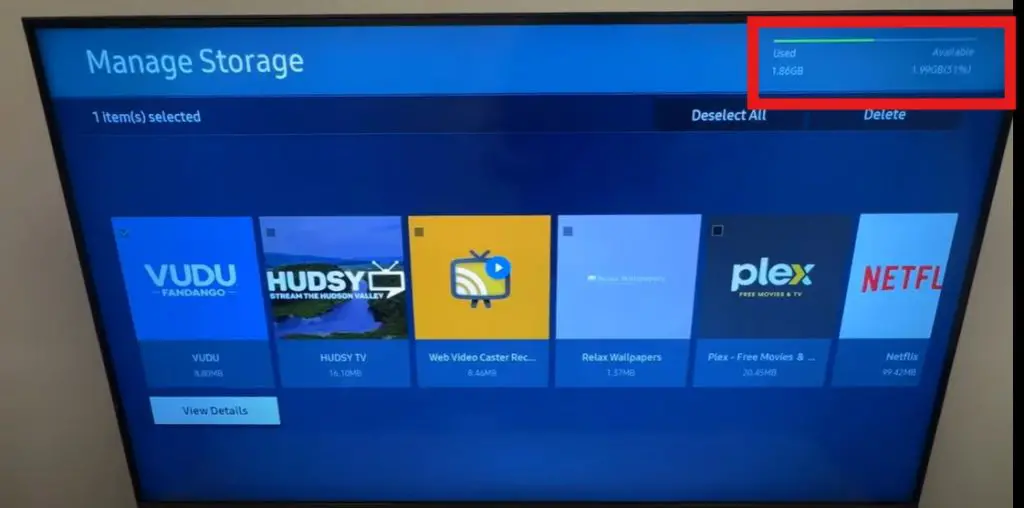
In the most recent versions of Samsung’s operating system (Tizen), a memory usage indicator is often shown in the upper-right corner of the screen. This indicator displays both used and available memory in real time. When storage is nearly full, you can access the Apps section to uninstall unused applications or clear their cache.
It’s also worth noting that the browser cache tends to occupy more space than installed apps, especially if you frequently browse the internet on your TV. Clearing the browser cache can free up a substantial amount of memory and help improve overall system performance.






