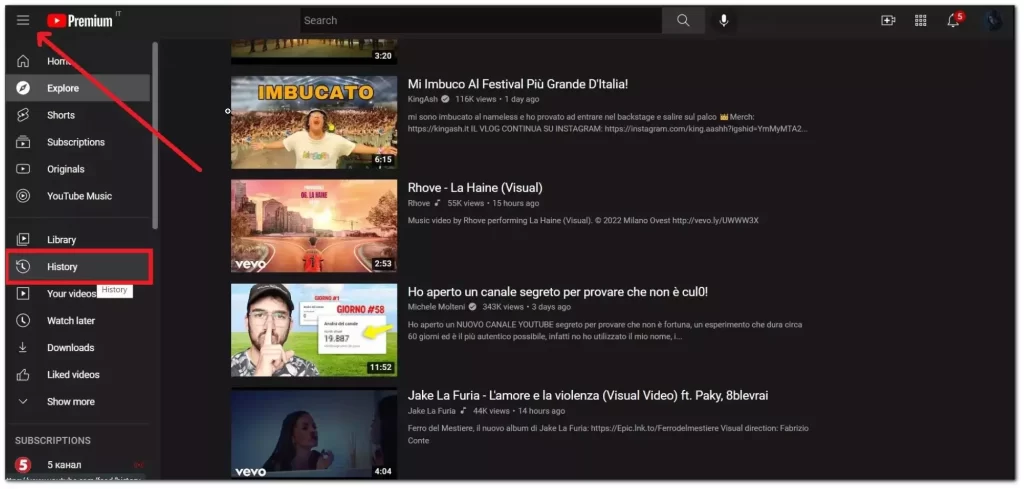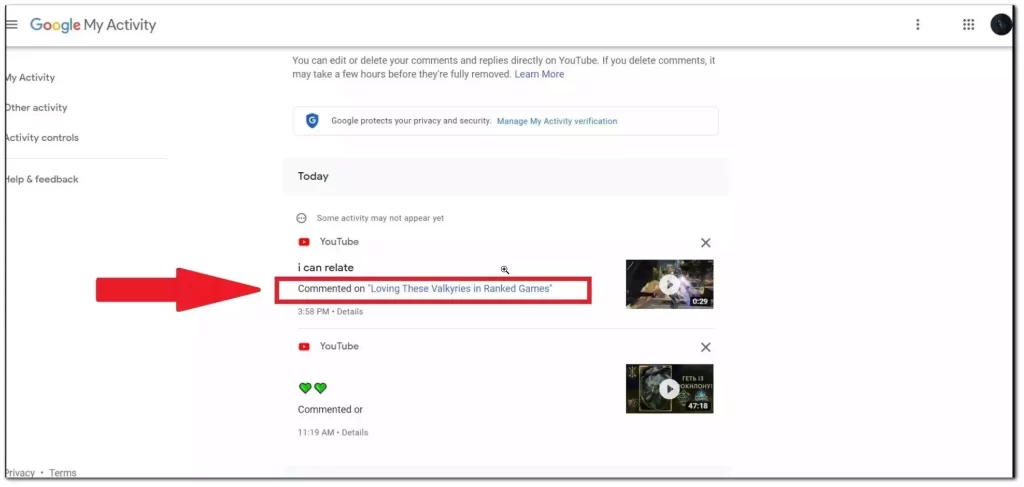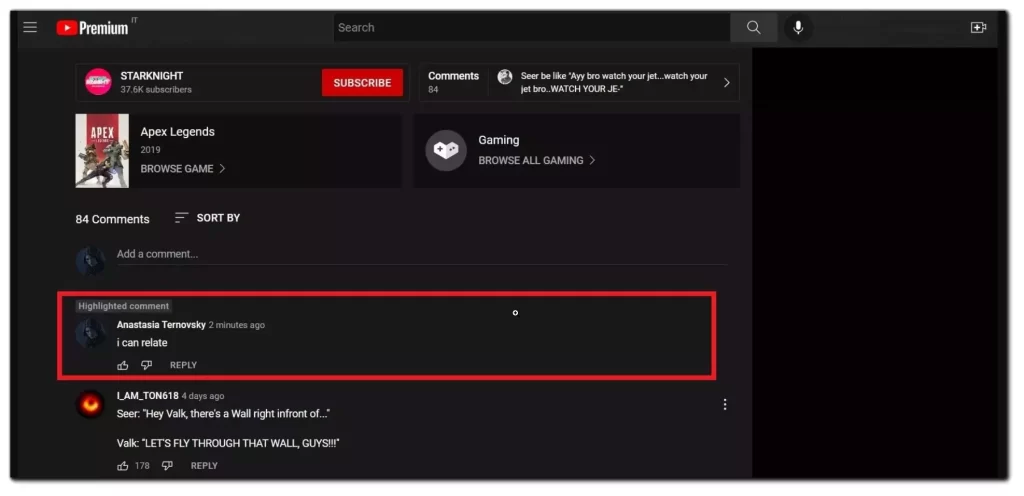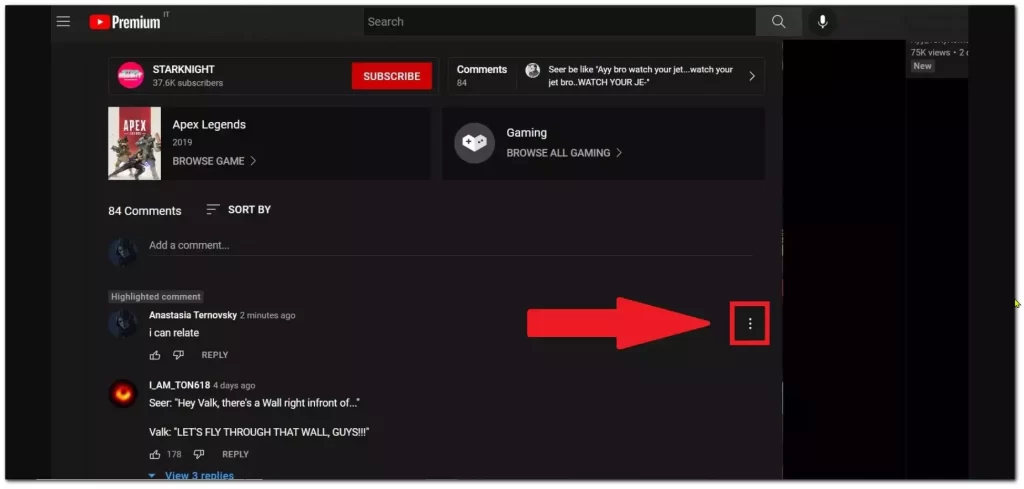Youtube bold text, Youtube comment strikethrough
It’s probably hard to find someone now who hasn’t heard of YouTube and never watched it. As a video platform, it has proven itself for a long time, and the service has tremendous activity. The latter, by the way, is a trophy for which all the content creators on YouTube, and not only there, are fighting. But what creates activity, and why is it so important for both huge companies and content creators?
If you’re not new to YouTube, you’ve often heard the phrase “leave comments below” at the end of your videos. This method of encouraging viewers to interact with the video is one of the rules of creating an activity. And if you want to support the creator, a comment is one of the best solutions.
What is the YouTube comment section
As already mentioned, the best gift for the creator of YouTube videos isn’t a donation during the stream, but a simple comment. Typically, the comments section is located immediately below the video. And it’s not hard to write an honest review of the creator’s work – just scroll down and you’ll see the text box. Below will be a section with other comments already written by viewers. You can even interact with them – respond, like or dislike their responses.
Though a single like won’t be enough, if you want to express support for the author – write sincere feedback – about what you liked in the video, and what impressed you most, and you can even engage in a discussion there. Thus, the more comments, the more YouTube promotes the video to other people with similar interests.
YouTube comments are also useful for those who want to attract a new audience to their brand-new channel. Under the video of other bloggers with similar subjects, you can leave an invitation to your channel. This is one way to gather a community on common topics. Of course, there are moments when such comments are deleted and reported by creators when reading feedback, but here you need to know a few tricks, and we will tell you how about them.
Read Also:
- How to block YouTube ads on Firestick and Fire TV
- How to block YouTube ads on Roku
- How to fix YouTube error 400 on Android devices
How to customize fonts in the YouTube comment section
Actually, you may simply be in the mood to make a beautiful comment that pleases the eye and soul of the author of the video, or perhaps you need to attract the attention of other commenters for your own purposes (we mentioned them). And it’s with the help of text formatting that this is extremely easy to do. Now you just need to remember the combination of certain symbols which you just need to integrate along with the text in the comment line. Don’t worry, it’s not complicated codes, just a couple of characters.
Bold Youtube comments
- To write the text in bold, put an asterisk (*) at the beginning and end of the sentence.
Italicizing comments on youtube
- To italicize the text, put underscore (_) at the beginning and at the end of the sentence.
Strikethrough comment youtube
- To make the text
strikethrough, put dashes (-) on both sides of the sentence or word.
As you can see, everything is quite straightforward and it’s possible to design the text visually via YouTube in just a couple of clicks. Moreover, leaving a comment with formatted text will definitely help you attract the eyes of other viewers who decide to scroll through the comments section.
If you want to promote your YouTube channel or Discord server, or Twitch, commenting in different fonts is a great idea. However, try not to use too many different fonts for a more neat effect. Also, so that your comments aren’t deleted by the authors, it’s better to integrate your self-advertisement with the detailed and sincere comments to the video (but not too long). That is, don’t use the comments section as an ad board – be respectful of the author.
What about customizing fonts in the YouTube comments via Android
So, okay, we got the formatting of the text on the desktop version of YouTube sorted out, but what if you don’t have access to a laptop or PC? Is it possible to do this on Android? The answer is yes. The principle is about the same.
To post a comment on YouTube from Android you just need to download the YouTube application (if it’s not installed by default), click on any video, and scroll down to the section with comments and text box. Just like with the desktop version, place your text with specific characters and send a comment.
However, some users have noted that when they post a comment in the way we described, no changes were noticeable as a result. However, when they checked their posted comment on the desktop version of YouTube, it looked as it was intended to be. Another reason could be that you left a period at the end of the sentence too close to the special symbol and therefore it didn’t work.
Is it possible to check your YouTube comment history
Do you often go back in your thoughts to the past? Many people live in the past and often even want to relive it. Okay, that’s going too far. What if you want to revisit an old YouTube video and you know exactly you left a comment back then. There must be a history of views or comments, right? Yes, just like the view history on YouTube, each user has a history of comments left.
Here’s how you can double-check your comments:
- Go to YouTube.com and sign in to your account.
- Click on the hamburger button (the three lines) in the top left of the page and click History.
- Your YouTube history page will open. On the right-side menu, click Comments under Manage All History.
- You’ll be redirected to your Comment History. All the YouTube comments you have made from your account will be listed here. Simply scroll up or down to view any comment.
Although you see, some things don’t last forever, and the same goes for posts and writings on the Internet. Therefore, if you’ve commented on a deleted video, or if, for any reason, YouTube removed your comment, it won’t appear in your history.
Read Also:
What about deleting or editing YouTube comments
And so you came back to watch an old video and check your commentary that you posted back in 2012. Don’t you recognize yourself by your writing style or have you changed your mindset? Well, that’s okay. It’s normal to change as time goes by. What’s more, YouTube gives you a fresh start, even after such a long time. Just use this guide and you’ll be able to change your commentary for sure. Or even erase all of your tracks (the Internet never forgets though).
- So, once you’re on Comment History, just pick the comment you’d like to edit or delete.
- Under your comment, there will be the words Commented on followed by the link to the video or the post where you left that comment. Click on the link.
- The video you commented on will open on YouTube. Scroll down to the comments section, and you’ll find your comment at the top of the list. This comment will appear as a YouTube highlighted comment.
- To edit or delete your comment, hover your mouse over the comment and click the More button (the three dots on the right side of your comment).
- If you wish to delete the comment, click on the Delete option, and the comment will be permanently deleted.
- To edit, click the Edit option to add or change the comment’s content. After editing, click the Save button. The new comment will appear, and the word (edited) will appear next to the comment’s timestamp.
That’s just how you can manage your comments. And although others will see that your comment has been edited by a special icon next to it, you can still express your message more accurately, which is convenient.
YouTube is a versatile platform and lots of options may not know even an advanced YouTuber. So, over time, you can learn many useful and interesting features, and we’re here to help you with that!