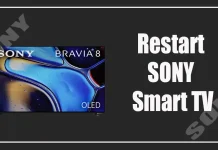Without an Internet connection, your Smart TV is no longer “smart”. In turn, connecting your Samsung TV to the network gives you access to different online services, Smart Hub, and software updates. If your Samsung TV is already connected to a wired or wireless network that is unstable or not working at all, it is worth changing the network configuration.
The unstable performance of your Samsung TV when the Internet is connected can be due to several reasons. And it may not necessarily be related to the TV itself. Sometimes it’s worth checking your router settings. In any case, trying to update or change the network configurations on your Samsung TV won’t be a mistake.
How to connect Samsung TV to Wi-Fi
To begin with, you can try to reconnect your Samsung TV to a Wi-Fi network. To be frank, it is very easy. All you have to do is to follow these steps:
- First of all, go to the “Settings” menu and select “General”.
- Then go to “Network” and select “Open Network Settings”.
- After that, select the name of your Wi-Fi network.
- Finally, enter the password, select “Done” and click “OK”.
Keep in mind that the 2018 Samsung TV models NU7100/NU710D, NU7200, and NU7300/NU730D only support 2.4GHz networks. They won’t detect 5 GHz networks. This will result in your Wi-Fi network not showing up on the list.
How to connect Samsung TV to a wired network
If you want to connect your Samsung TV to a wired network, you can do the following:
- Connect an Ethernet cable to the LAN port on the One Connect Box or the back of the TV, then connect the other end to your router or modem.
- After that, go to the Home screen.
- Head to “Settings” and select “General”.
- Now, select “Network” and click “OK”.
Once you have completed these steps, your Samsung TV should connect to your wired network.
How to refresh network configuration on Samsung TV
If your network connection isn’t working well or not working at all, you may also need to reset your network settings. Your home network configurations and settings may change throughout owning your TV, so sometimes it needs a network update.
So, to refresh the network configuration on your Samsung TV – follow these instructions:
- Press the Home button on your Samsung remote control and go to “Settings”.
- Then go to “General” and select “Network”.
- After that, hover over the option to “Reset Network” and select “YES”.
- Finally, just reboot your Samsung TV.
Once you have completed these steps, you will be able to reset the network configuration on your Samsung TV.
Why can’t your Samsung TV connect to Wi-Fi?
If your Samsung TV doesn’t detect the wireless network (or constantly loses the network connection), the problem might be that the TV is simply not properly connected to the network. Several reasons can cause connection problems, such as an old firmware or a Smart TV reboot.
Some more complicated problems, such as router DNS settings or MAC address failures, may require more knowledge and experience to fix properly. Therefore, in such cases, it is a good idea to contact a professional.
How to fix Samsung TV not connecting to your network
However, the easiest way to check that it is the network and not the TV that is the problem is to try connecting the Samsung TV to another working network. If there are two networks in your home, you can try logging into the second network through the Samsung TV and see if the connection works.
If so, it sounds like the problem is related to the specific network connection you originally tried to connect to. You can try rebooting your router or resetting it to factory settings and try connecting your Samsung TV to that network again. If that doesn’t solve the problem, you’ll probably have to replace your router.
Read Also:
- How to fix sound problems in Samsung TV Multi View
- I spent $2000 on my Samsung TV and got a lot of ads and other unwanted content
- How to turn off subtitles on Samsung TV
How to check your Samsung TV signal strength
If the problem persists after trying to connect to another network or if there is no other available network, the problem may be related to the signal strength from the router to the device. If you want to check your Samsung TV signal strength – do the following:
- Head to the “Settings” menu on your Samsung TV.
- Go to “General” and select “Network”.
- Click “Open Network Settings” and select “Wireless”.
- Finally, check the number of Wi-Fi bars showing on the screen.
If you see full bands, the problem is probably not related to signal strength. If you see one or two bands, you might want to move the router closer or wider to get a better connection to the TV.
If you don’t want to worry about the strength of the Wi-Fi connection, you can also connect your Samsung TV directly to the router with an Ethernet cord, as mentioned above. To do this, simply plug the Ethernet cord directly into the back of the TV, and plug the other end into the router to secure the connection.