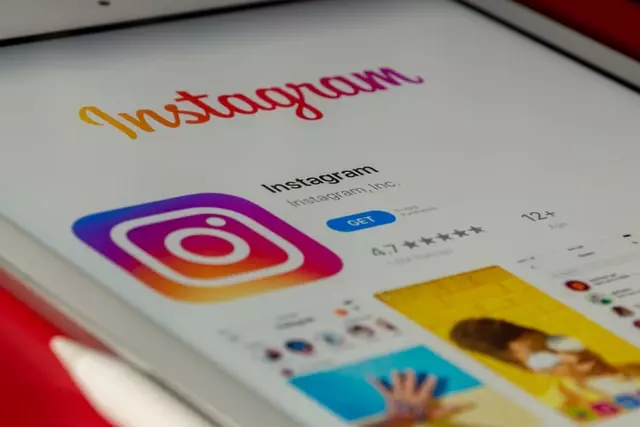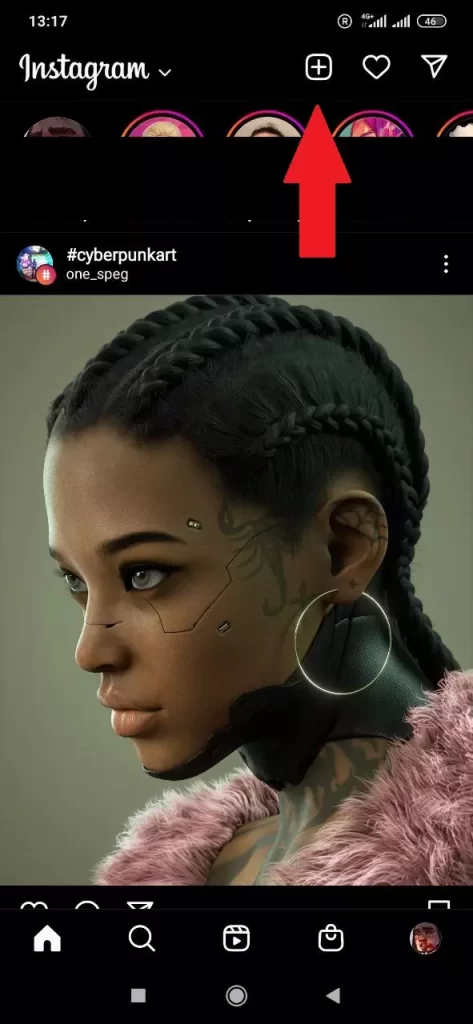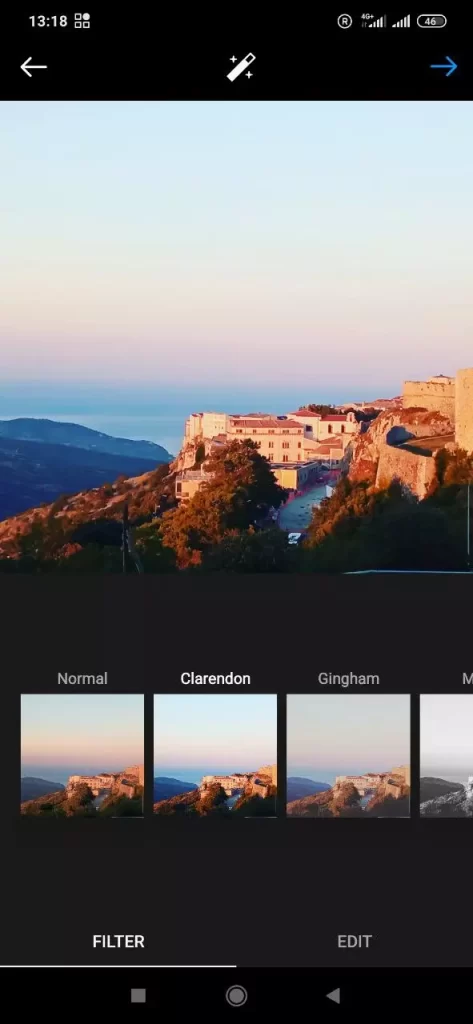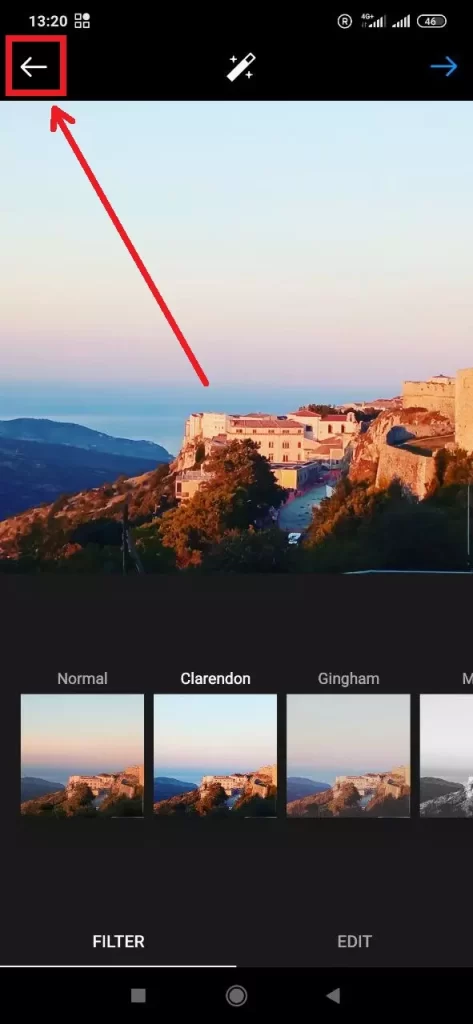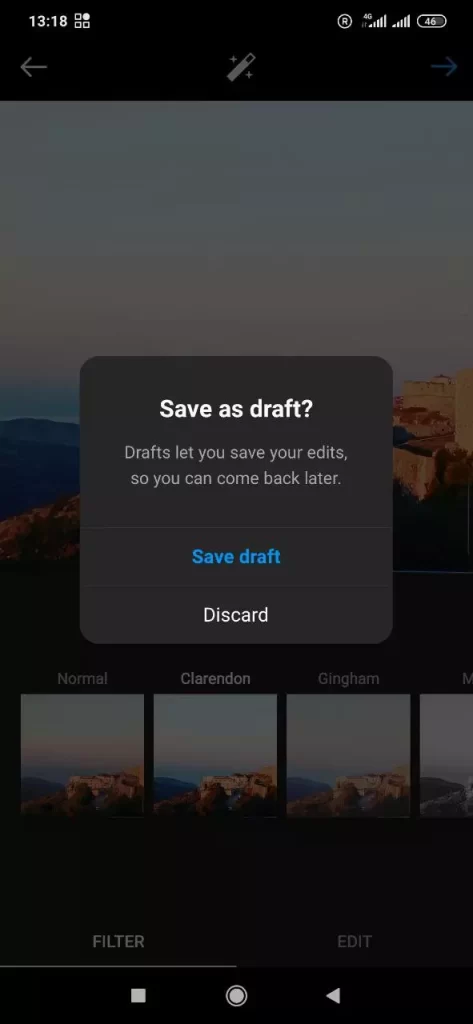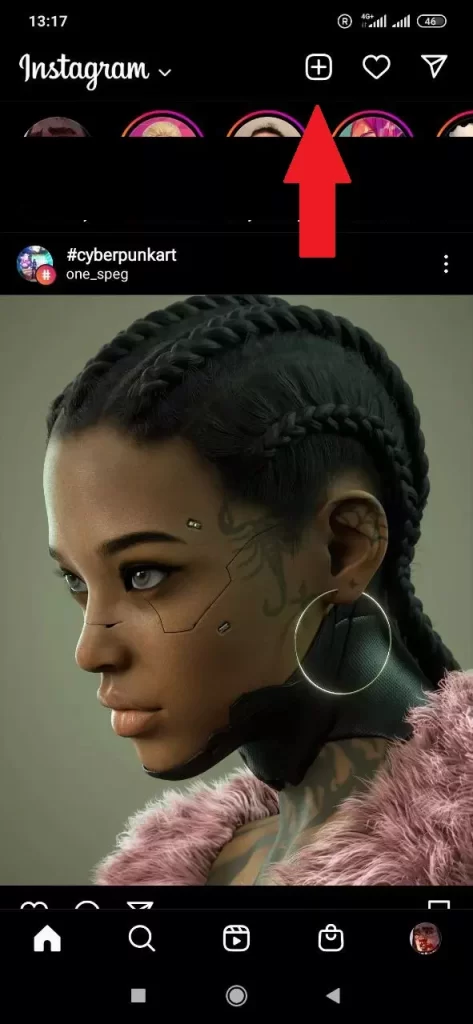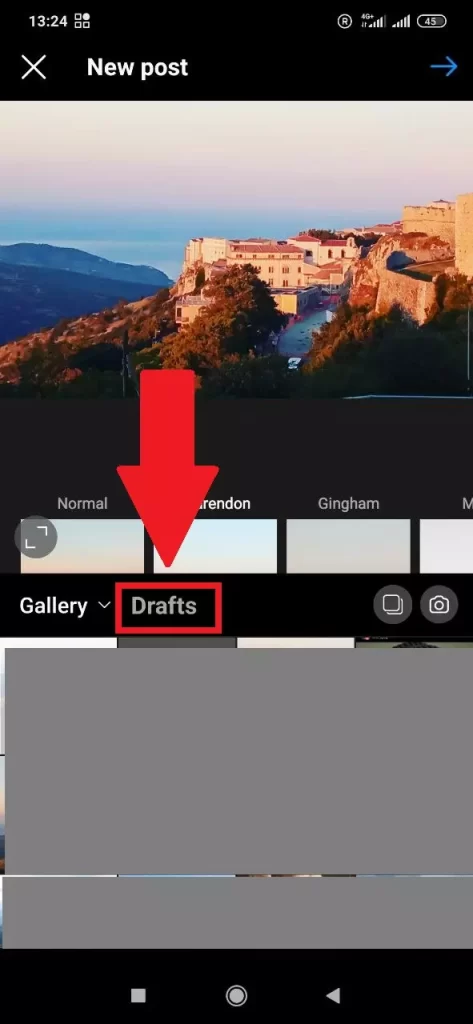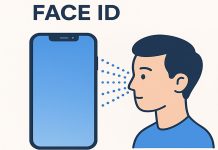Posting photos and videos on Instagram can be a meticulous task, especially for professionals like SMM specialists and bloggers. To maintain quality and consistency, many rely on a content plan to organize their work and schedule posts. This need for structured planning arose in 2016 when businesses and influencers started using Instagram as a key promotional platform.
The Instagram drafts feature simplifies this process by allowing users to save multiple posts in a dedicated folder for future publishing. This feature not only streamlines content management but also provides an opportunity to review posts with fresh eyes, making it easier to spot and correct errors before publishing.
How to create an Instagram draft
Sometimes we need to change something in a post, especially if it has several photos and some of them need to be removed. For such posts, it’s better to create a draft so that you don’t have to delete the post you already have. Now let’s look at how you can create Instagram drafts. In simple words, you just need to create a post like you normally do, but don’t rush to click the Post button. Read the guide on how to save a post as a draft and you’ll see that it’s easier than you think:
- Open Instagram on your phone.
- Select the ‘+’ icon and take or select an image to use.
- You will have to make edits for the Drafts option to appear.
- After making some edits, tap on the ← in the upper left-hand corner.
- Select Save Draft when you see the popup menu.
As you can see, it’s quite simple. However, it’s not very convenient if you don’t want to apply filters to your photo and you plan to post the photo without filters. For some reason, Instagram thinks that in order to save the post as a draft, you need to change the photo somehow using Instagram’s photo editor.
How to find drafts on instagram android
Where are drafts on instagram android: If you don’t often use Instagram drafts, you probably won’t find your saved posts right away. After all, they are hidden quite cleverly, and at the same time in a fairly logical place. This is where they are hidden:
- Open Instagram and select the ‘+’ icon to add a post.
- You should now see Drafts in the menu; tap on it.
- Select the draft you created and select Next.
- Complete your post in the usual way and select Share when ready.
This is roughly how you find your saved posts. Basically, Instagram just saves them in the place where you have the editing panel right away, right at your fingertips. This is very logical and compact, but because of this, not everyone finds this folder with drafts right away. Although Instagram has a complicated interface, according to users, it’s very well-designed and minimalistic.