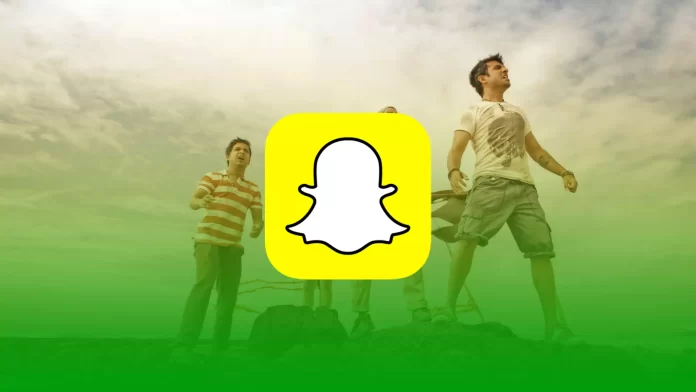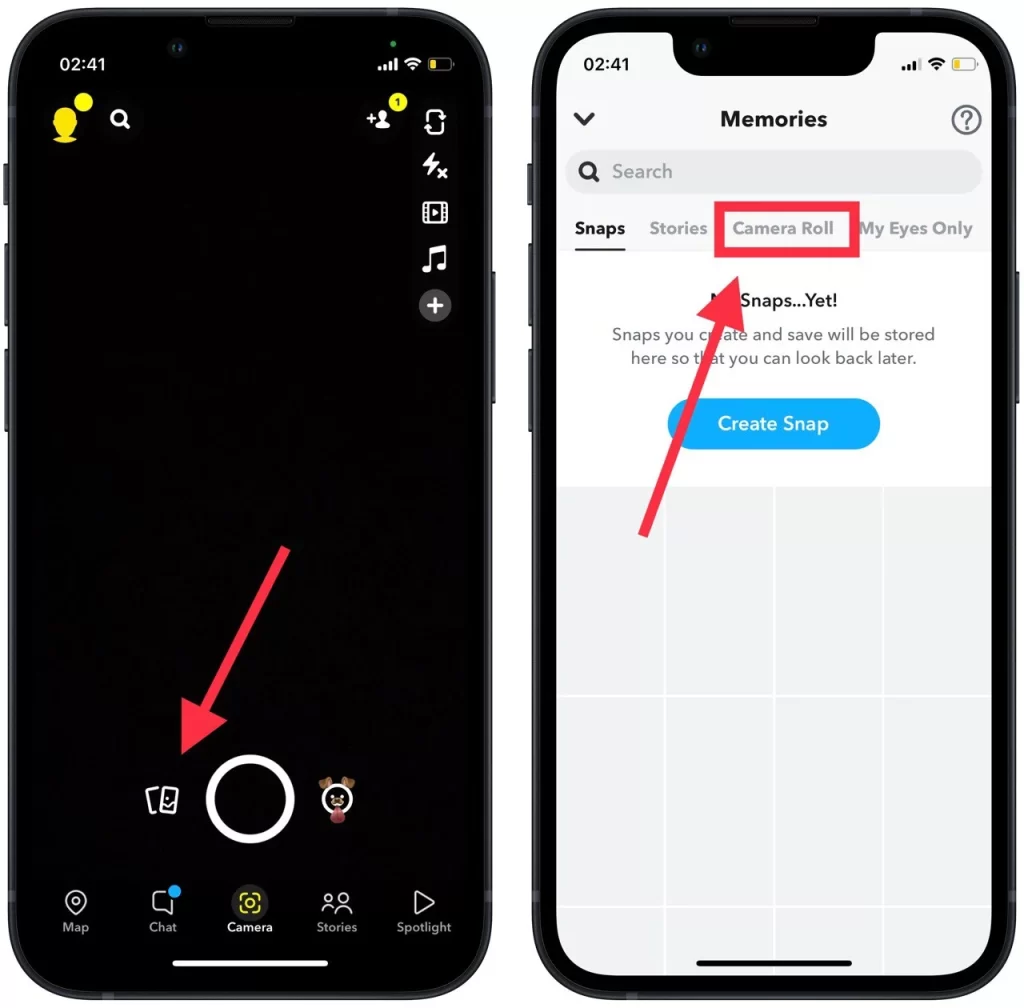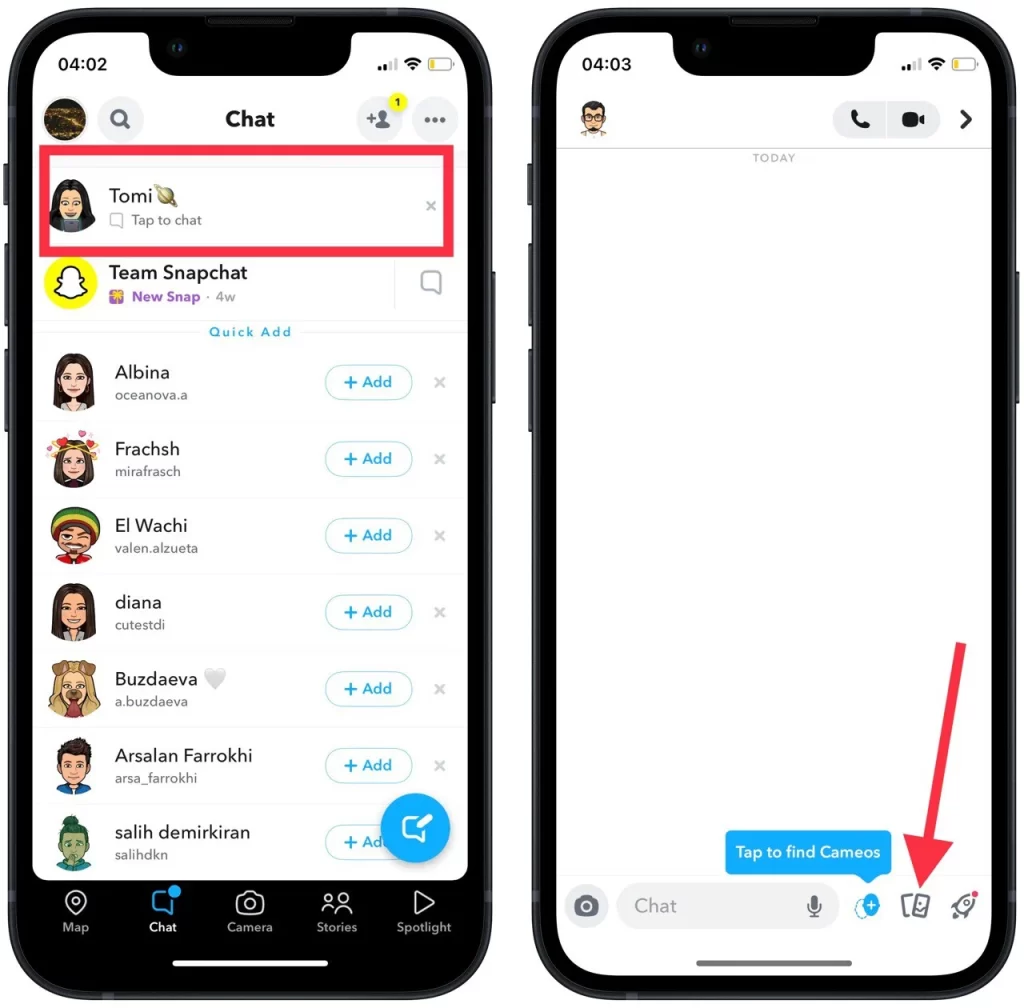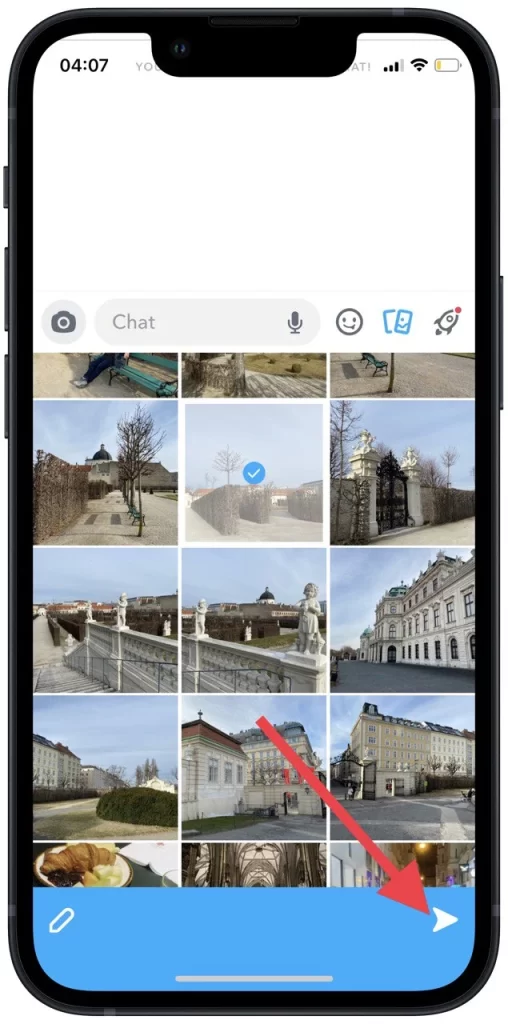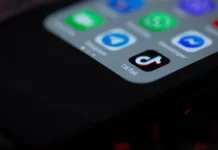Snapchat is more often used to share pictures in real-time, which quickly disappear. That’s why not everyone knows and uses the function of downloading pictures from the gallery of the device. This function is available using different devices and the algorithm is almost the same.
Each time you download a photo from the gallery, the photo will be marked with a white frame and the original date. So you won’t be able to pass the photo off as if it was taken in real-time.
What to do to send pictures from the gallery to Snapchat?
More often than not, people post pictures on Snapchat taken at that moment. Without editing or adding any filters. However, there are situations when a photo needs it or you have saved it from some resource and want to share it. In that case, you can load the image on Snapchat after editing and follow these steps:
- The first step is to open the Snapchat app.
- Then select the ‘Camera’ section, which is located in the middle.
- Next, click on the picture icon.
- Then you need to select the ‘Camera Roll’ section.
- This will open all the pictures you have on your device. Only if you have allowed access to them by the app.
- Select the photo and click on the send icon in the lower right corner.
- After that, you need to select the option to send.
You can choose at this stage how you want to share the picture on Snapchat. Add to your story so all the people you interact with can see it or send it to someone in person.
What to do to send pictures from the gallery in Snapchat chat?
At the same time, you can share a photo from your gallery with your chat partner, that is, a photo taken at a different moment. There can be many situations when you need to use your photos saved on your device. Sometimes to prove something in a discussion, sometimes just to send how your day went. In such situations you need to follow some steps to load pictures from the gallery in Snapchat chat:
- The first step is to open the Snapchat app on your device.
- Next, click on the ‘Chat’ section.
- Then as the window with your chats opens, you can select the one you want or create a new one.
- After that, the chat window will open in front of you, click on the icon with pictures.
- From the list, select the desired image and click send.
After you click the icon, your photo will be uploaded to the chat room. Then your chat partner will be able to see it.