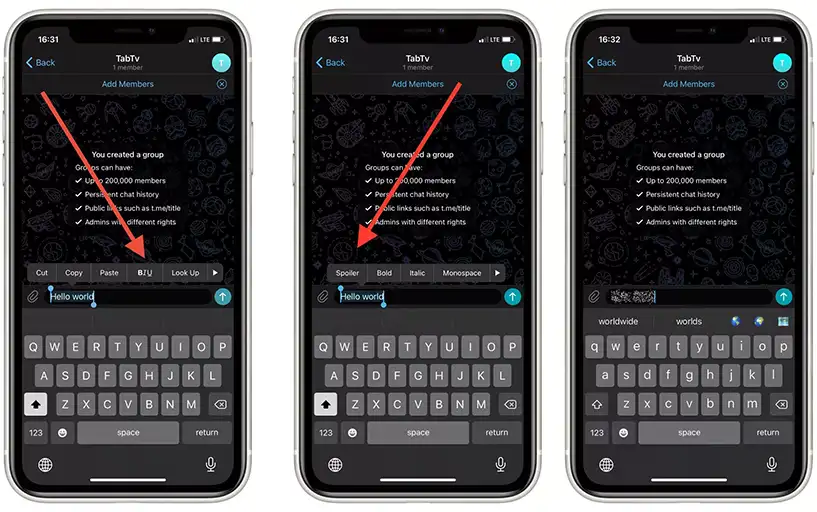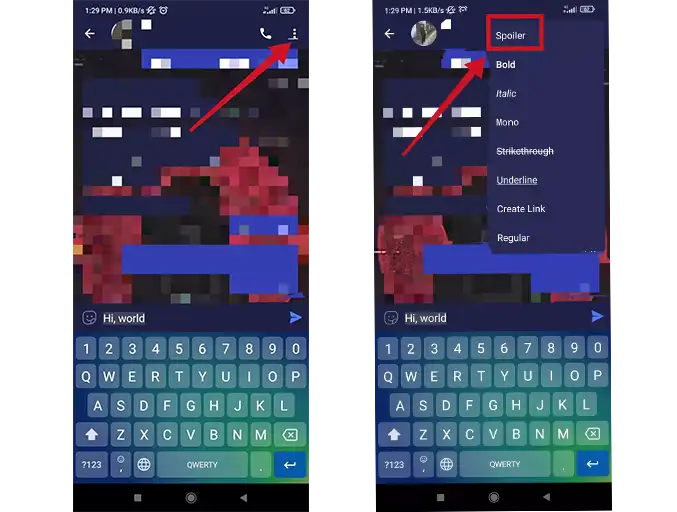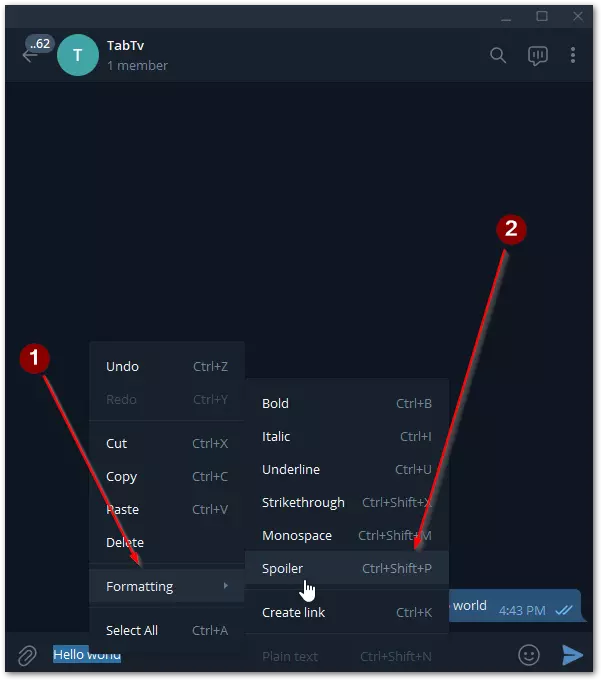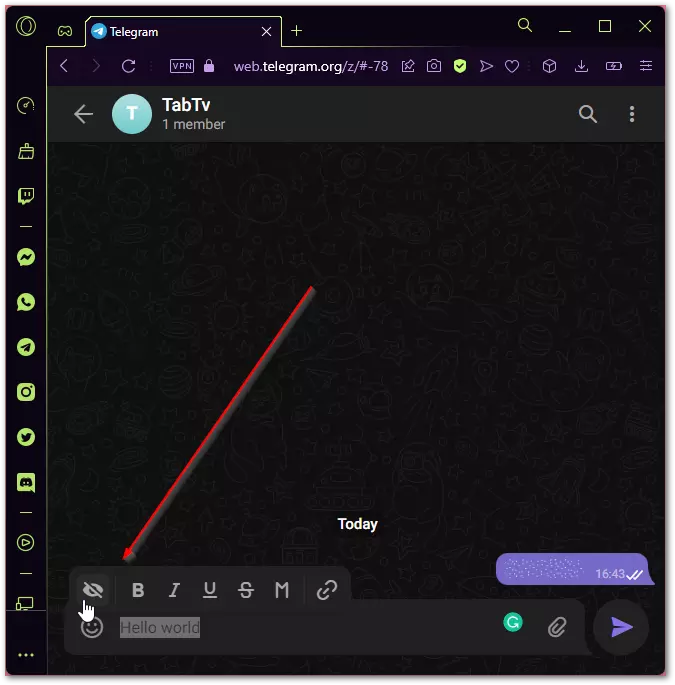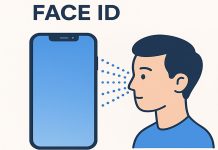With the rapid evolution of technology, communication has become more seamless than ever. Gone are the days of writing letters or coordinating calls on landlines. Today, messaging apps have transformed how we connect, and one of the most innovative examples is Telegram. Known for its focus on privacy and constant updates, Telegram has introduced features that enhance the user experience—one such feature is the spoiler tag.
This tool allows users to hide specific parts of a message to avoid revealing spoilers, making it especially popular in channels dedicated to movies, TV shows, and mysteries. Here’s a straightforward guide on how to use the spoiler tag across different devices.
Adding a Spoiler Tag on Mobile Devices
Telegram’s mobile apps on iOS and Android provide easy access to the spoiler tag feature. Here’s how you can use it:
On iOS/iPadOS
- Open Telegram and navigate to the desired chat.
- Type your message and highlight the text you want to hide.
- Tap the formatting option labeled “BIU”.
- Select Spoiler.
The text will appear blurred, indicating the spoiler tag has been applied.
On Android
- Open Telegram and go to the chat where you want to send the message.
- Highlight the text you want to hide.
- Tap the three vertical dots in the top-right corner.
- Choose Spoiler from the menu.
The text will also be blurred and hidden until clicked.
Adding a Spoiler Tag on Desktop
Telegram’s desktop apps and web version also support the spoiler tag, with slight variations in the process.
Using the Official Desktop App
- Open Telegram on your PC or Mac and go to the relevant chat.
- Type your message and highlight the text to be hidden.
- Right-click on the highlighted text, go to Formatting, and select Spoiler.
Alternatively, press Ctrl + Shift + P to apply the spoiler tag directly.
Using the Web Version
- Log in to Telegram via your browser and open the desired chat.
- Highlight the text you want to hide.
- Select the crossed-out eye icon from the pop-up menu.
Viewing Spoiler Tags
To reveal hidden text, simply click on the blurred section. This will make the content visible without affecting other users’ experience.
By following these steps, you can easily use Telegram’s spoiler tag to keep sensitive information hidden and ensure a more enjoyable chat environment for everyone.