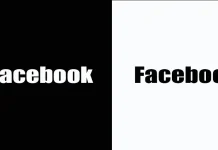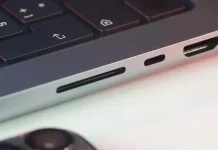The Internet functions over the TCP/IP protocol. If the TCP/IP protocol stack is not working properly in Windows 10 or any other operating system such as Linux or macOS, you will have problems connecting to the Internet. The best way to solve your Internet problems is to reset your TCP/IP stack settings. This corruption in the TCP/IP service stack can be caused by various factors, such as installing software that changes network settings in Windows, viruses, and malware, corrupted Windows registry, etc.
There’s no direct way to reset Internet protocols in Windows 10. TCP/IP Internet Protocol stores some network data locally, which can be corrupted. If your Internet connection isn’t working properly and you get an error message even though Windows shows that you are connected to the Internet, then you can try resetting the TCP/IP stack. Resetting the TCP/IP stack is possible using the command line in Windows. Let’s walk through the process and save your Internet connection from errors.
What is TCP/IP?
The Transmission Control Protocol/Internet Protocol is responsible for carrying packets from one source to the destination. This protocol includes a three-way handshake, which means that three packets are exchanged between source and destination before the actual information is exchanged. This handshake is designed to establish trust between the two devices.
Repeating these handshakes multiple times will significantly increase traffic on the network. Consequently, data is cached and stored locally to avoid unnecessary packet transport.
Moreover, the TCP/IP protocol works similarly to the OSI reference model. This means that it has its own set of rules and regulations that it establishes for communication between devices. This is called the stack. The TCP/IP cache refers to the data stored in the device that it uses to route packets.
Read Also:
- How to fix not showing WiFi networks on Windows 10
- How to fix can’t play sound with HDMI Windows 11
- How to fix ntoskrnl.exe high RAM, CPU, and Disk Usage on Windows 10
When and why should the TCP/IP stack be reset?
Over time, Windows saves a cache of network data, including IP addresses. There are also settings in the system registry that are directly related to the Internet protocol. At any time, they can be corrupted, making it impossible to connect to the Internet, even if all other settings are correct.
Damaging the stack can even be the reason why your computer’s traffic is directed to the old IP address and cannot update the new one in the cache. Sometimes changing your computer’s IP address or simply restarting your PC isn’t enough. That’s when the user has to resort to this solution and reset his TCP/IP settings.
How to reset TCP IP stack in Windows 10
Microsoft has not provided an easy way to reset the Internet Protocol. However, we can still do it with the “netsh” command at the command line. The “netsh” command can be used to view or configure network settings in a Windows environment by specifying the correct settings.
Keep in mind that this process will remove all current configurations of all network ports on your device, including all inactive as well as virtual network adapters. Consequently, you will need to reconfigure them after the process is complete. Moreover, the operation also requires a system reboot, so it’s recommended to save your data before proceeding.
Well, if you want to reset the TCP/IP stack on your Windows 10 PC, you have to follow these steps:
- First of all, run the command prompt as an administrator.
- Then, enter the “ipconfig /release” command to delete the current IP settings.
- After that, enter the “ipconfig /flushdns” command to delete the DNS cache.
- Next, enter “netsh winsock reset” to reset the Windows Sockets API cache.
- Enter “netsh int ip reset” to reset the TCP/IP stack cache.
- Now, enter the “ipconfig renew” command to request new IP parameters from the server.
- Finally, reboot your Windows 10 PC.
Once you have completed these steps, you will be able to reset the TCP/IP stack on your Windows 10 PC. TCP/IP is the soul of computer networks. Access to the Internet wouldn’t be possible without it. It’s recommended that you maintain your system’s network cache and optimize it for better performance.
How to reset the network settings in Windows 10
If you still can’t access the Internet, you can completely reset your Windows network settings. Keep in mind that after resetting the Internet and network settings, all network settings will return to the default state that they were in when you originally installed Windows 10. That is, if your connection requires you to enter any settings manually, you will have to repeat them.
So to reset network settings, network adapter settings, and other components in Windows 10 follow these simple steps:
- Click on the Start menu and open “Settings”.
- Go to the “Network & Internet” section.
- Then, select “Status” and, at the bottom of the network status page, click on “Network reset”.
- After that, click on the “Reset now” button.
After clicking the button, you will need to confirm the network reset and wait for a while while your computer reboots. Once you have rebooted and connected to the network, Windows 10 will ask you, as it does after installation, whether this PC should be detected on the network (i.e. whether you have a public or private network) and then the reset can be considered complete.
Read Also:
- How to install drivers in Windows 11?
- How to hide Windows 11 taskbar on secondary monitor
- How to fix Windows 10 activation error code 0xC004F213
What are the TCP/IP layers?
TCP (Transmission Control Protocol) and lP (Internet Protocol) were developed by the U.S. Department of Defense, the stack includes several protocols used for specific tasks, such as sending e-mail via SMTP. TCP IP is the official standard for the global Internet, it is based on the OSI network model and has four layers, each with its own functions.
- Link layer.
- Responsible for the physical transmission of data through the use of protocols such as Ethernet or WI-FI.
- Network (Internet).
- This layer is where the IP address system is located and where routing is performed – the movement of packets between devices. The network layer combines the protocols: IP, ICMP, IGMP.
- Transport layer.
- The TCP and UDP protocols are located here and are responsible for the transfer of data. The first carries out a guaranteed transfer of information, preliminarily establishing a connection to the network. The second sends messages without a “handshake”, which increases the speed of data transfer, but also creates the risk of losing individual packets.
- Application layer.
- It combines all high level protocols that interact with system applications. These include Telnet, FTP, SMTP, SNMP, and the like.
At the heart of the Internet and any IP/TCP network is IP addressing. Every system administrator should know its basics to build networks in both home and corporate environments. It’s also worth remembering about security, because a poorly configured network has vulnerabilities that can allow an intruder to disrupt connections or access personal information.