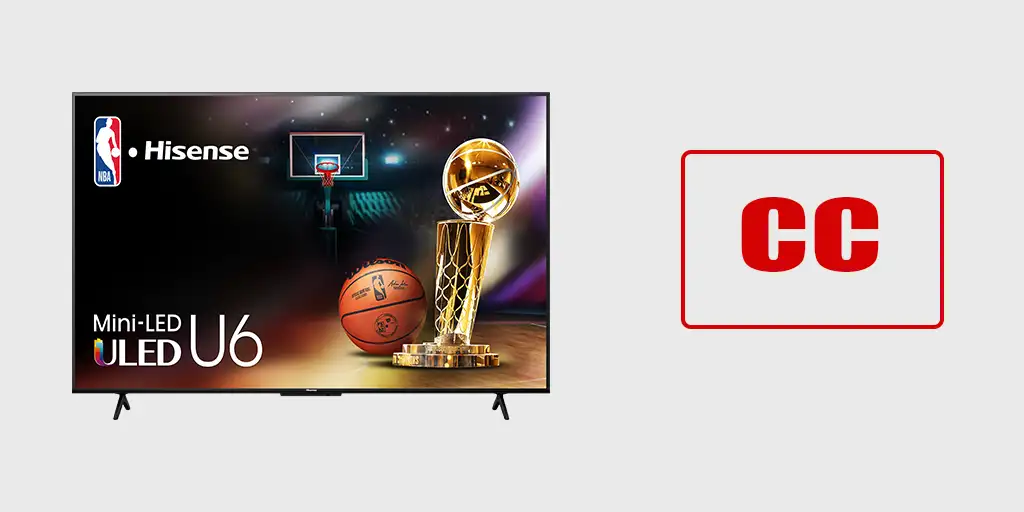Subtitles are a familiar concept to most people. In the United States, however, the term Closed Captioning is more commonly used. This name reflects the feature’s functionality—captions can be turned on or off, essentially “closed” or “hidden” when not needed. In many other countries, the term “subtitles” remains more universally understood.
When it comes to managing Closed Captioning on Hisense TVs, there are some nuances to consider. Hisense manufactures TVs that run on a variety of operating systems, including Android, Google TV, Fire TV, Roku TV, Xumo TV, and its proprietary VIDAA OS. Because of this diversity, the process for accessing and managing subtitles differs depending on the platform.
General information about subtitles (Closed Captioning) on a TV: Closed Captioning can only be controlled directly when using the antenna input. Some apps may delegate subtitle management to the TV, but in most cases, apps handle subtitles independently. If you’re using an external device connected via HDMI, subtitle management is handled exclusively on the external device, not on the TV. If your remote has a CC or SUB button, you can control the subtitles with the press of a button, but not all remotes have this capability.
Controlling Closed Captioning on Hisense TVs Running Android OS
To manage Closed Captioning (CC) on Hisense TVs with Android OS, follow these steps:
- Access Settings:
Press the settings button on your remote to open the menu, then select the Device Preferences icon and navigate to Accessibility. - Accessibility Features:
The Accessibility function offers various options, including audio descriptions and settings to assist users with visual or hearing impairments. - Caption Options:
- Captions: Manage and customize closed captions. This includes enabling captions, setting display preferences, and selecting caption styles.
- Live TV Closed Captioning: Specifically for live TV, manage the display of closed captions.
- Closed Caption Options:
- Analog Closed Caption: Settings for analog captions.
- Digital Closed Caption: Settings for digital captions.
- Digital Caption Style: Adjust the appearance of digital captions, such as font, size, and color.
Controlling Closed Captioning on Hisense TVs Running Google TV OS
To manage Closed Captioning (CC) on Hisense TVs with Google TV OS, follow these steps:
- Access the Accessibility Menu:
Press the settings button on your remote, then navigate to Settings > System > Accessibility. - Accessibility Features:
The Accessibility menu offers options like audio descriptions and tools to support visually or hearing-impaired users. - Caption Settings:
- Captions: Enable and configure closed captions, including display preferences and caption styles.
- Closed Captioning: Adjust and customize how captions appear on the screen.
Controlling Closed Captioning on Hisense TVs Running Roku TV OS
Closed Captioning Settings:
The Closed Captioning feature allows you to control when captions appear. This setting is available for Antenna TV, the AV input, and streaming/media player videos. Any settings you configure will apply only to these inputs.
- Antenna TV:
- Turn captions off.
- Set captions to always on.
- Enable captions only when the TV sound is muted.
- Enable captions only during instant replay (when Live TV Pause is enabled).
- AV Input:
- Turn captions off.
- Set captions to always on.
- Enable captions only when the TV sound is muted.
- Streaming Video Channel or Media Player:
- For streaming content with closed captions, set captions to off, always on, only when the TV sound is muted, or only during instant replay (if supported by the streaming content).
- Note: Some streaming channels use their own methods to manage captions. In such cases, the Closed Captioning option will not appear in the Options menu.
Additional Features:
- Roku Mobile App:
If your remote does not have the required button for managing captions, you can access this feature using the Roku mobile app. For further details, refer to the app’s documentation. - Captioning Track (Canada Only):
Select which caption track to display when Closed Captioning is enabled. This setting applies across all inputs that support captions.
Note for U.S. Users:
In the United States, the Captioning Track setting is located under the Accessibility menu.
Controlling Closed Captioning on Hisense TVs Running Fire TV OS
To manage subtitles on Hisense TVs running Fire TV OS, follow these steps:
- Open Settings:
Press the Settings button on your remote to access the settings menu. - Navigate to Subtitles:
In the menu, select Accessibility and then go to Captions. - Subtitle Settings:
- Enable or disable subtitles.
- Customize subtitle styles, including font, text size, color, background transparency, and other preferences for a more comfortable viewing experience.
Controlling Closed Captioning on Hisense TVs Running Vidaa TV OS
To access and manage subtitles on Hisense TVs with Vidaa OS, follow these steps:
- Open Accessibility Settings:
Press the Settings button on your remote and select Settings > Accessibility. The Accessibility function offers menu options and audio descriptions to assist visually or hearing-impaired users. - Manage Closed Captioning:
- You can toggle between CC off, CC on, or CC on when mute in Channel mode.
- To adjust these settings, press the Settings button on your remote and navigate to Settings > Accessibility > Closed Captioning.
- Closed Caption Settings:
- To customize display options, go to Settings > Accessibility > Closed Captioning Settings.
- Analog Caption:
- Choose an Analog Closed Caption setting from the options: Off, CC1-CC4, TEXT1-TEXT4.
- Digital Caption:
- Choose a Digital Caption setting: Off, CS1-CS6.
- Digital Caption Settings:
- Customize the display options for digital captions according to your preferences.
Subtitle Settings on Hisense TVs with Xumo TV OS
On Hisense TVs running Xumo TV OS, subtitles can be managed and customized through the Accessibility menu.
To enable subtitles, go to the settings and turn on Closed Captions, which will display text for the audio portion of the video. You can also customize how the subtitles appear on the screen. Options include:
- Changing the font style and size
- Adjusting the color of the text
- Modifying the opacity (transparency)
- Selecting a background color for better readability
Additionally, you can choose a default language for subtitles, ensuring they match your preferences.