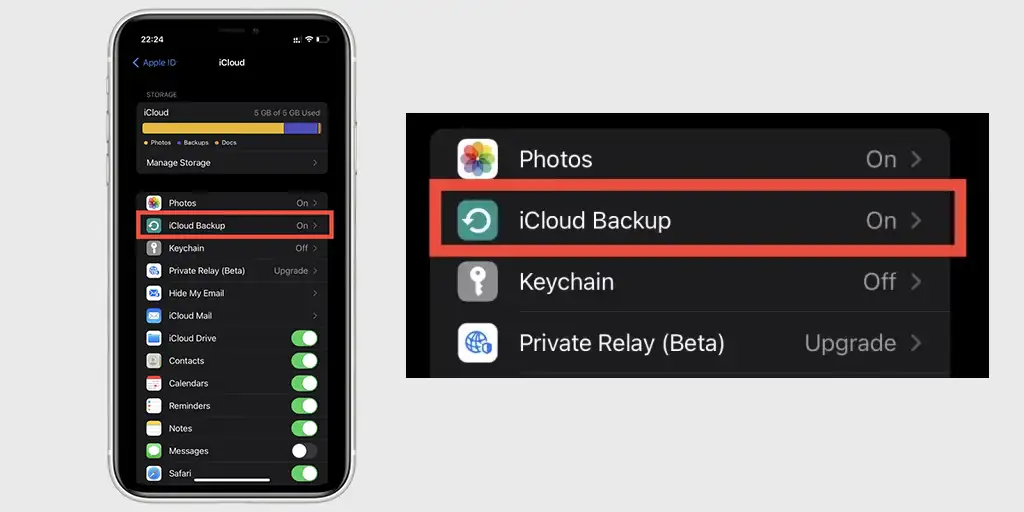Users sometimes need to locate important text messages on their iPhones. Have you ever wondered what to do if a text message is deleted and you need it? If the message is truly important, it may be possible to recover it.
Check the Recently Deleted folder (iOS 16 and newer)
If you have iOS 16 or newer on your iPhone, you have access to the Recently Deleted folder in the Messages app. Deleted messages are stored here for 30 days.
Open the Messages app.
In the upper left corner, tap on “Filters.”
Select “Recently Deleted.”
Find the messages you want.
Select the messages you want to restore and tap “Restore”, then confirm the action.
Note: Messages that were deleted more than 30 days ago will be automatically deleted from this folder.
This is the easiest way to find a recently deleted message.
How to retrieve deleted messages via the iCloud recovery
If you regularly back up your iPhone to iCloud, you can restore your messages by reverting to a previous backup.
- Open Settings > Your Name > iCloud >iCloud Backup.
- Check the date of your most recent backup to ensure it contains the deleted messages.
- Before proceeding, back up any new data to avoid losing it.
- Go to Settings > General > Transfer or Reset iPhone > Erase All Content and Settings.
- Follow the on-screen instructions to set up your device and select Restore from iCloud Backup.
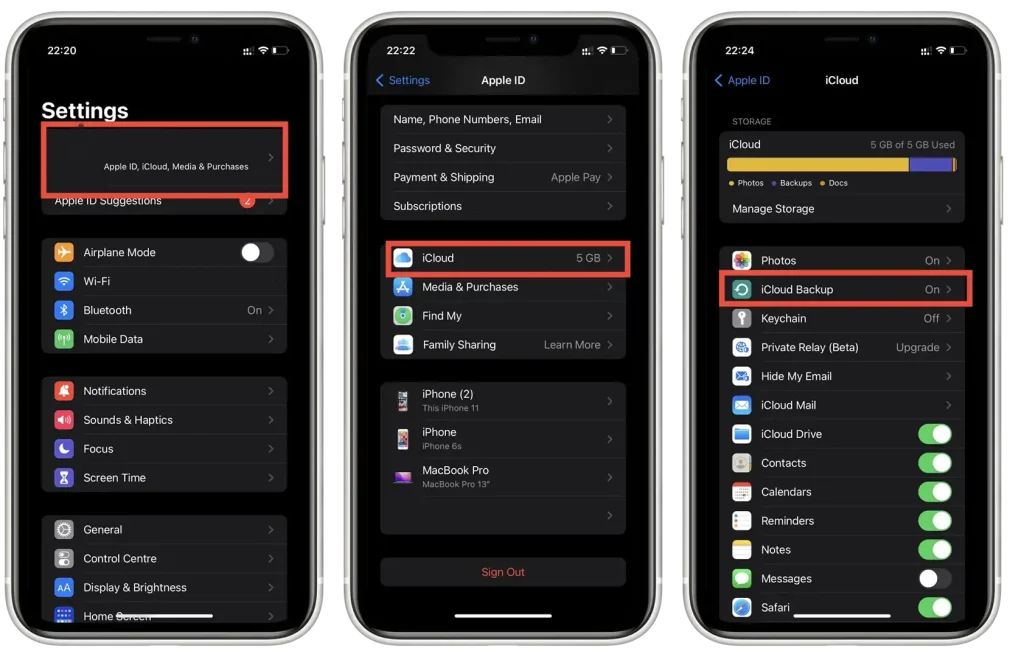
Warning: Restoring from an iCloud backup replaces your current data with the contents of the backup. This method is rather inconvenient, so you’ll have to do everything twice: roll back to the old version and then go back to the latest version so you don’t lose the latest data.
Restore from a computer backup (iTunes or Finder)
If you have backed up iPhone to your computer, you can restore messages from that backup. But honestly I don’t even know people who back up their iPhone. But if you have such a backup, then restore the old version of your phone.
Connect your iPhone to your computer with a cable.
Open Finder (macOS Catalina or later) or iTunes (Windows or macOS Mojave or earlier).
Select your device and click “Restore Backup.”
Select the backup containing the deleted messages and click “Restore”.