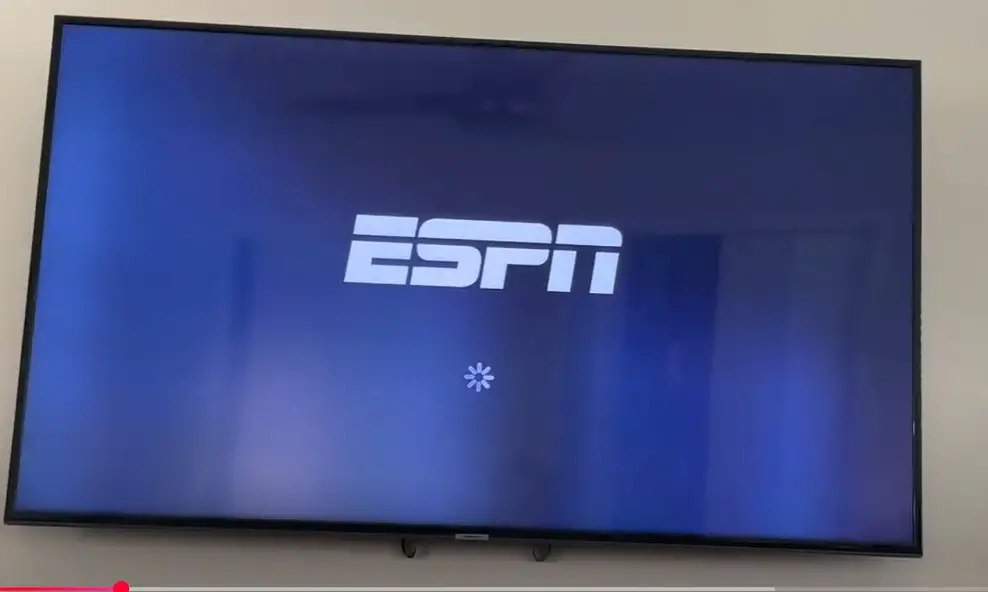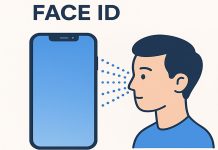- Apple TV supports ESPN, but only on models released after 2015. If you have a post-2015 device, you can easily download ESPN from the App Store. Below is a list of Apple TV models compatible with the ESPN app:
Compatible Apple TV Models with ESPN
- A1625 (2015) – Apple TV HD (4th Generation)
- A1842 (2017) – Apple TV 4K (1st Generation, 5th Generation)
- A2169 (2021) – Apple TV 4K (2nd Generation, 6th Generation)
- A2737 (2022) – Apple TV 4K (3rd Generation, 7th Generation, Wi-Fi)
- A2843 (2022) – Apple TV 4K (3rd Generation, 7th Generation, Wi-Fi + Ethernet)
Earlier Apple TV models are not compatible with ESPN due to outdated software. Since only a small number of these older devices remain in use, continuing to develop and support ESPN for them is not practical.
How to watch ESPN on Apple TV
While ESPN can be watched through a web browser on a computer or tablet, with the app on Apple TV you can watch it on the big screen.
- Turn on the Apple TV and make sure it is connected to the Internet.
- On the Apple TV home screen, open the App Store.
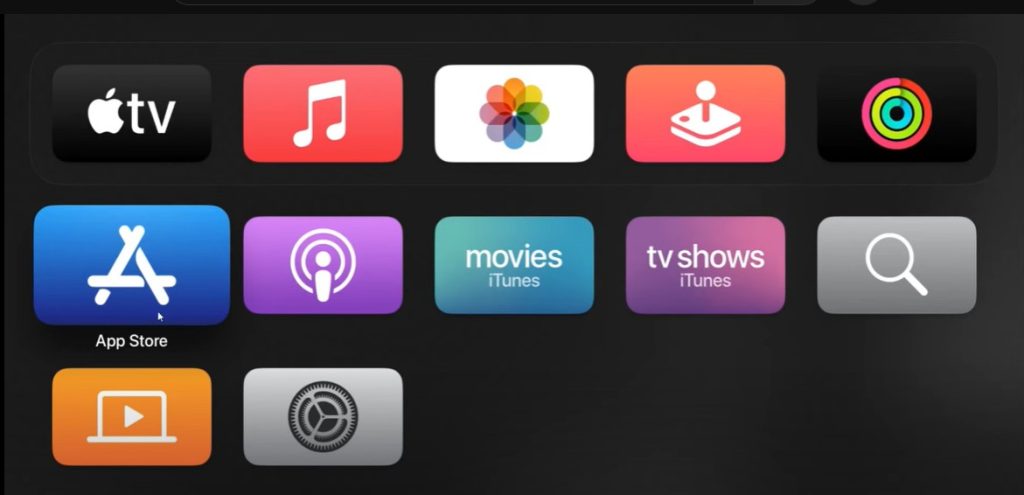
- At the top of the screen you will find a search bar that you can click on.
- Type ESPN using the virtual keyboard and select the ESPN app from the search results.
- Click the “Get” button to download ESPN to Apple TV.
- Follow the on-screen instructions to complete the initial setup. Then log in with your account.
After installing ESPN you will be able to watch TV shows, you can also subscribe to the paid version of the ESPN+ service which gives you more viewing options.