Vizio Smart TVs come with the ESPN app, allowing you to stream content directly without the need for additional devices. Models released from 2016 onward include the ESPN app in the store.
Since Vizio TVs are not strictly categorized by release year, it can be difficult to determine compatibility based on the model alone. However, if your TV supports ESPN, you will find the app available for download in the app store.
Installing the ESPN App
To install the application, do the following.
- Then tap the “V” or “Home” button located on the TV remote control.
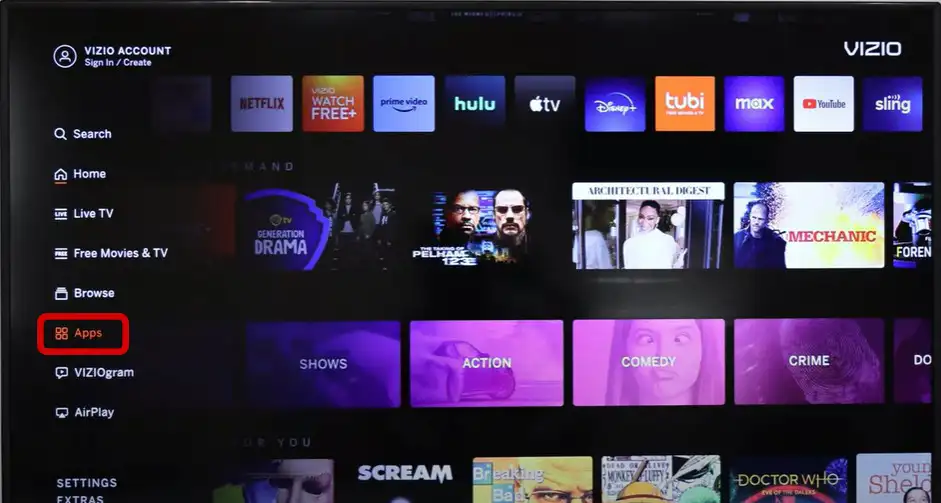
- Open the app store, which can be found on the left.
- Then click “OK” to open the app store.
- Next, you need to find and select the ESPN app to install.
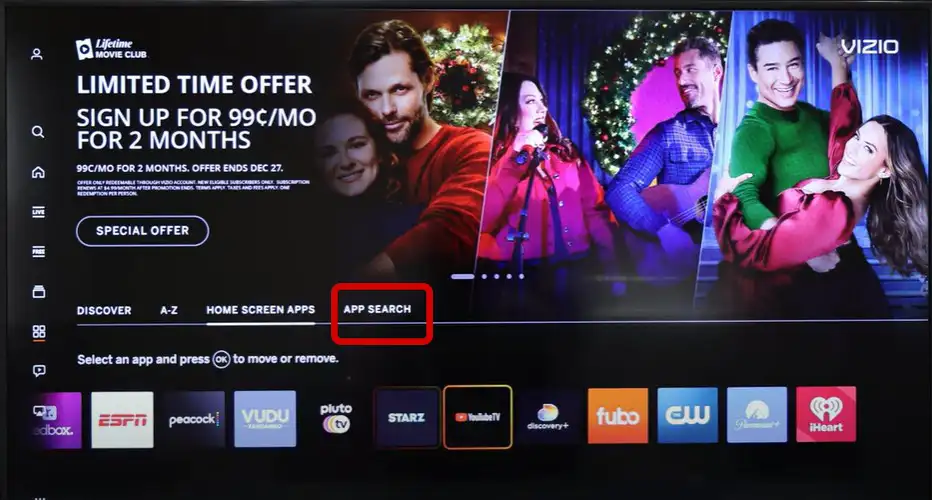
Once you have found the app, select it and install it.
Once installed, you’ll need to log into your account on your new device and then you’ll be able to use ESPN.






