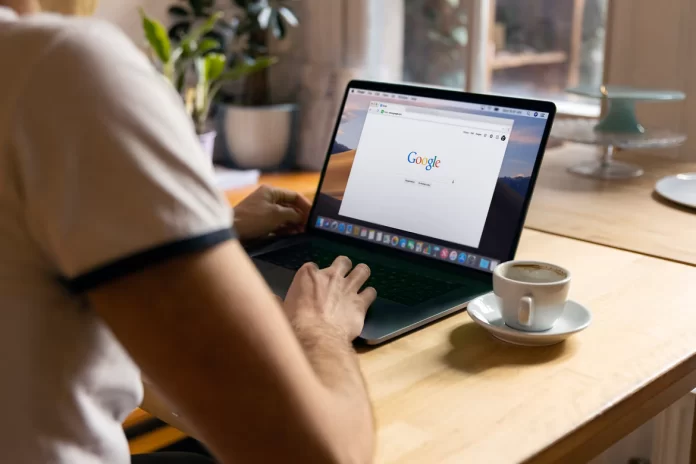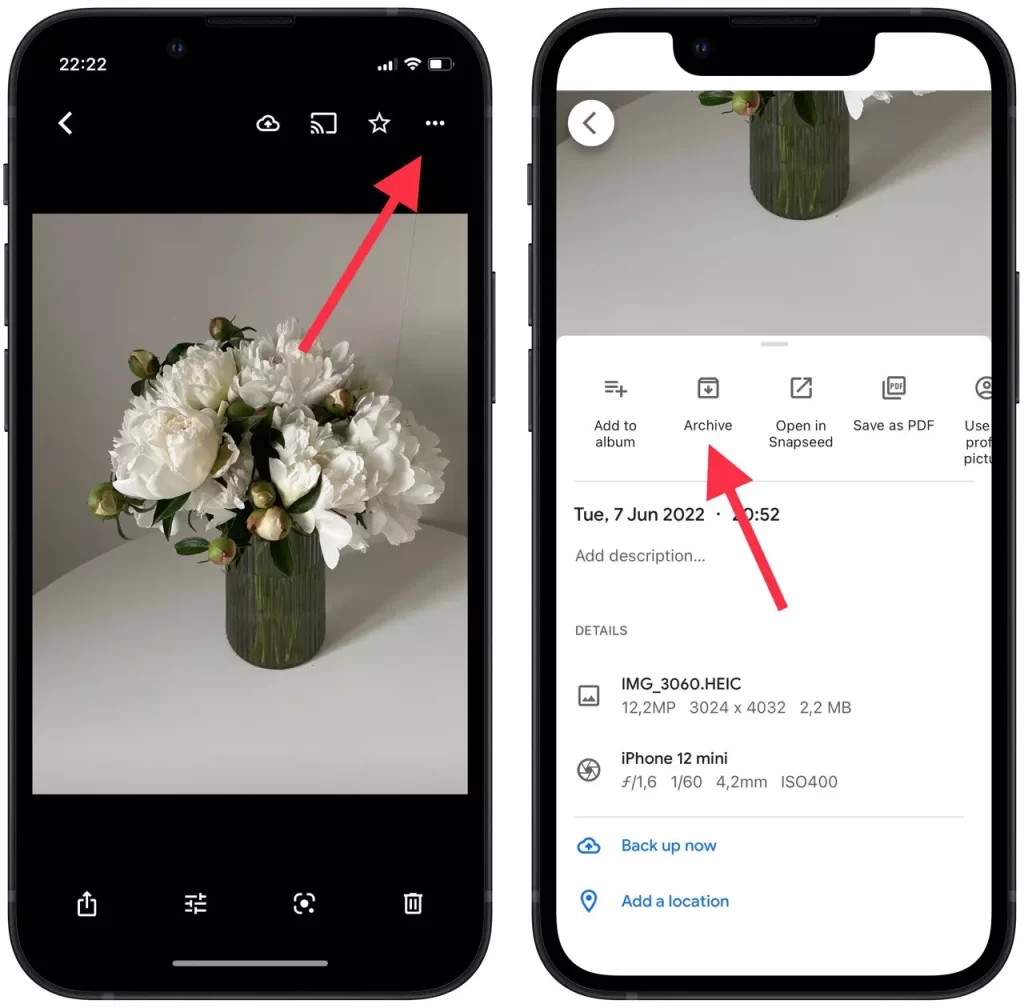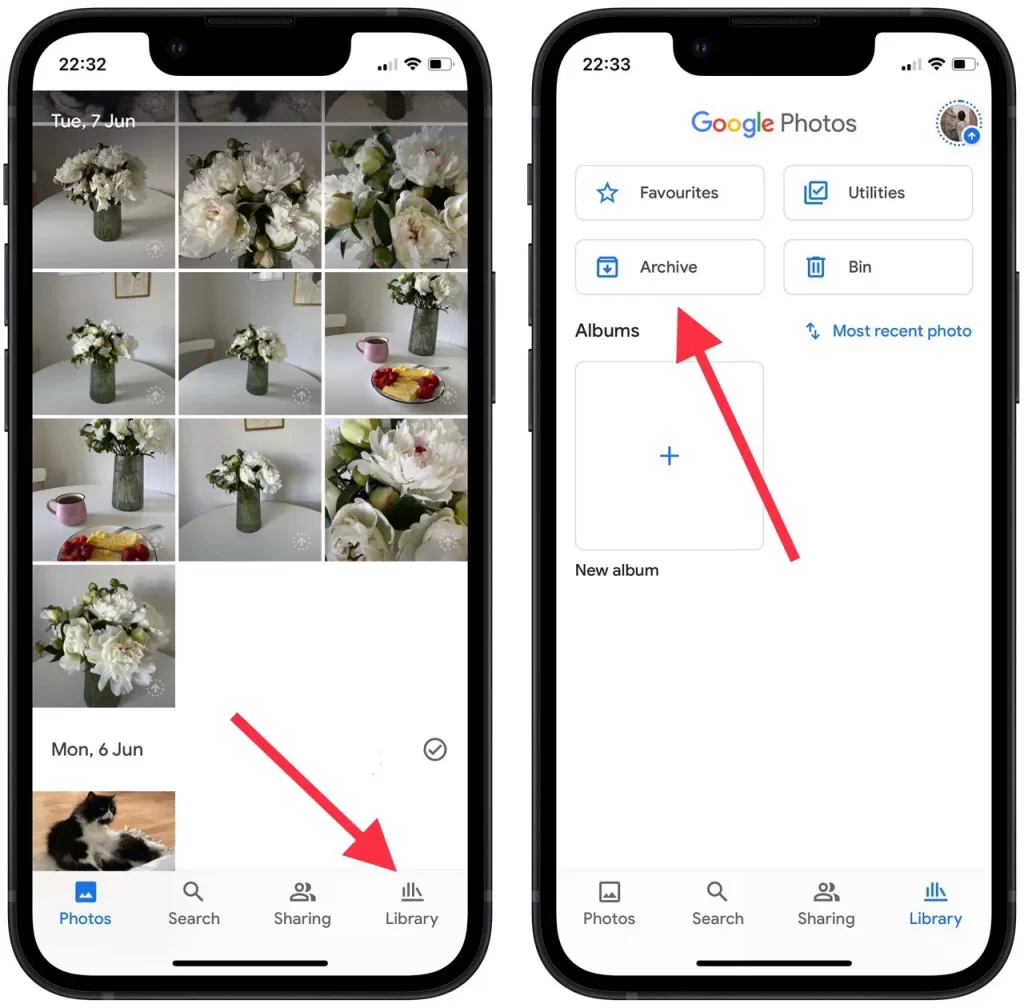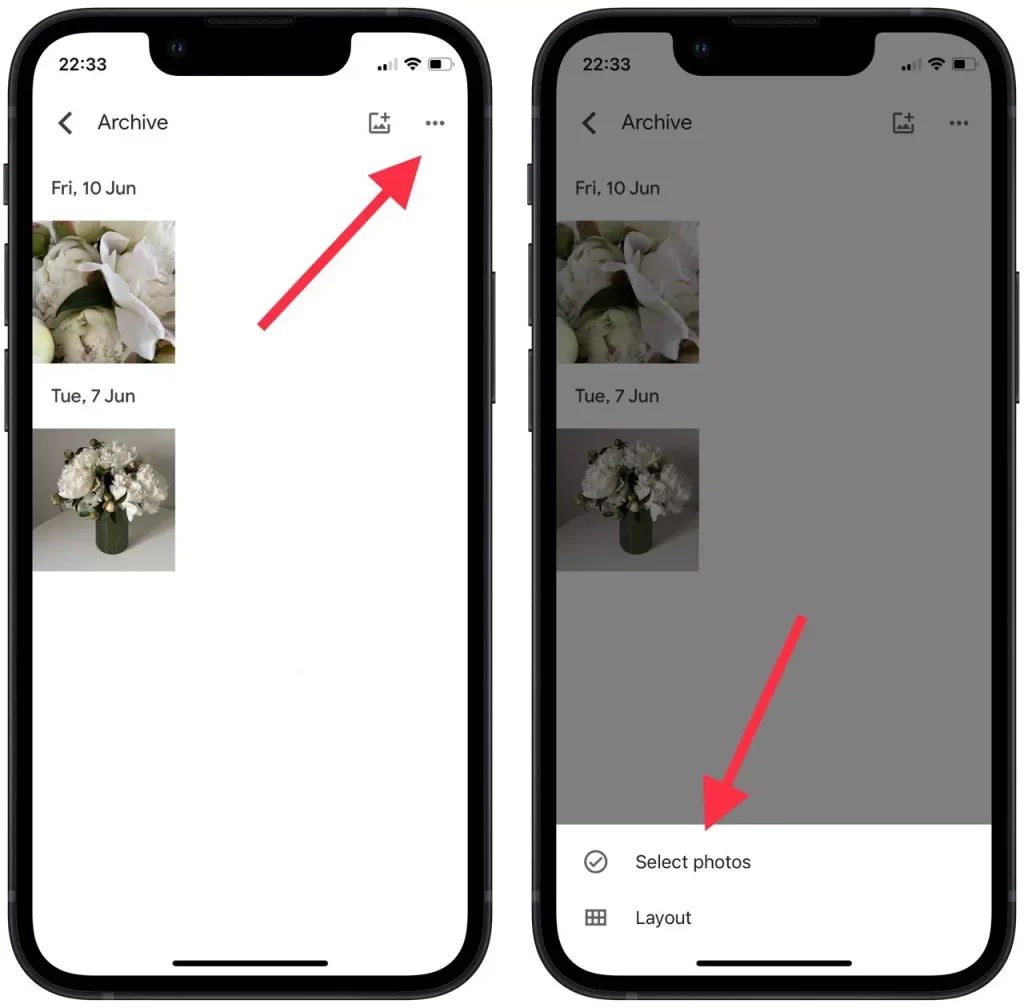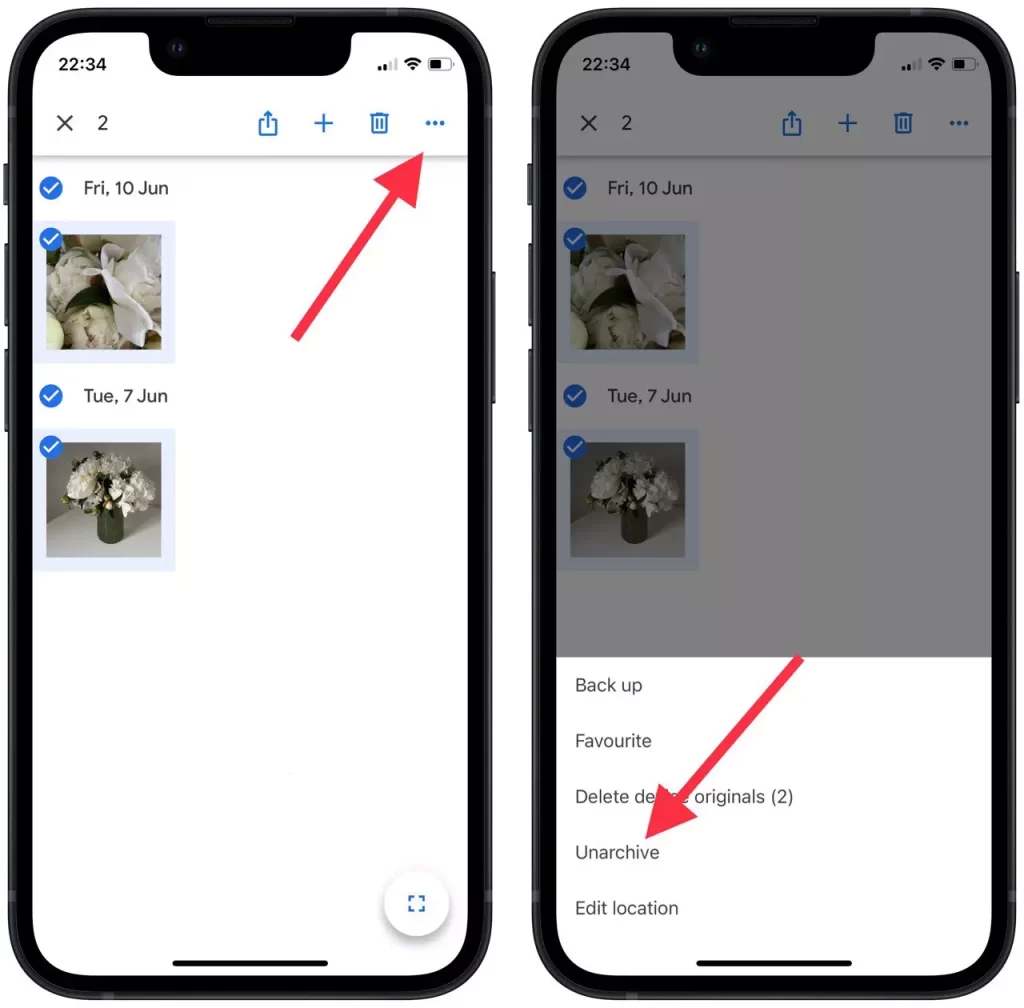Google Photo is another of the services Google has created for its users. Many people are fans of this service as it does everything you need for both photo and video storage. Since using this service you have the ability to store photos and videos for free if you use free storage. In case you need more space you can always subscribe to this service.
If you also use Google Photo most likely you have already seen this photo archive feature. Some people actively use it, while others think they will lose their stuff by using it and are wary of the archive feature as a result. However, this is completely different, but before you use this feature, you’d better learn what Archive in Google Photo is.
What is Google Photos for
It’s important for anyone to be able to store precious moments from life. Some people organize and store things that are dear to their hearts, which is the main reason for using Google Photos. Also, other people make a slideshow from Google Photos to capture their photos in a clip.
The main purpose of using Google Photos is cloud storage, as well as organizing, and showcasing your photos and videos. Everything that anyone needs to store content in the form of photos and videos.
Many people prefer this service because using it, you can have access from different devices anywhere. Google Photos has apps on operating systems such as iOS and Android, using a PC is also absolutely no problem. And in turn, the developers of Google Photos provide excellent storage space, as well as allowing you to store an unlimited amount of material for an additional fee.
Read also:
- How to insert a checkbox in Google Docs
- How to check how many Google Photos do you have
- What is the difference between Google Drive and Google One
Does Google Photos really work
Google Photos has many advantages that make it the service of choice. Some people think Google Photos is similar to Google Drive, but it’s not, even though both services are dedicated to storing your photos and videos. Google Photos gives much more to its customers in terms of storage.
In addition to having your photos protected once uploaded. Google Photos allows you in case you have made a mistake and deleted any files to recover, so before you actively use it you need to understand how to delete or restore your photos and videos in Google Photos.
You get a lot of other features and functions in addition to storage. Google Photos works in such a way that you can quickly and easily find the photos you want. All of your photos go through a multi-step analysis system, which automatically recognizes what’s in your photos and assigns tags based on it. Many people also appreciate the ability to edit any photo in the Google Photos app.
Another great feature is that you can organize your storage space for all your photos, so you can move photos to an album in Google Photos to create order and find your content quickly. You can share photos from Google Photos on social networks at any time, or just by sending a link in any way you like. To do this, select one or many photos and then click the sharpening button on the top toolbar.
Is archive the same as Delete in Google Photos
Archiving isn’t the same as deleting an image in Google Photos. These two functions perform different tasks, so you can’t compare them and consider them the same thing. If you use the delete feature in Google Photos, your files are moved to the trash. Although Google Photos gives you the option to get those files back, it’s actually considered a deletion.
The archiving feature was originally released to help users sort out the home screen for photos. When you archive a photo, it goes into the archive section. Another important point is that moving your photos to the archive will still take up space. That is, it doesn’t mean that by moving the photo to the archive your memory capacity can be saved.
In fact, the archive folder is an opportunity to store your photos in a more organized way. Users compare it to archiving in Gmail. Since they are really similar. The archive is a folder designed for sending in photos that you don’t use but don’t think you need to delete. Those photos will still show up in searches and any albums you can find them in. This is just a way to keep your Google Photos clean and tidy.
What to do to archive photos in Google Photo
In fact, archiving your photos in Google Photo is absolutely easy. You just need to make a couple of clicks. Also, the important point is that no matter what device you use, the algorithm will be the same. In order to archive photos in Google Photo you need to follow these steps:
- The first step to archiving a photo is to open the Google Photo app.
- After that, you need to open the photo that needs to be archived in the ‘Photos’ section.
- When the photo is in front of you click on the three dots in the upper right corner.
- After that, a new window will open in which you need to select the ‘Archive’ button.
As soon as you open the main window with your photos, you’ll see that the selected photos are no longer available here. If you ever need to bring your photos back to the main page so that they are displayed in the ‘Photos’ section you will need to unarchive them.
Read also:
- How to stop Google Photos from showing memories
- How to remove a Google Account from Google Chrome on desktop, Android, and iOS
- How to share your Google Drive file with a link
What to do to unarchive photo in Google Photo
There are literally a few more steps to unarchive your files, but after that, you will be able to see your photos in the ‘Photos’ section. In order to unarchive photos in Google Photo follow these steps:
- First, you need to open the Google Photo app.
- After that, click on ‘Libary’ in the bottom right corner.
- Then a new window will open in which you need to select ‘Archive’.
- Then you need to select the photos you want to unarchive by clicking on the three dots in the upper right corner.
- After that click on the ‘Select photos’ button.
- Then select the files you want and click on the three dots in the upper right corner.
- From the choices click on ‘Unarchive’.
In fact, using Google Photo won’t be any problem at all. Before you start using it, you’ll immediately understand all the features, even though there are many and varied. Despite this there may be a situation where there are some problems with uploading photos or videos, the first thing to do is to check the internet connection. Also, if the situation remains the same you should figure out how to fix Google Photos not downloading videos.