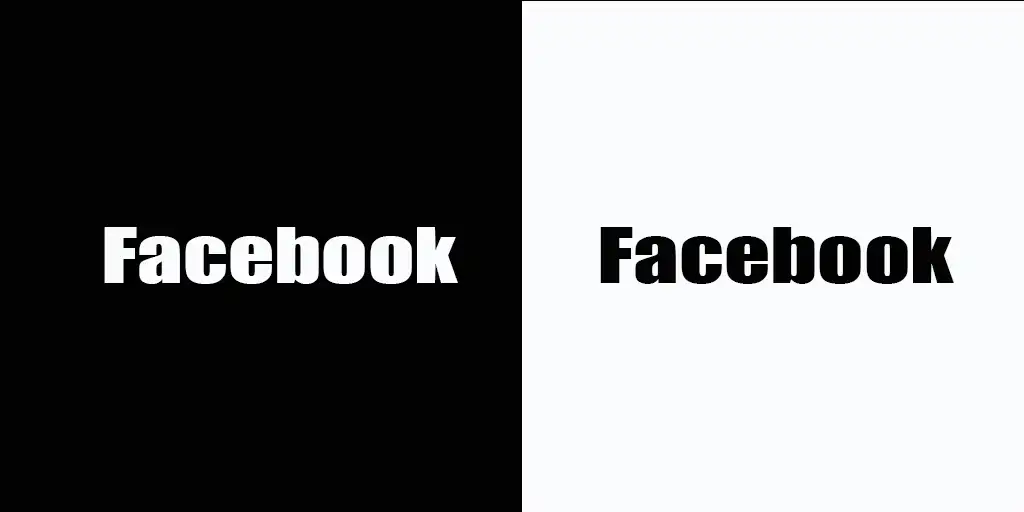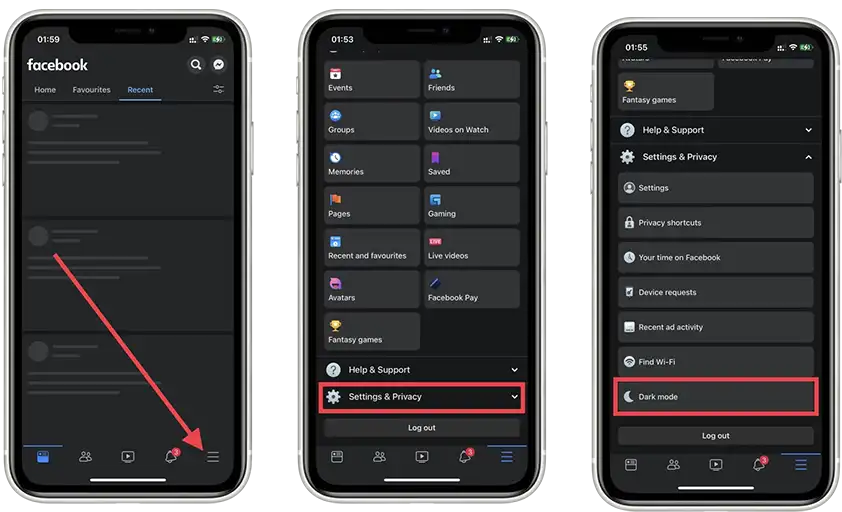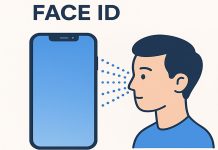Dark Mode is a user interface setting that replaces the typical light background with a dark one, displaying light-colored text instead. This adjustment significantly reduces eye strain, particularly during nighttime device use. Additionally, it decreases overall screen brightness, conserving battery life—especially on OLED screens, where each pixel generates its own light. Dark Mode is now a standard feature in many applications, such as Facebook, TikTok, Gmail, and Google Sheets, and is also available on Facebook’s website.
As of 2024, Facebook has streamlined the process for enabling Dark Mode, making it consistent across devices, whether accessed via a browser or a mobile app.
How to Enable Dark Mode on Facebook in Mac and Windows Browsers
To activate Dark Mode on Facebook through a web browser on your computer:
- Click on your profile picture, which will open a dropdown menu.
- Select Settings & Privacy from the menu.
- Click on Settings to open the settings page.
- On the settings page, locate the tile for Night Mode and click on it.
- Choose the desired option: turn Dark Mode On or allow the setting to match your computer’s system preferences.
How to Enable Dark Mode on Facebook on iPhone
For users who wish to enable Dark Mode in the Facebook app on iPhone:
- Open the Facebook app and tap the menu icon (three horizontal lines) in the bottom-right corner.
- Navigate to Settings & Privacy and tap to expand the options.
- Select Settings from the list.
- Locate and select Dark Mode in the settings menu.
- Choose either On to enable Dark Mode or System to align it with your iPhone’s system settings.
Once activated, the app’s interface will transition to a dark theme for a more comfortable viewing experience.
How to Enable Dark Mode on Facebook on Android
To enable Dark Mode in the Facebook app on an Android device:
- Open the Facebook app and tap the menu icon (three horizontal lines).
- Go to Settings & Privacy and open the Settings menu.
- Scroll to find the Dark Mode option and select it.
- Activate the mode by choosing the On option.
Once enabled, the app will operate in Dark Mode, providing a more visually pleasant experience during nighttime use.
How to Enable Dark Mode in Facebook Messenger
Dark Mode is also available in the Facebook Messenger app, offering a more comfortable chatting experience during the evening or night:
- Open the Messenger app.
- Tap on the three horizontal lines at the top of the screen to access your profile.
- In the top-right corner of the profile page, tap the hexagon icon to open the settings menu.
- Locate Dark Mode, which will appear as the first option, and activate it.
- On iPhone, select On to enable the mode. On Android, choose your preferred option: you can either manually enable Dark Mode or allow it to sync with your phone’s system settings, switching automatically when your device enters night mode.