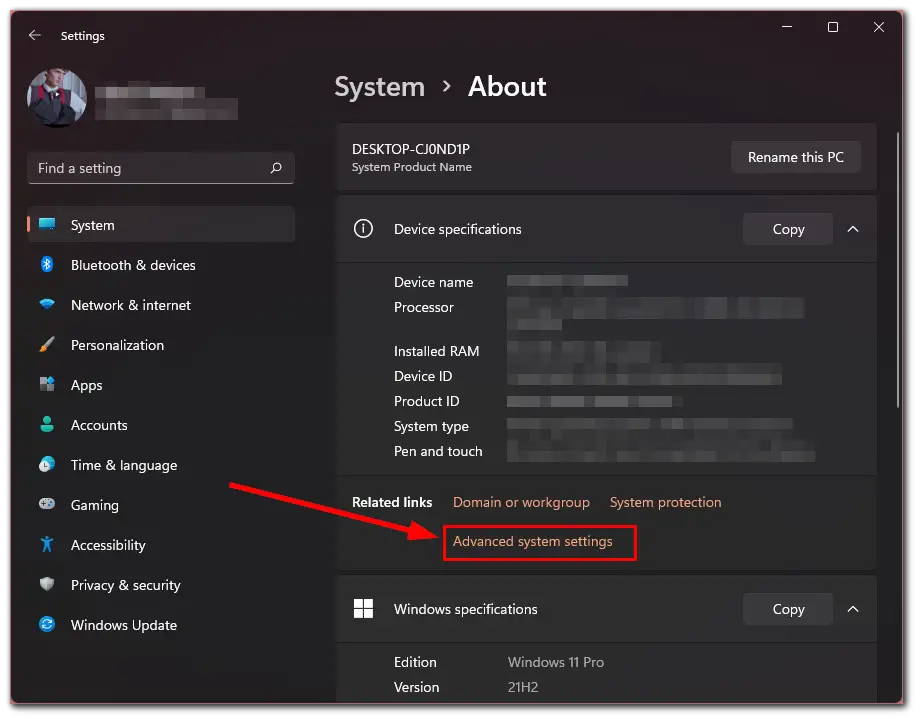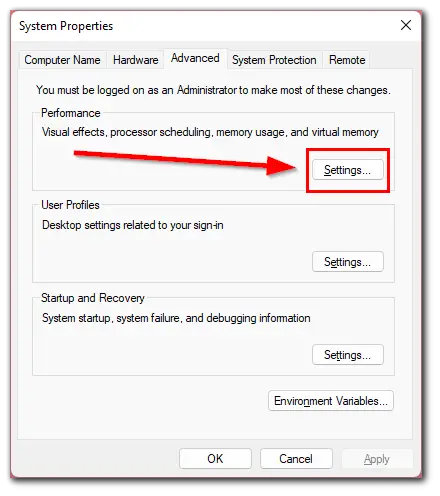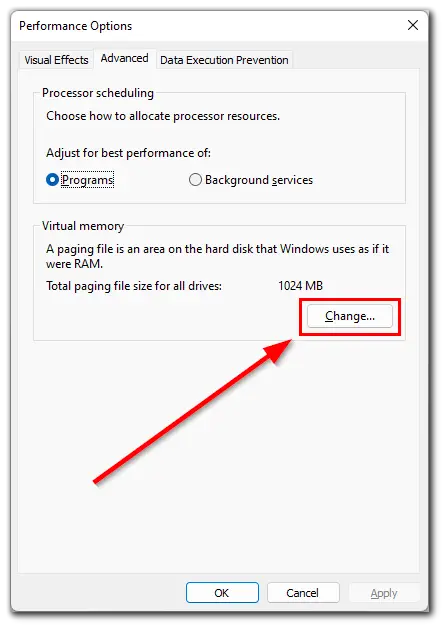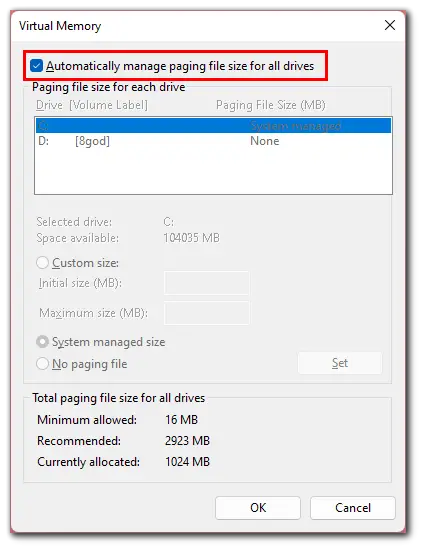“Page Fault in Nonpaged Area” is a common Windows problem, usually related to RAM failures. The error appears as a blue screen of death after a system crash. The error that pops up means that the PC has failed to query the memory page, preventing Windows from working properly. Windows will then automatically start collecting data and fixing the problem, which will result in a reboot.
Unfortunately, the automatic recovery process isn’t always successful. Instead, sometimes people are unable to log in because a blue screen keeps popping up when they try to start the PC. Since there are many reasons for the problem, there are several ways to get rid of it. Well, here’s how to fix the “Page Fault in Nonpaged Area” error on Windows.
What are the sources of the “Page Fault in Nonpaged Area” malfunction?
When the blue screen appears for the first time, check its cause, restart, and continue working. If the situation occurs again, you should look for the source of the blue screen and take measures to eliminate it.
The most common causes of “Page Fault in Nonpaged Area” are:
- Installation of drivers for new hardware or updating the system software related to hardware components of the PC.
- Installation of new software into the system that adds its drivers and services (emulators, virtual machines).
- New antivirus or an antivirus app conflicts with the built-in defender, the Windows kernel, or any driver/service.
Less common sources of blue screens, regardless of the error code are:
- There is damage in the microchips of the RAM cards or the contacts are oxidized.
- Problems with normal power supply functioning (maybe one or more capacitors are functioning on the verge of collapse, not working at their full capacity).
- Damaged registry files, Windows OS, or HDD sectors where they are located.
The system files (with sys extension) win32k, applecharger, hal.dll, and ntoskrnl.exe, as well as the Windows Defender component called WDFILTER.sys often cause the problem.
How to solve the “Page Fault in Nonpaged Area” problem?
When you see a “Page Fault in Nonpaged Area” error on your PC screen, the first thing you should do is restart your PC and log in again. Then you may find that all goes well and this error no longer occurs.
However, if BSOD (blue screen of death) occurs again and again, then you should try the following methods. To avoid the “Page Fault in Nonpaged Area” error when fixing this problem, it is better to enter safe mode beforehand.
How to test RAM on Windows
The cause of the “Page Fault in Nonpaged Area” error on your PC may be a faulty RAM chip connection or a dusty slot, or a damaged RAM board, so I suggest you check your RAM to see if this error can be resolved.
- Turn off your PC completely and remove the side panel.
- Remove the battery and disconnect all power cords.
- Remove the RAM chip and check it for dust.
- If it is, remove the dust.
- If not, replace it with a new RAM.
- Reconnect the RAM chip and restart the PC to see if the “Page Fault in Nonpaged Area” error still appears.
If the PC has more than one RAM board, you need to find out which one is faulty.
How to update device drivers
“Page Fault in Nonpaged Area” error may occur if the driver is out of date, the driver on your PC isn’t compatible with your operating system, or the driver may be corrupted. To solve this problem, you can update the driver or uninstall the device.
To update your driver or uninstall the device – follow these instructions:
- Right-click on the Start icon and open “Device Manager”.
- Expand “Disc drives” and right-click on the disk device.
- Select “Update driver”.
Once you have completed these steps, reboot your PC and check if the problem is solved. In almost the same way you can fix the problem when there’s no sound via HDMI on Windows 10.
What to do if the problem is antivirus
In some rare cases, the cause of blue screen errors may be an antivirus program. In this case, it’s recommended that you uninstall your antivirus program completely and then restart your PC.
The likelihood that any program will cause this error is quite small, but it’s worth a try.
How to set up a paging file on Windows
A simple paging file trick can also fix this error in some cases. If the problem isn’t hardware related, this paging file solution might work. If you want to turn off the “Automatically Manage Paging File Size for All Drives” function, you can follow these steps:
- First of all, open File Explorer and right-click on “This PC”.
- Then select “Properties”.
- Go to “Advanced system settings”.
- After that, click “Settings…” under the “Performance” section.
- Go to “Advanced” and click “Change…”
- Finally, uncheck “Automatically manage paging file size for all drives” and click “OK”.
Now, reboot your PC and check whether the error is fixed.
Read Also:
- How to fix Windows 10 activation error code 0xC004F213
- How to fix Windows 10 update error 0x80244018
- How to enable hardware-accelerated GPU scheduling in Windows 11
How to fix “Page Fault in Nonpaged Area” using the Chkdsk command
This error may also occur if your hard drive has failed or has errors on it. One quick way to check your hard drive is to use the “chkdsk” command in Windows.
- Click on the Start icon and enter “cmd”.
- Then run Command Prompt as an administrator.
- After that, enter “chkdsk /f” where “f” is a disk letter.
- Finally, reboot your PC.
If none of these methods fix the problem, you may have a more serious PC problem. At this point, it’s probably a good idea to take your machine to a technician for a full diagnosis.