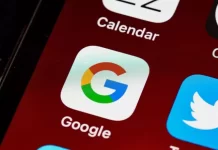Virtual reality is becoming more and more in demand. More and more people want to try virtual space for themselves. One of the biggest problems is still that you need a connection to a PC or console, as well as the placement of different sensors around your room. However, Oculus has come up with a solution to this problem.
Oculus created its own operating system for its VR headsets. This means that if you buy an Oculus headset you can use it even without a computer. The headset has its own system that has all the basic functions of other operating systems. For example, Oculus has its own home screen where you will spend quite a lot of time.
What is Oculus
Where you go most often when using your PC, smartphone, or any other computer system. Of course, it’s the home screen of your device. This might be the Desktop in Windows, the Home screen in Android devices, or the Home screen in Oculus devices. Although many are still wondering if they should buy a VR headset because they aren’t sure if it will be comfortable for them, the developers of these devices have done everything possible to fit the headset system to the needs of everyone.
Oculus has exactly the same operating system as, for example, your smartphone. Of course, itэ’s adapted for VR use and in fact, it has quite a few interesting features to customize, but the overall conception of the system remains the same. You have a home screen where you can add widgets and apps. It’s just like any other system.
That’s why if you play a game or if you talk to your friends in virtual reality, for example, you have to go back to the home screen to run another program. An oculus, going back to the home screen is quite convenient. There is a special button on your controllers for this purpose.
Read also:
- How to connect Oculus Quest 2 to a PC
- How to change your VRChat username
- What is Facebook (Meta) Metaverse?
How to turn to the home screen on Oculus
The home screen on your Oculus is a pretty informative and practical menu. From it, you can navigate to any app you need, open the settings, or simply check the time. To go to the home screen while you’re running a game, browser, or any other app you just need to click on the oculus button, so you can get to the oculus home screen. As you can see, it’s pretty easy to do. On this screen, you can immediately see the following information:
- Time and Date.
- Your internet signal strength.
- The charge of your controllers and headset.
- Settings for your headset and your profile.
- Section with friends online.
- Apps list.
- Notifications tab.
In addition, the home screen will not close an app that is already running. It will appear in the background of your app. A similar system also works on PlayStations consoles. To go back to the app or game you just need to press the Oculus button again.
How to download apps on Oculus
One of the coolest features of the Oculus is that you can install third-party apps on their headsets. That means you can put on the helmet and buy a game right there and play it. You don’t have to connect your headset anywhere or download anything to your computer, just activate it and start playing. You can download games directly from the official Oculus Store. To do this you need:
- Go to the Home Menu.
- Here select Store.
- Then in the store, using the list of apps or search, find the one you need and select it.
- After you pay, click Download or download it without paying.
After that, the app will appear in the list of available apps in the Home menu. Of course, particularly demanding games like Alyx or Boneworks won’t be available to you and you will have to use your computer for them. However, you can play Beat Syber using just your headset, for example.
What are the Oculus headsets
Oculus has been in the VR headset market for quite some time. Their Oculus Rift C headset was one of the first quality and serious VR headsets on the market. Now Oculus has become part of Meta and now their headsets are part of Meta’s products as well. Even on their official website, the new headsets are now called Meta Quest. Oculus currently produces only 1 most popular headset, the Oculus (Meta) Quest 2.
This is a wireless headset that can connect to your PC and work independently with the internal system. This version is a continuation of the ultra-popular Oculus Quest. This headset is universal, quite lightweight, and suitable even for people who wear glasses.
The cost of this headset starts at $300 for the 64GB version and ends at $400 for the 256GB version. Its special feature is that this headset doesn’t require additional sensors to work. All controller movements and movements are recorded by special cameras on the headset body. It’s currently the cheapest and most versatile option for those who want to experience all the benefits of VR.
How to troubleshoot home screen problems on Oculus Quest 2
Occasionally, Oculus headset users also encounter some problems when using their systems. In particular, a common problem is when you can’t open the home menu or it opens with errors. For example, you cannot select the desired icon. In this case there are some universal fixes you can try:
Restart your Oculus
Often the problem is a shell failure in this case a normal reboot should solve the problem. It is also advisable to leave the headset turned off for 3-5 minutes before turning it on again.
Reconnect it to the Oculus app
To activate your headset you need to reconnect it to the desktop or mobile version of the Oculus app in any case. The problem might be with that app. Please update it and try reconnecting your headset.
Update your software
Try updating the firmware of your headset. If it is some critical bug, the Oculus developers are usually fixing it quickly by releasing another hotfix.
Check the status of the Oculus servers
The Home screen is directly connected to the Oculus servers. If they’re down, all you have to do is wait for them to come back up. You can check this on this website.
Try factory reset
This is the last thing you should try. Remember that resetting your settings resets all your progress in all your games, deletes your apps, and deletes your profile. You should only do this if nothing else works.
You can quickly get the home menu back working on your Oculus headset with these simple fixes. It’s not hard to do and you may only need a few minutes to do it.