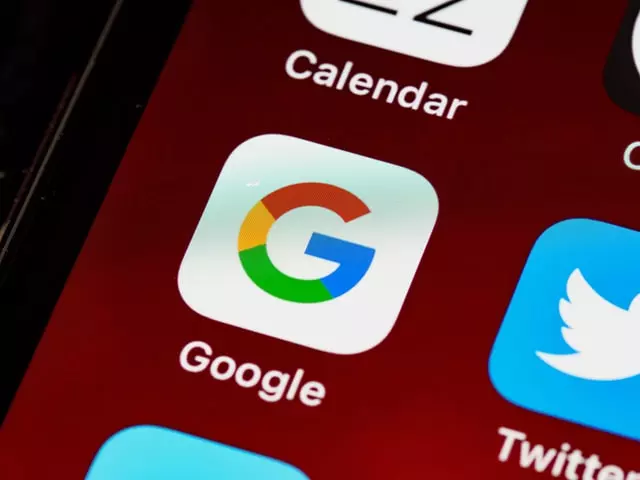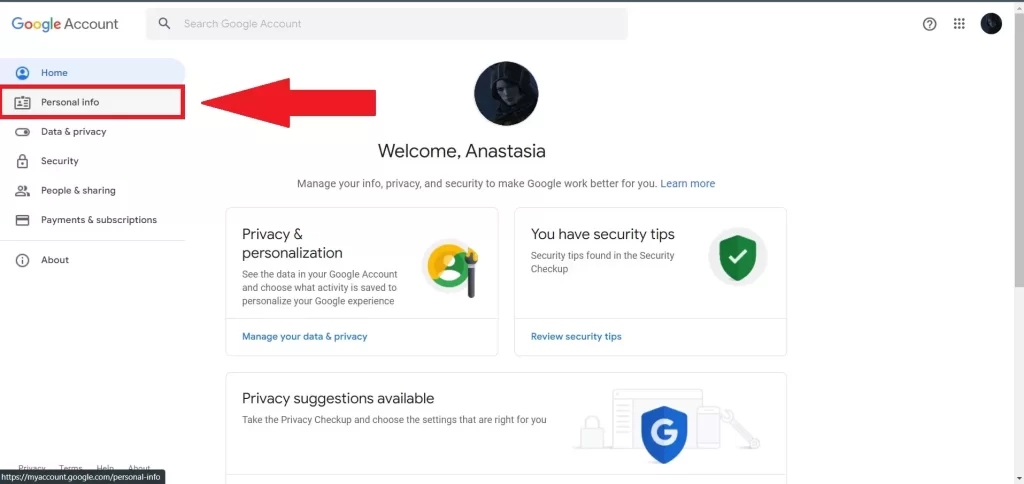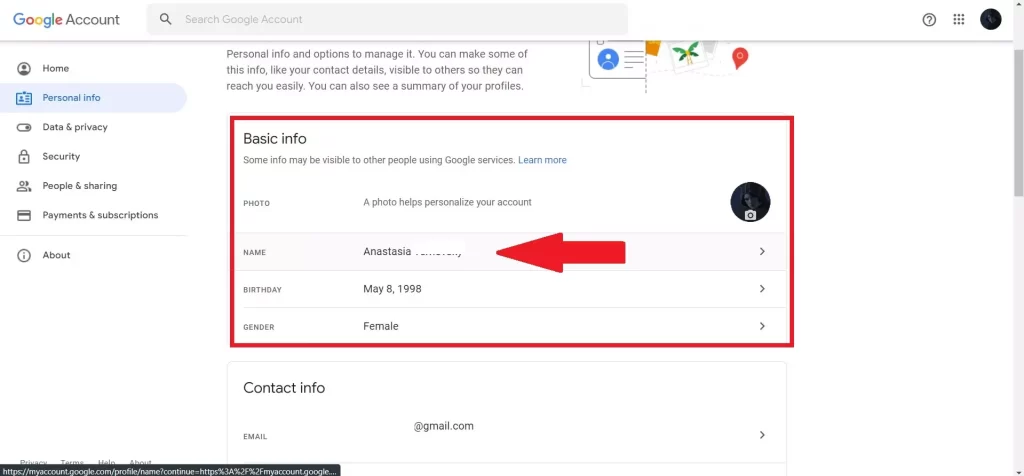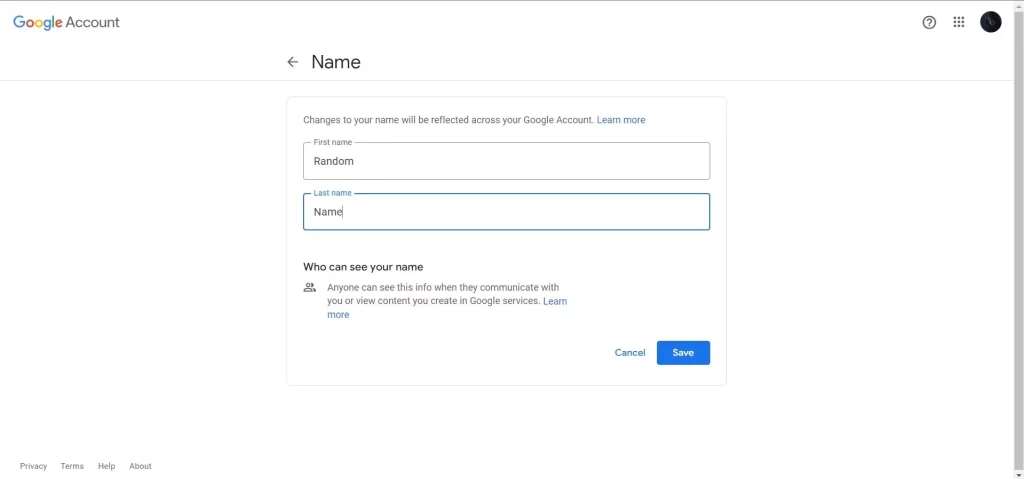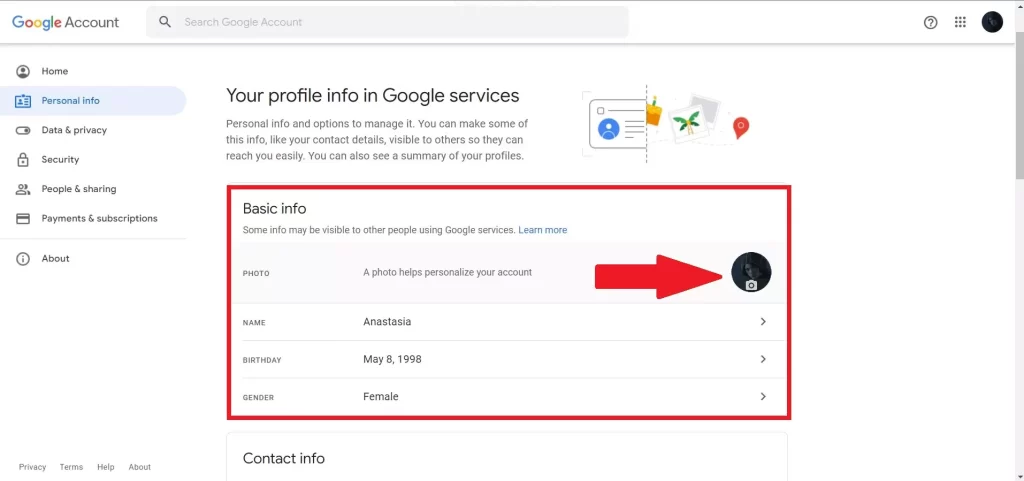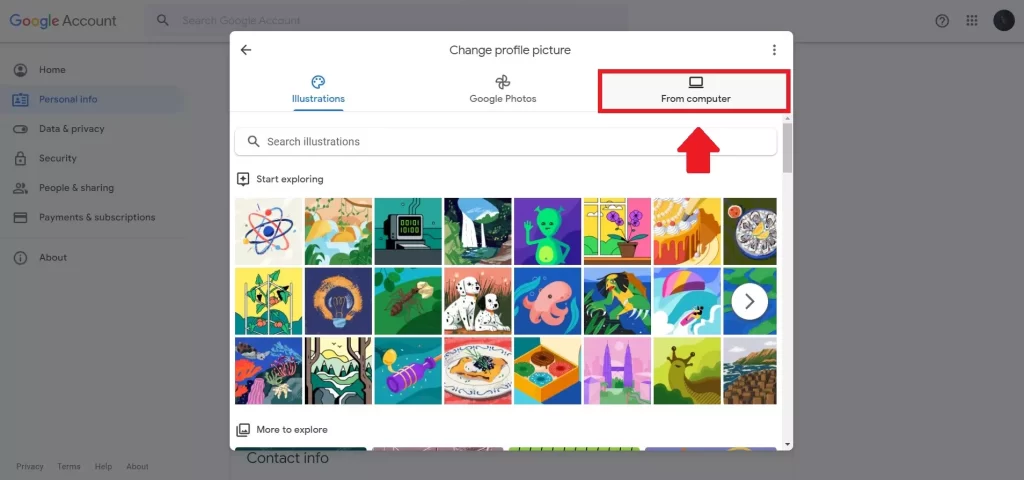Google is everywhere, literally everywhere you look – the company has become so big that it owns and controls almost every known service on the Internet and even the Android OS. Since we actively use most of these services, it’s no wonder we need a Google account. It simply synchronizes all our data from all services in one place. It’s a handy thing to have.
And since Google account is our face on the Internet, everyone who uses all these services from Google can see our name and photos, just like I can see them. We can conclude that our names and photos influence how we communicate and are seen online. But what if your name was initially wrong, and you want to change it?
How you can change a Google Account name
Now let’s see if it’s even possible to change the name in the Google Account. The answer is yes, you can, but it should not be confused with the Gmail display name. The latter one is displayed to your recipients when you send them emails. It differs from the common name in that you can configure it separately through the Settings in Gmail. But this is not about that now. Let’s see how you can change your Google Account name:
To change your Google Account name, follow these simple steps:
- Sign in to your Google Account: Go to your Google Account page (myaccount.google.com) and sign in.
- Go to Personal Information: On the home page of your Google Account, find and click the “Personal Information” tab in the left side menu.
- Edit your name: Scroll down to the “Name” section and click the pencil icon or the “Edit” option next to your name.
- Enter a new name: Enter your new first and last name in the appropriate fields.
- Save changes: After entering your new name, click on the “Save” button to apply the changes.
Your Google account name should now be updated across all Google services. Keep in mind that it may take some time for the changes to be reflected across all platforms.
If you need a visual example, here is an explanation in pictures on how to change your username.
- Lunch your preferable web browser and open the Google Account site. Then, log in to your account.
- You’ll see at the left sidebar the “Personal Info” bar. Click on it.
- On the right, in the “Basic Info” section, click your current account name.
- Click the “First Name” field and type your new first name. Select the “Last Name” field and enter your new last name.
- Then click “Save” to save your changes.
This name will now appear in Google services. For example on YouTube – when you decide to leave a comment on someone’s video, so all other users who read the comments section there will be able to see your Google Account name (which at the same time is your YouTube account) and profile photo. Don’t like your photo? No problem, you can easily change it too.
How to change a profile pic on Google Account
When you realize that your Google Account photo is out of date or you just want to change it to a better, newer one, it’s not that hard to do. You can download a new photo from your computer or the Internet with one click. Besides, Google offers you default images, which by the way look very good. Here’s how you can easily update your Google Account photo:
- Go to myaccount.google.com and sign in to your Google account.
- From the left menu pane of your Google account home page, select Personal info.
- In the Profile section, select Photo.
- Select Change Photo, and then choose Select a photo from your computer, or drag a photo from your desktop to the upload box.
- There’s an option to enlarge, edit, or crop your photo and add a caption if you like. When you’re happy with it, select Set as a profile photo.
When you change the photo, it often happens as if nothing has changed. However, this is not the case, so don’t rush to refresh the photo. Try clearing the cache in your browser and refreshing the page again. Or just restart the browser.
What about changing your email address on Gmail
It is not possible to change your email address. Here you should understand that if you change your email address, all your subscriptions and synchronization with other services may be broken. This is why Google has no way to change your email address. However, you can create a new email address and import all your correspondence and data into it. But that’s not all, you will need to close all your Google services at the old address, it’s just that you can only receive some services at one address, for example, you may only have one AdSense account, so you need to delete the old one. Such nuances can arise at the most inopportune moment, so you need to be careful when deleting old email addresses.