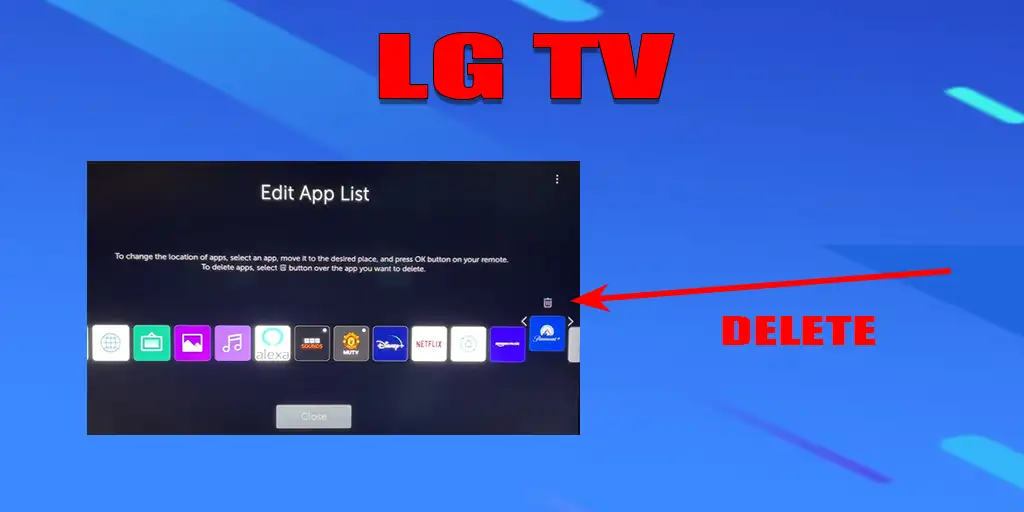Modern Smart TVs offer a variety of applications for watching videos, learning, and gaming. However, while the user manual explains how to install apps, it often does not provide detailed instructions on how to uninstall them. Although the process is quite simple, here’s how you can remove an app from your LG TV.
Steps to Delete an App
- Go to the Applications section.
- Select Edit app mode.
- Find the installed app you want to uninstall.
- Once the app icon is highlighted (either enlarged or framed in a white square), press and hold the OK button on your remote (or the Select button on a universal remote).
- The app will become enlarged, and navigation arrows along with a trash bin icon will appear.
- Press Up to select the Trash Bin, then press OK.
- The app will be removed from your TV.
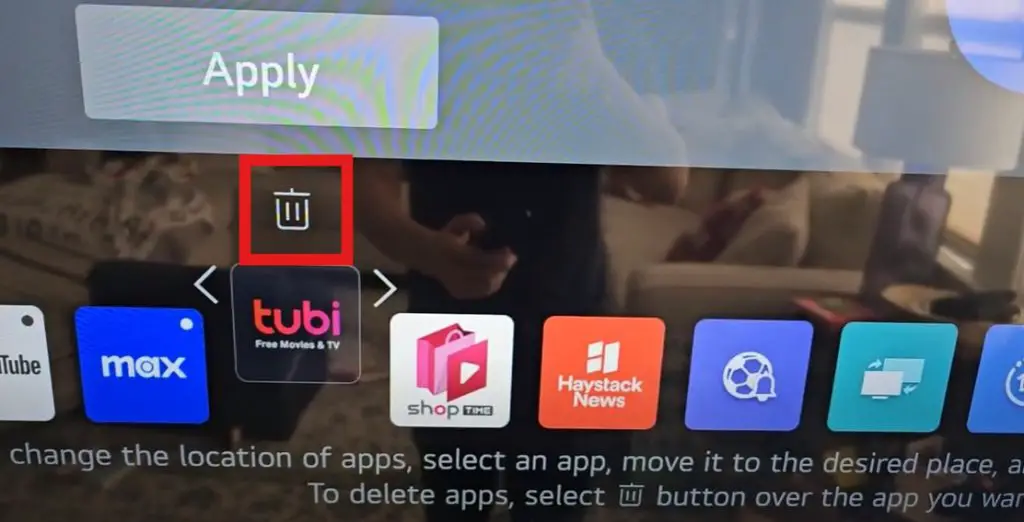
How to Stop an App from Running in the Background
Some apps may continue running in the background even after you exit them. This can slow down your TV due to excessive background processes, making you think that uninstalling apps is the only way to improve performance. However, you can fully close an app without removing it.
How to Close a Background App
- Press the three-dot button on your remote control and select Quit App.
- If your remote does not have a three-dot button, press and hold the yellow button until a menu appears, then choose Quit App.
Note: These buttons function this way only in the App Store.