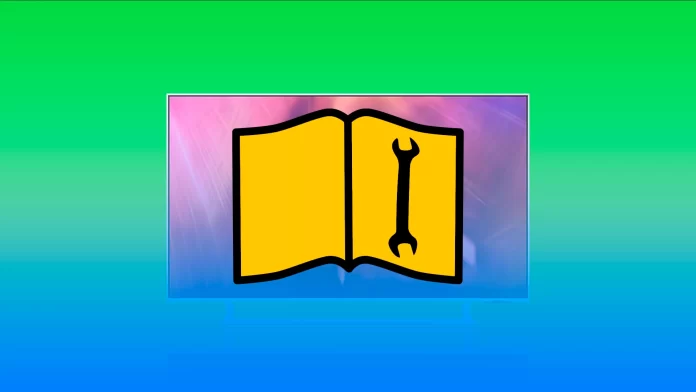In the past, when you bought a TV, it came with a thick paper manual. With the advent of Smart TVs—which are essentially computers—it became possible to move away from printed manuals and switch to digital versions. This led to the creation of the e-Manual, an electronic instruction guide that can be downloaded from the official Samsung website.
Since saving a manual to the TV’s internal memory is simple, Samsung began pre-installing it on their modern TVs. This built-in guide is known as the User Guide. It looks different from the downloadable e-Manual: while the PDF version might have over 200 pages, the User Guide on the TV is optimized for on-screen navigation. It features a simpler, more interactive interface designed for quick access and ease of use.
How to Open the User Guide on Your Samsung TV
Accessing the User Guide on your Samsung TV is simple, though it’s worth noting that only a small number of users actually take advantage of this built-in manual. If you ever need help navigating your TV’s features, here’s how to find the guide:
- Turn on your TV.
- Press the Home button on your remote control.
- Navigate to Settings (the gear icon).
- Open the Support section.
- Select User Guide or e-Manual, depending on your TV model.
How to Navigate Your Samsung TV’s E-Manual
If you have downloaded the PDF manual for your Samsung TV and opened it in your browser, navigating through the document is quite straightforward. Typically, the manual starts with a clickable table of contents, allowing you to jump directly to the section you need. Most PDF readers, such as Adobe Acrobat Reader, also feature bookmarks on the left side, which display the document’s structure and enable easy navigation between sections. Additionally, you can use the text search feature by pressing Ctrl + F (or Cmd + F on a Mac) and typing in a keyword, such as “Wi-Fi” or “image setup,” to quickly locate the information you’re seeking. Even if your manual spans hundreds of pages, it only takes a few seconds to find what you need.
Navigating the e-Manual on your Samsung TV is straightforward thanks to a set of interactive tools designed for easy access to information right on your screen. The appearance of the interface may vary depending on your TV model and region, but the core functions remain the same.
You can use the Search function (magnifying glass icon) to quickly find topics by entering keywords. Once you type something in, a list of relevant results appears—selecting one takes you straight to the corresponding page.
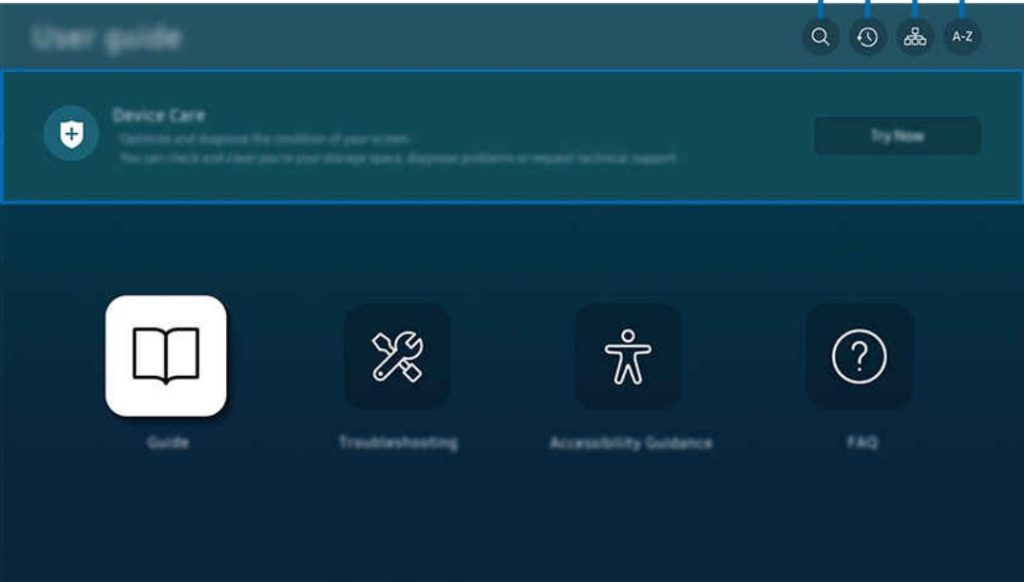
The Recently Viewed Topics section lets you revisit topics you’ve previously opened, making it easier to go back without starting your search over.
The Sitemap gives you a structured view of all sections in the guide, while the Index allows you to browse by keywords—just select one to jump directly to the related content (note: the Index may not be available on all models).
Interactive elements make navigation smoother. For example:
- Blue words like Internet indicate clickable menu items.
- Try Now lets you go straight to the related settings menu on your TV to test or change something immediately.
- Link allows you to follow an underlined topic and jump to its explanation within the guide.
And finally, Device Care—although not part of the guide itself—can be accessed from the same section. It lets you check the health of your TV, clean storage, diagnose issues, or request technical support.
In short, the e-Manual is more than just a digital version of a paper manual—it’s interactive, dynamic, and designed to integrate directly with your TV’s functionality.