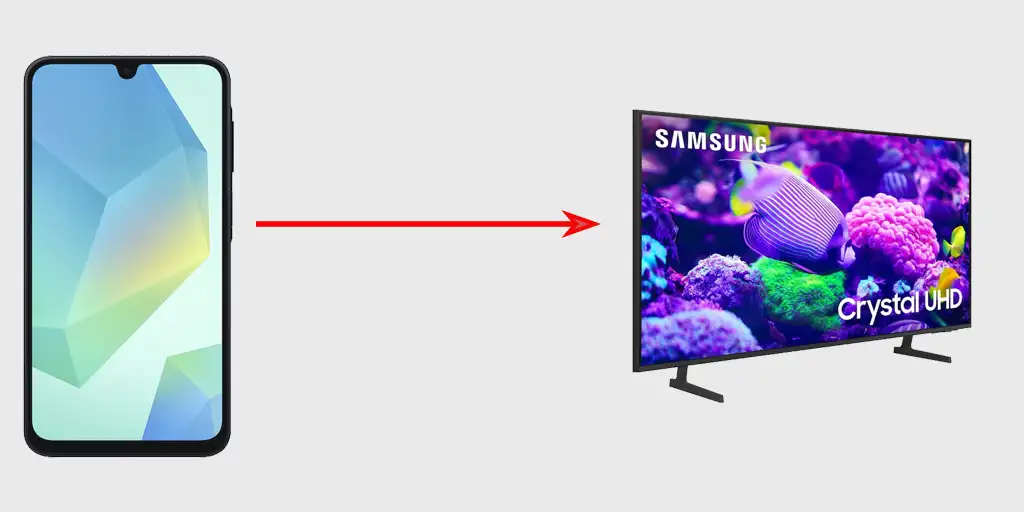Transferring information from one device to another has become a common activity that often goes unnoticed by users. The technology for mirroring a smartphone or tablet screen to a Samsung TV emerged in the early 2010s with the introduction of smart TVs. While Samsung officially refers to this feature as “Screen Mirroring,” many users are familiar with the more general term “AllShare.”
How does AllShare work, and how can I use it on my Samsung TV?
AllShare encompasses several technologies, including classic Screen Mirroring and the newer AirPlay and Chromecast standards. While they all use the same data transmission medium—Wi-Fi—there are some key differences among them.
Screen Mirroring allows you to transmit information directly from your phone to your TV. In this case, the TV and phone connect directly via Wi-Fi, and the phone transmits content to the TV without the need for a router or home Wi-Fi network.
On the other hand, Apple’s AirPlay and Google’s Chromecast rely on an internal Wi-Fi network. For these technologies, both the TV and phone must be connected to the same Wi-Fi network. You will need to use the SmartThings or Smart View app on your phone to register your TV, ensuring your phone recognizes the TV it can stream to. The commands are then exchanged over the internal Wi-Fi network. To stream content, simply tap the share icon, and the TV will directly connect to a streaming service like YouTube to download videos from its servers. This method is considered more advanced because it doesn’t burden your phone with the task of receiving and transmitting streaming video; instead, the phone only instructs the TV on what to download and from where.
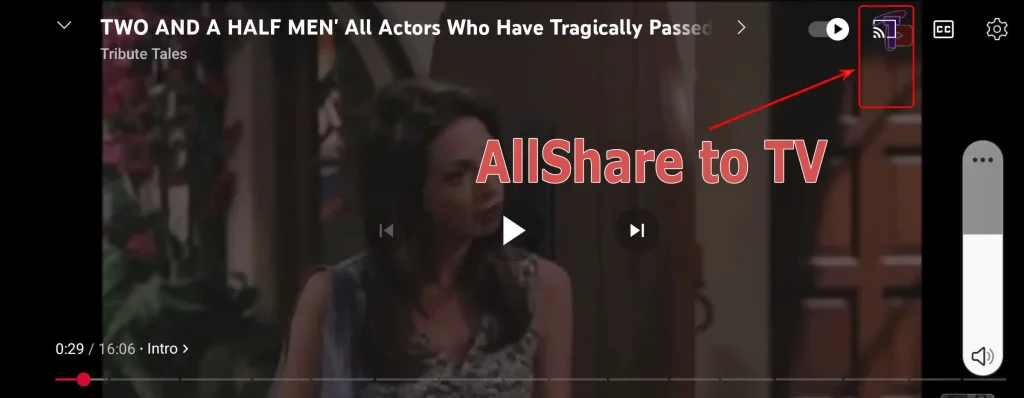
Samsung TVs began supporting AirPlay and Chromecast technologies in 2019 for certain models, with full compatibility for all models starting in 2020.