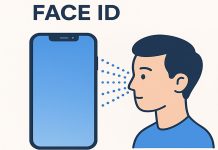If you’re a user of the Firestick streaming device or Fire TV, then you should probably know that you can use it to install various apps and watch different content on your TV. You can easily watch YouTube on your Firestick device or Fire TV. If you want to get the best out of your watching experience, you can buy a subscription to YouTube Premium and watch YouTube without embedded ads.
Many people mistakenly think that the whole point of a YouTube Premium account is just the absence of ads on YouTube. Even though this is a compelling argument, there are a lot of other interesting features that Google provides to users of the YouTube Premium subscription. Well, let’s take a closer look at how to use YouTube Premium on your Firestick device and Fire TV.
What are Firestick and Fire TV?
The Amazon Fire TV Stick is a portable streaming device that can give you access to thousands of movies and TV shows. Most Fire TV models are currently for sale on Amazon. Like other streaming devices, the Amazon Fire TV Stick lets you watch Hulu, Netflix, Youtube, and other streaming services if you have a subscription. All you have to do to use the Amazon Fire Stick is plug it into your TV, connect it to the Internet, and start watching.
The Amazon Fire TV Stick is a streaming video player sold by Amazon. Much like the Roku Streaming Stick, the Fire TV Stick is the entry-level product in Amazon’s family of streaming media players. It takes the form of a large USB drive and plugs directly into your TV’s HDMI video input. However, instead of storing files, it is a full-featured streaming player that can turn any TV with an HDMI port into a Smart TV.
The Fire TV Stick is free to use and set up, and you can download almost any major app for free. However, to watch subscription-based apps like Netflix or Hulu, you’ll have to pay for them separately. You can buy the basic version and the 4K version. The only difference between the two is that the 4K version can stream, as the name suggests, in 4K resolution.
Read Also:
- How to install Spectrum app on Firestick and Fire TV
- How to use Airplay on Firestick
- How to update your Firestick explained
How to install YouTube on Firestick and Fire TV
YouTube used to be synonymous with free content. Today it still is, with the addition of ads. However, there are now many more options for watching videos on the platform. All of this is possible thanks to YouTube Premium. With it, you can watch YouTube without ads, watch exclusive content, and use the app in the background (on your smartphone).
The main advantage is still the absence of ads. However, to use YouTube Premium and all its benefits on your Firestick device and Fire TV, you must first install the YouTube app. So, follow these steps to get YouTube on your Amazon Fire device:
- On the Firestick home page, use the remote control to open the menu at the top.
- Then navigate to the “Apps” section.
- After that, scroll down and select the “Social Media” category.
- Now, find the YouTube app in the list of options. You can also use the Alexa button on the Firestick remote control and say “YouTube” to quickly find the app.
- Next, click “Get” to download the app.
- Launch the YouTube app by selecting “Open” or opening it from the homepage.
- Finally, sign in to your account using your Google or YouTube credentials.
Once you have completed these steps, you will be able to install YouTube on your Firestick device or Fire TV. Now, you have access to your favorite YouTube content. You can also use Alexa to play videos.
How to use YouTube Premium on your Firestick and Fire TV
After you sign in to your YouTube account, you can access your playlists. You can also add videos to playlists as you browse YouTube. Playlists are available in the left-side menu. In addition, if you already have a YouTube Premium subscription, it will automatically appear in your YouTube app on Firestick and Fire TV. If you don’t have a subscription, you’ll need to buy one first. You can do this using the “Settings” menu in the YouTube app. Just select the “Get YouTube Premium” option. You can also use your smartphone or PC to subscribe to it.
YouTube Premium is a paid subscription that includes ad-free viewing (sometimes YouTube ads can be annoying), unlimited music streaming, and access to YouTube Original shows. To access YouTube Premium content through the YouTube app for Firestick and Fire TV, be sure to log in with the YouTube account you used to subscribe.
Once you have access to YouTube Premium, you can use the search feature to find the content you’d like to watch or visit your subsequent Premium channels. The app also supports multiple users, so you can easily switch between them if necessary.
What are the benefits of using a YouTube Premium subscription?
There’s no need to explain how annoying YouTube ads can be. In the past, you only had to wait a few seconds before moving on to the video, but now the video can be interrupted “on a commercial break” up to 5 times per watch. And skipping an ad isn’t always convenient. That’s why the main advantage of subscribing to YouTube Premium is the absence or blocking of ads.
When you pay for YouTube Premium, you automatically get the YouTube Music service in addition. You can listen to music just like on Spotify or Apple Music. All songs are available and you’re sure to find your favorite tracks. You can also listen to tracks from YouTube Music on your Firestick and Fire TV. However, to do this, you need to connect your smartphone using the screencast option.
Moreover, you can also watch YouTube offline and listen to YouTube videos in the background if you’re using a smartphone.
Read Also:
- How to cancel Paramount Plus on Firestick and Fire TV
- How to delete apps on Firestick or Fire TV explained
- How to stop YouTube from asking you “Continue Watching?”
What other apps can be used on Firestick and Fire TV?
Amazon Fire TV supports most streaming services, and the list is constantly expanding. The main one is Amazon Prime Video. In addition, the applications include the following:
- Kodi allows you to stream content from other services using a VPN.
- PureVPN – VPN app for anonymous TV viewing and geolocation.
- Live Net TV – access to more than 800 TV channels.
- Netflix is a popular streaming service.
- Sony Crackle – a video streaming network for watching movies and TV programs without a subscription. Works with VPN.
- Crunchyroll – watching anime and streaming music.
- Sling TV – video from cable channels.
- Set TV IPTV – more than 500 channels + additional paid channels.
- ESPN – sports channel.
- Sky News – news channel.
- BBC News – news channel.
The Amazon Fire TV Stick is a handy set-top box that helps you expand the features of your TV. It is suitable for owners of conventional devices who want to turn them into smart TVs, and for owners of smart TVs who want to access more services.