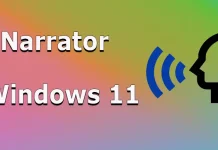As laptops have become an integral part of our daily lives, one common issue users face is overheating. Overheating can lead to various problems, such as spontaneous shutdowns, decreased performance, and even system crashes. Recognizing the causes and addressing them promptly can help maintain both the performance and longevity of your laptop.
Symptoms of Overheating
Initially, you may not notice any significant issues, aside from your laptop feeling a bit warmer than usual. However, as overheating progresses, the performance will begin to slow down. The operating system may reduce the load on the processor to prevent further overheating, which can result in sluggish performance. Tasks that once took only seconds to complete may begin to take much longer. Eventually, you might experience spontaneous shutdowns caused by excessive heat.
Having used various laptops for an extended period, I have encountered several overheating problems. These range from battery malfunctions to reduced airflow due to dust clogging the fan and radiator. Let’s take a closer look at these situations.
Overheating Due to Battery Malfunction
If your laptop’s battery is faulty, it may short-circuit, drawing more current than necessary and causing the laptop to consume excess energy, which is converted into heat. You can identify this issue with a simple test: use your laptop on battery power. If it suddenly shuts down while still showing 30-50% charge remaining, it indicates a malfunction. If possible, inspect the battery; some of the cells may be defective, which could cause them to swell. Here’s how it looks.
Overheating due to dust
Overheating is a common problem with laptops, which need to push several cubic feet of air through them in an hour to function properly. If the fan or heatsink is clogged with dust, you may notice that your laptop’s fan is constantly running at high speeds. In this case, you will have to disassemble your laptop and clean the dust out of it. This problem is especially true if you often use your laptop on dusty surfaces such as couches, chairs, blankets or plaids. Cleaning the dust buildup is quite simple. You can use a hair dryer or a vacuum cleaner with a blowing function to effectively remove the dust, but you’ll have to disassemble the laptop and remove the back cover. You can see an example of a dusty laptop below.

Other causes of overheating
Although overheating can be caused by a variety of factors, some are quite rare and can often only be diagnosed with specialized tools. For example, poor contact between the processor and the cooling system is an unusual cause, and there is a common misconception that thermal paste should be replaced regularly. In fact, there is no scientific basis for this belief. Thermal paste does not dry out because it is in a sealed space. For example, industrial servers never have their thermal paste changed, and yet they can run smoothly for years without any problems.
However, it is recommended to check the condition of the fan every 2-3 years and also pay special attention to the battery, as modern batteries usually only work well for about three years.