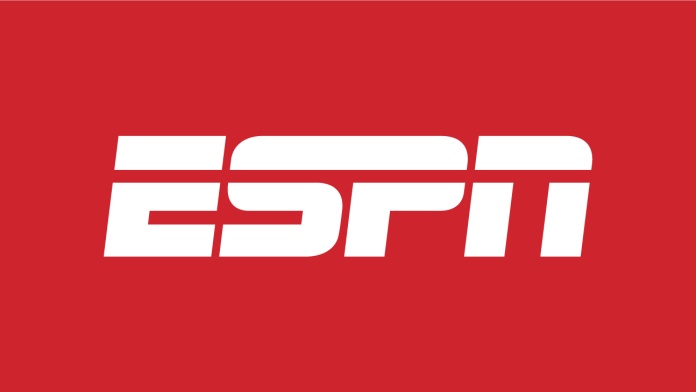Many people are fans of ESPN. There are few people who don’t enjoy spending their free time watching sports. Many people spend their evenings with their families, so it is important to understand how to install the ESPN app on Roku. Don’t worry, it’s not a problem.
How to watch ESPN on roku
To understand how to install the ESPN app on Roku, you need to understand what Roku is and how it works. So you won’t have any problems with the connection in the future. Roku is a video streaming service. All video content is streamed over the Internet to a Roku device or TV running the Roku operating system. To use the Roku service, you must own a Roku device.
A Roku device is a media player configured to work with Roku servers. Other companies stream their content through channels created on Roku. Roku has compiled many channels in its library, so the user doesn’t have to configure each one. That’s why this service has such a large number of subscribers, because it’s so easy to use. Roku is often used to watch ESPN. ESPN is one of the most popular American cable sports channels.
Since the sports culture is quite developed, ESPN has many fans, since you can watch all kinds of sports on this channel. Access to ESPN offers many benefits, such as sports analysis and game highlights collection. You can watch any game at any time you want. You also won’t have to worry about missing games anymore. You don’t have to settle for just watching the highlights. Live games are broadcast without any problems.
Steps to install the ESPN app on Roku
One important point before installation is that you can download the official ESPN app for Roku for free. Therefore, to install the ESPN app on Roku, you need to follow the steps below:
- To install the ESPN app on Roku, you must first press the “Home” button on your remote control.
- Once you press the “Home” button, you need to open the “Streaming Channels” option.
- Then you need to select the channel store to find ESPN in the big search.
- Choose ESPN from the many app options.
- Then click the “Add Channel” button.
- After these steps, you need to enter the generated PIN code after you receive the request.
- After your PIN is generated, Roku will add the required addition to the main screen.
- After Roku has entered all the required data, you need to launch the app and click on the “Settings” section.
- After that, there are only a few steps left: go to the “Subscriptions” menu and select ESPN or ESPN+ subscriptions.
- Then you need to log in and get your activation code.
- Next, you need to log into the browser you have saved or are more comfortable with and download the website.
- The last step is to enter the activation code generated by Roku.
- Once you have entered the activation code, you need to click on the “Next” button.
- Roku then refreshes the page after ESPN is added. Once the new page is loaded, all the icons and channels are displayed on the screen.
Follow these simple steps to quickly set up the ESPN app on Roku. Then you can watch hundreds of games and sports. As ESPN is a great choice to have all kinds of sports on your TV. If you want to know how to install ESPN app on your LG Smart TV, you can also easily upgrade your TV and enjoy more services.