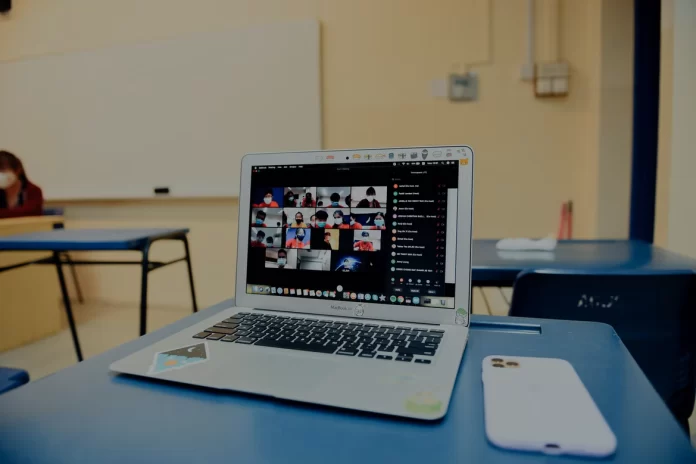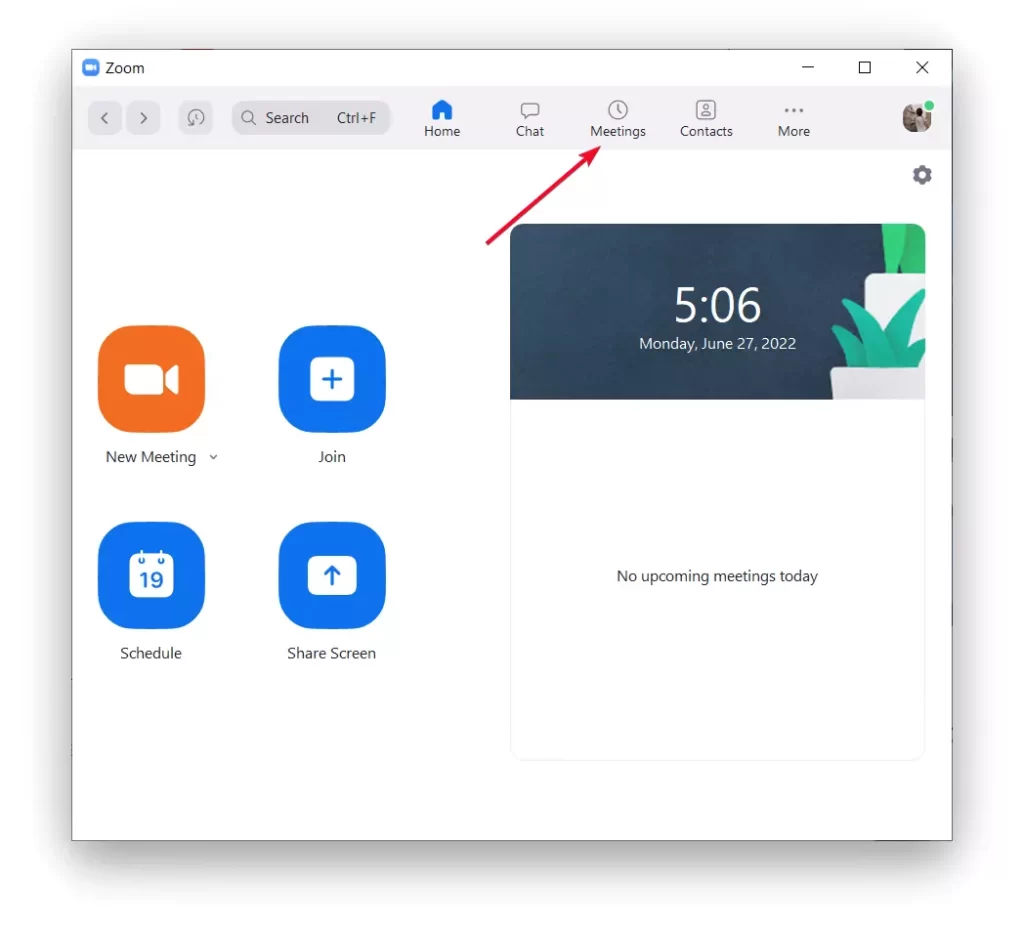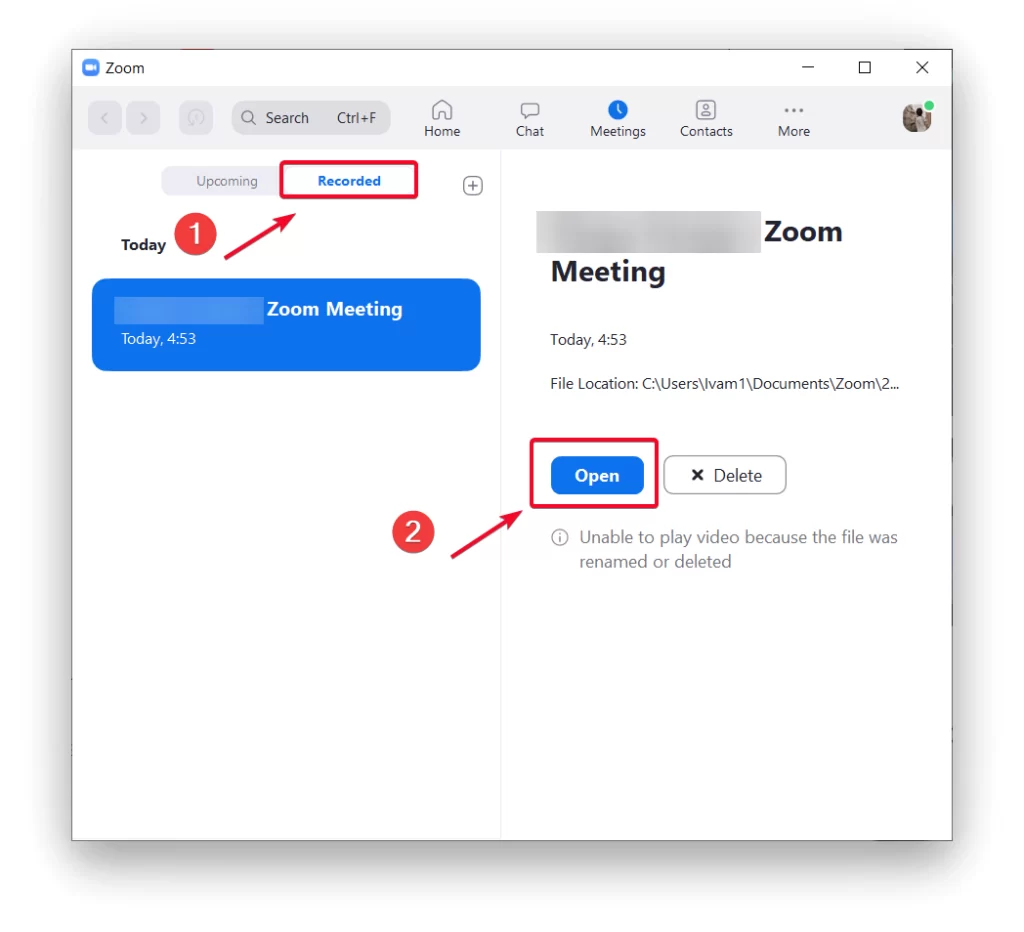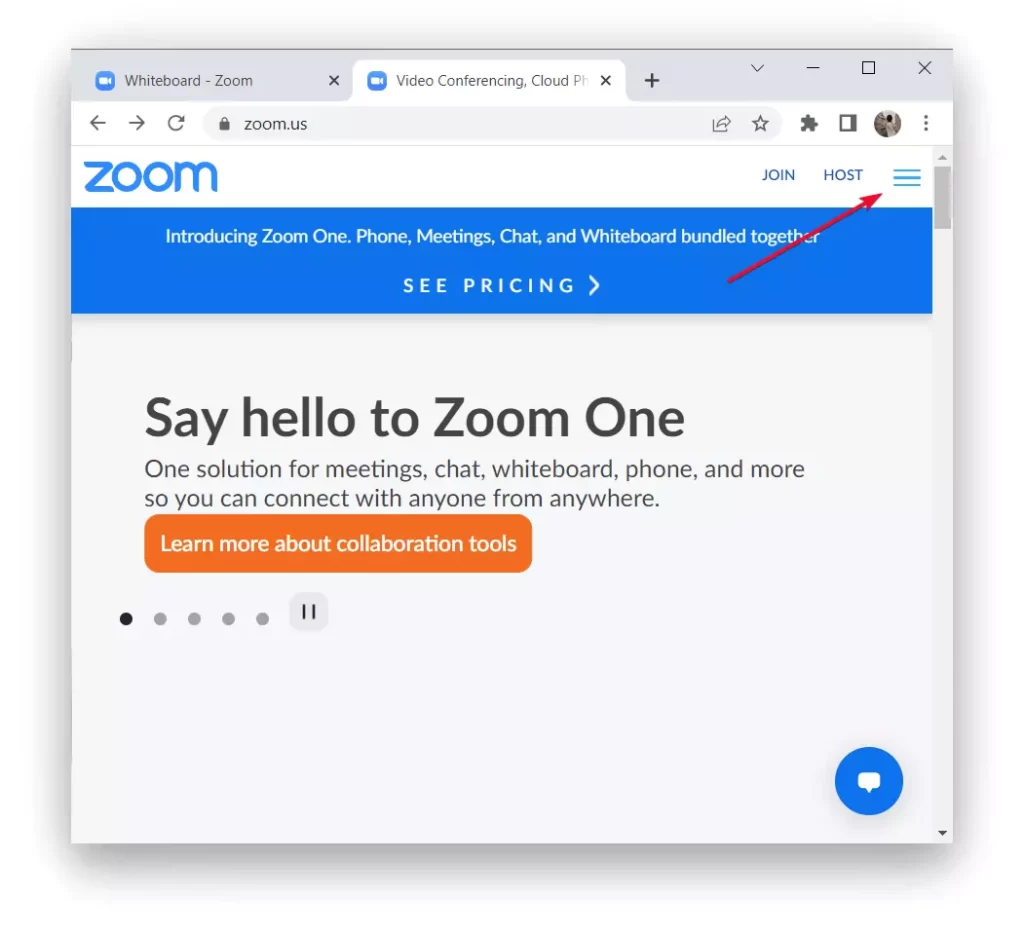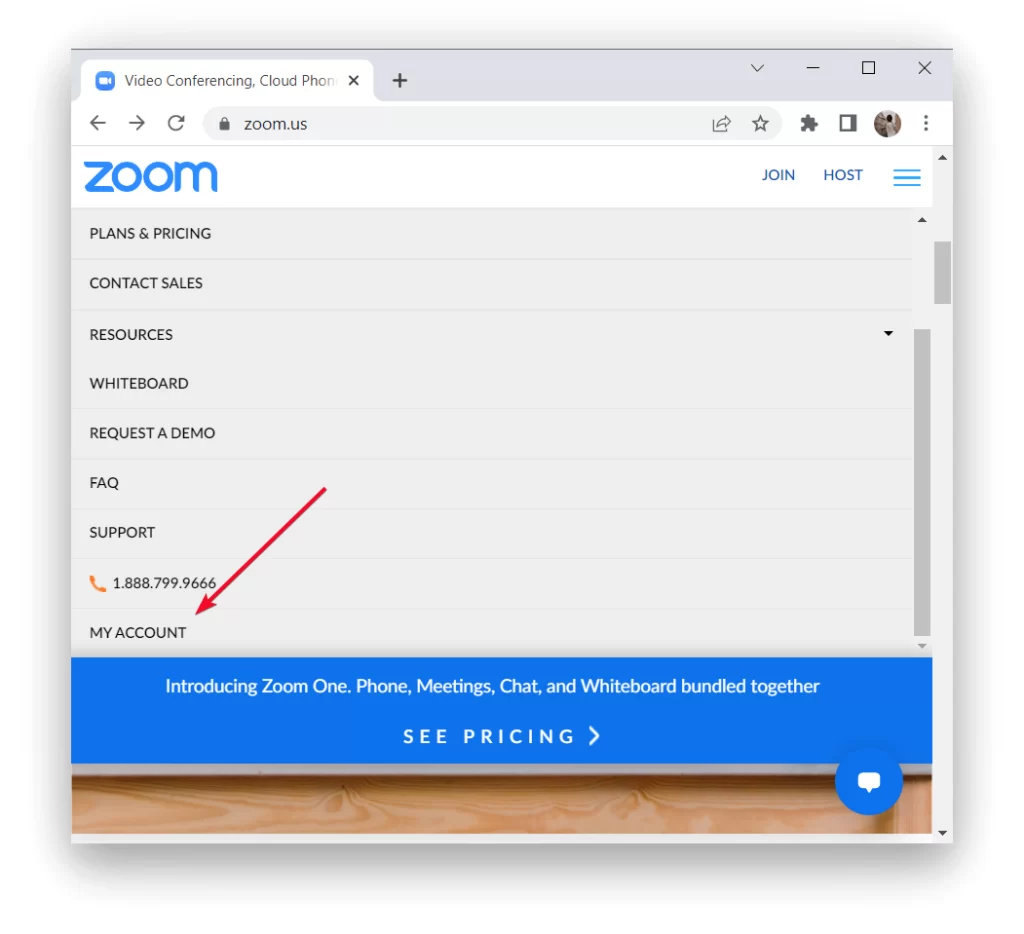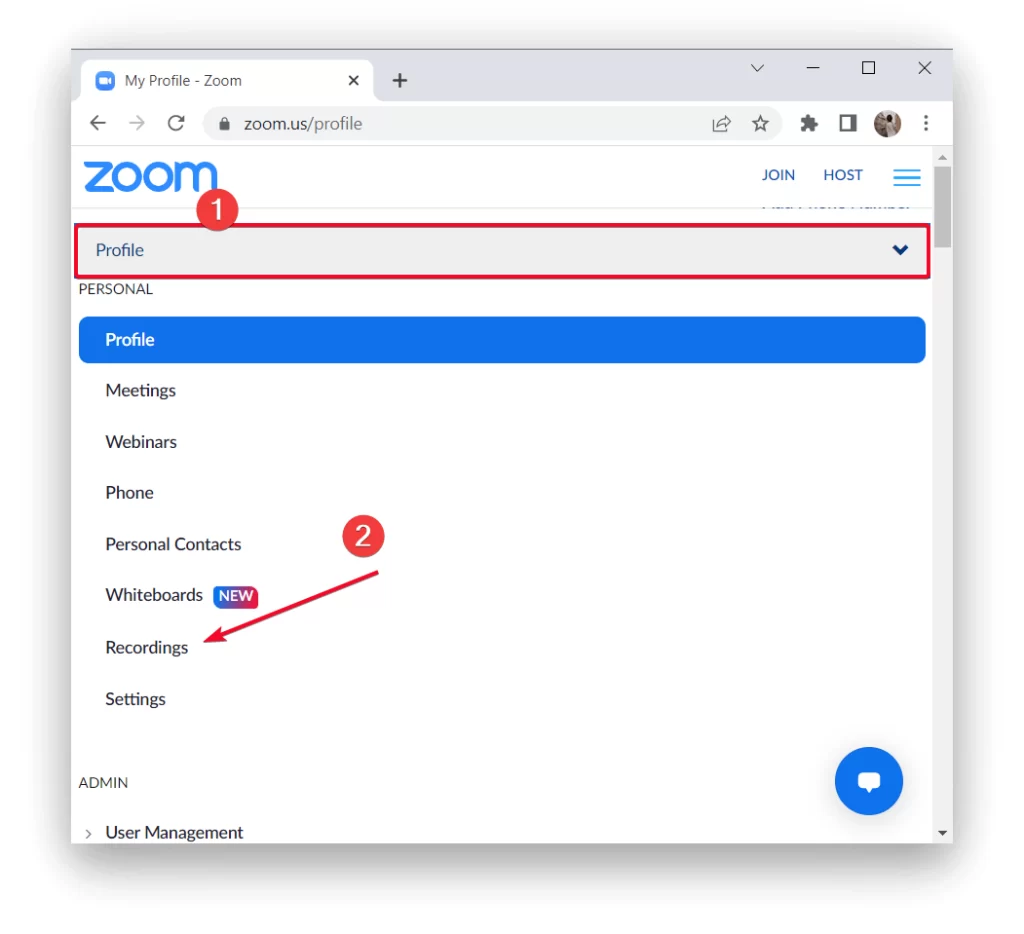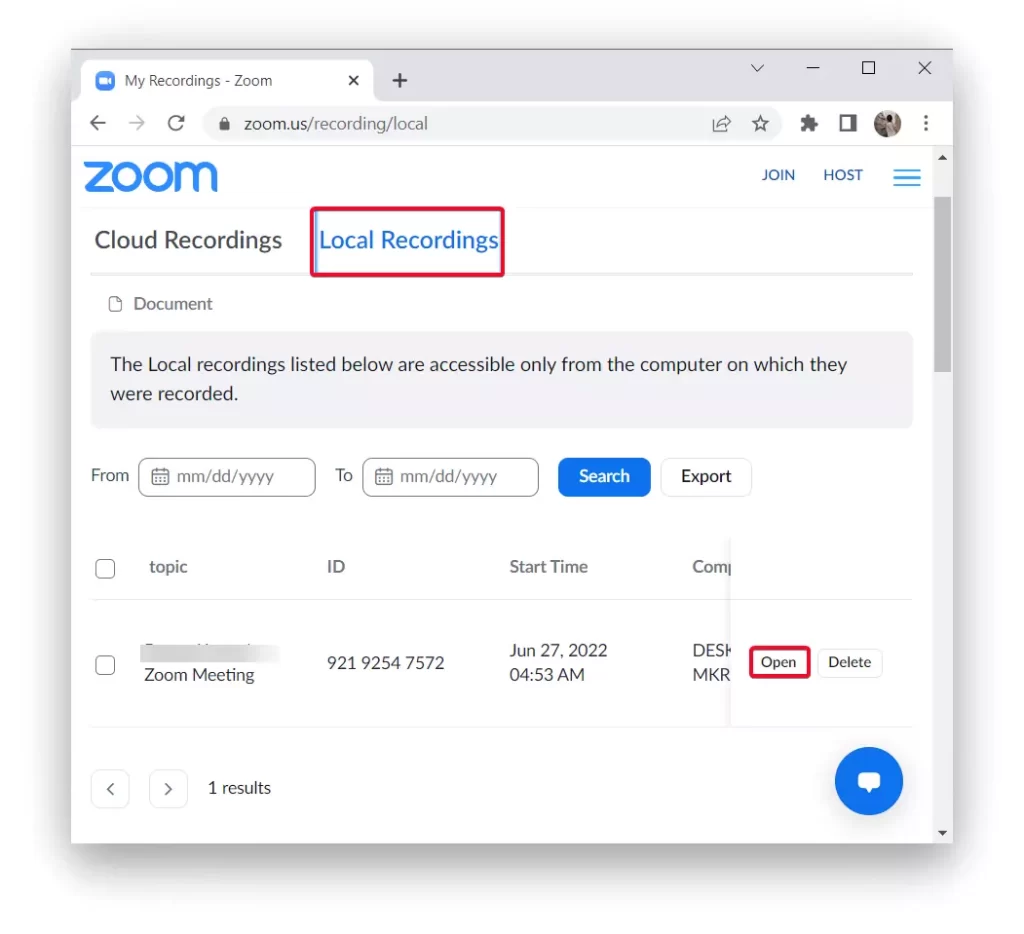It’s quite difficult to imagine working, studying or simply communicating without Zoom in today’s world. This tool does quite a lot in people’s lives. Since with Zoom , people can get more out of it. Now, in order to discuss something with business partners, it’s no longer necessary to fly to another state or country. All you have to do to study is to connect to a lecture that the instructor gives in Zoom. Even sports training can take place in the form of a meeting at Zoom.
Since our lives are closely connected to such platforms which allow meetings, quite often there is a need to make a record of such a meeting. Sometimes it’s necessary in order to learn some material or to document everything at work. All in all, being able to record a meeting and watch it’s important enough for people. However, not everyone knows how to find a recording of a meeting in Zoom.
What is Zoom meeting
In fact, the demand for Zoom has grown considerably since the whole world was forced to switch to remote work and study a few years ago because of the pandemic. Now that this is behind us, people are so used to all the possibilities that Zoom gives us, that the popularity of this platform remains the same.
A Zoom meeting is a video call that creates a virtual meeting of people that a large number of participants can join. At the same time, it’s not just a video call like Facetime. Zoom gives a lot more possibilities to hold meetings with a large number of people.
The most frequent use of Zoom meetings today is for studies and work. At the same time, the ability to record the meeting will be relevant for many people. Since sometimes there is no opportunity to actively participate or take notes on information. Together with this, in order for Zoom to work qualitatively and you were able to make a record of the meeting and later view it, don’t forget to update the Zoom app.
Read also:
- How to fix the Zoom share screen not working
- How to zoom out on Google Chrome
- What about fixing Snapchat camera zoomed issue
What you can do with Zoom
During a Zoom meeting you can your screen, there is an online whiteboard on which you can write and draw, and give others the opportunity to write on the whiteboard. At the same time, all participants can share some information at the same time. Just as you can schedule a meeting for a certain time, set a password to enter and the same way to prohibit the connection of new participants after the start of the meeting.
Also, sometimes in order for a Zoom meeting to be the best it can be, you will need to prepare material to present to your attendees. As well as your appearance and also what isn’t unimportant the place where you will hold a Zoom meeting unless, of course, you will blur the background in Zoom.
Along with this, you can learn how to look your best on a video call so that your meeting can go even better. It’s worth paying more attention to the preparation and information you give during a Zoom meeting as these meetings have the opportunity to be recorded.
How to watch recorded Zoom meetings on a PC
People who use Zoom quite often download this program to their computer or laptop. It gives them faster access to a meeting or recordings, instead of having to search for Zoom and log in quite often in the browser. In fact, there is virtually no difference in using Zoom and the web version, in terms of features, as all the functions are the same. However, if you’re using Zoom on your computer or laptop and don’t know how to view the recording, follow these steps:
- The first step to view a Zoom meeting recording is to log in to Zoom on your PC.
- Then you need to select ‘Meetings’ in the top panel.
- Next, select ‘Recorders’ on the left side of the screen.
- Once you do this, you will see a list of all the Zoom meetings you have recorded, select the one you want and click ‘Open’.
After these steps, you will be able to open the entire list of meetings that you have recorded. In addition to being able to open it, you can also listen to just the sound or play it back in its entirety with video and sound. After you click ‘Open’, the meeting will open in the default player on your computer.
How to watch recorded Zoom meetings on a web browser
If you don’t use Zoom very often or if you don’t want to download any programs from your computer or notebook and take up space, you can use the web version of Zoom. Using Zoom in your browser won’t slow you down or interfere with your browsing experience. So to watch recorded Zoom meetings on a web browser follow these steps:
- The first step is to log in to Zoom in your browser.
- After that, click on the three bars in the upper right corner.
- Then select ‘My account’.
- In the new window, select ‘Profile’ to open a list of actions and click on ‘Recordings’.
- After that, select ‘Local Recordings’ and click ‘Open’.
- Then confirm your action and click ‘Open Zoom Meetings’.
After these steps, you will know how to go back to a recording at any time to refresh your memories or to find something new that you may have missed. At the same time, sometimes recording a Zoom meeting can be a great help.
Read also:
- How to change or delete your name and profile photo on Zoom
- How does Zoom make money
- How to fix Zoom error code 5003
How to watch recorded Zoom meetings on a iPhone
In fact, the algorithm for recording and watching Zoom meetings on the iPhone is much different from other methods. The reason for this is that it’s not available on a free account. That is, accordingly, if you can’t make a record of the meeting, as a result, you can’t watch it. However, in spite of this, there are ways that will allow you to record a Zoom meeting if you have a free account.
So if you just want to start your meeting and you don’t have to pay for access to a paid Zoom account, you can use the built-in iPhone screen recording feature. That is, it will work in such a way that you have to initially add yourself a button on Control Center, for more details on how to do this you can read the article on how to screen record on iPhone with audio.
Once you figure it out and set yourself up with screen recording on your iPhone, at the start of the meeting in Zoom, you can just two clicks to turn on the built-in feature on your iPhone. So that when the meeting is over, you can stop recording and find it in your iPhone gallery in your video folder.
That way you can do whatever you need to do with the video. Edit, cut some moment, send it in a messenger to your colleagues or friends because actually, you will have a regular video on your iPhone in which the screen recording was broadcast.