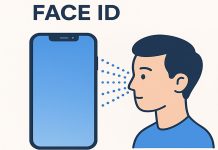The iPad has a feature called “Split Screen” that is enabled by default, and many users accidentally get into this mode, especially when using the Safari app. However, there are many advantages of the split screen feature, but many users don’t like it and want to get rid of it. Below are the methods to disable split screen on iPad in Safari, but you can read our article if you want to know how to disable split screen on iPad completely.
What is a split screen function on the iPad?
There used to be two ways to stop split screen on an iPad: Disabling the split screen in the iPad settings, or simply closing the split screen on the iPad for the app or apps you are currently using. However, it is no longer possible to turn off the split screen on iPadOS 15 by turning it off all together.
Safari for iPad offers its users a great way to do two things at once. The split feature allows you to visit and read two websites side by side in the Safari browser, which are visible when the iPad is oriented in horizontal landscape mode. However, although many users know how to turn on the split screen feature, not all of them know how to exit this mode, thinking that it is not as obvious as it could be.
As a result, many users are confused with this feature on their iPads. It is important to understand that ending the split screen is as simple as enabling it.
Disabling the split-screen function on the iPad in Safari
Split View in Safari on iPad was a new iPad multitasking feature for iOS 10 that continues in iPadOS 15. Split View gives you the ability to view and read two separate Safari web pages at the same time on your iPad, which can have many benefits.
When the split screen mode is enabled, two Safari tabs are displayed side by side. If you want to turn off the split screen on your iPad in Safari, you should follow the instructions in the following section:
- The first thing you should do is open the URL address bar in Safari. To do this, drag the screen down so that the toolbar appears.
- After that you should click on the tabs icon. Two rectangles will be displayed, overlapping each other.
- Then the menu will be displayed. There you should tap on “Combine all tabs”.
- When the above steps are completed, the default mode will open with a single Safari tab on the iPad screen.
You can also choose the “Close all tabs” option if you no longer need the browser. This will also disable Safari’s Split View mode.
To close a split Safari screen on an iPad by closing tabs
If you want to close the tabs that are open in the Safari split view, you can also end the Safari split view by closing all the tabs that were opened in the split view in Safari. So, if you want to close a Safari split screen on an iPad by closing tabs, you should follow the steps described in the following section:
- First, on iPad, you should switch to Safari split view and click the URL/address bar at the top of the screen to open Safari navigation buttons and tab bar.
- After that, you should click the small pale gray “X” button in Safari to close this Safari tab.
- If you have multiple tabs open in Safari split mode, you should do this again and click the other little light gray “X” buttons until all the tabs in the split bar you want to quit are closed.
All in all, managing split screen on iPad in Safari is neither difficult nor confusing.