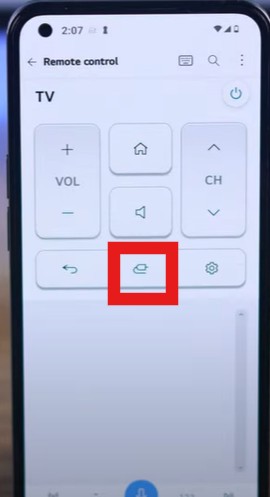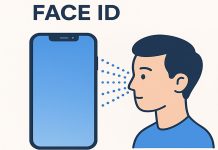LG Smart TVs are popular for their quality and ease of use. Typically, you can control all TV functions with a remote control, and most LG TVs now come with a Magic Remote. Additionally, you can use a universal remote to control the TV.
To simplify the process of changing the input source, LG has added a special button on the remote that directly opens the menu. However, not everyone is aware of this feature. Many users still navigate through the menu on older models or use the main screen on newer models to switch the source. Below, you can see the button to change the input source on LG remotes.

How to Switch the Input Source on Your LG TV Without a Remote
If your remote control is broken, there are two ways to switch the input source on your LG TV: using the physical button on the TV or through a virtual remote control app on your smartphone. While there are many apps available, the official LG ThinQ app is recommended for its reliability and full functionality.
Option 1: Switching the Source Using the TV Buttons
Most LG TVs have physical buttons located near the logo on the TV. In modern TVs, this is usually a single button that serves multiple purposes:
- Power On/Off: Press the button briefly to turn on the TV. A long press turns it off.
- Access the Menu: While the TV is on, pressing the button opens the menu, allowing you to change the input source.
- Navigation: The button also functions as a joystick, enabling you to navigate through the menu. Pressing the button confirms your selection.
By following these steps, you can easily switch the input source directly from the TV itself.
Option 2: Switching the Source Using the LG ThinQ App
Using the LG ThinQ app is a convenient and efficient way to control your TV remotely. Follow these steps to install the app and switch the input source:
- Install the ThinQ App: Download and install the LG ThinQ app on your smartphone.
- Turn on Your TV: Use the physical button on your TV to power it on.
- Sign In: Open the ThinQ app and sign in to your account.
- Add Your Device: In the app, select the “Add Device” option.
- Select Your TV: Tap on “Home Appliances,” then navigate to the “Select Device” tab. Find your LG TV in the list and select it.
- Enter the PIN: A PIN will appear on your TV screen. Enter this PIN into the ThinQ app.
- Complete the Pairing: Once the PIN is entered, press “Go to Home” in the app to complete the connection.
- Switch the Input Source: Open the virtual remote in the app, press the source button, and select your desired input source.
There is another way to remotely control your TV is to use a computer USB mouse, but this option doesn’t always work because not all TV models support HID-compatible devices, simply put, not all TVs have the necessary drivers to recognize the mouse and interpret its commands, you can try to connect, but controlling a button is easier than fiddling with a mouse.