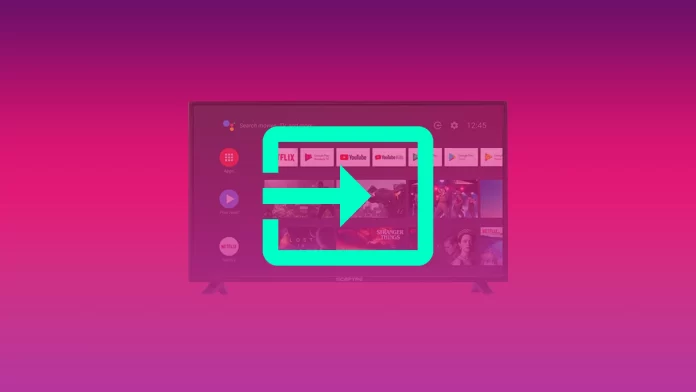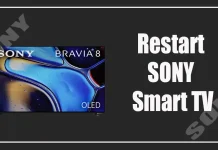Sceptre TVs offer a range of features designed to make your viewing experience easy and flexible. One essential function is the ability to switch between different input sources, such as HDMI ports or AV connections, depending on the device you want to use. Whether you’re connecting a game console, streaming device, or DVD player, knowing how to change the input source quickly and conveniently is key. Below, you’ll find several easy ways to switch inputs on your Sceptre TV—using the remote control, the TV’s own buttons, or even your smartphone.
How to Change the Input Source on Your Sceptre TV Using the Remote
Sceptre TVs come equipped with various ports like HDMI, allowing you to connect devices such as gaming consoles or media players. To view the content from these devices, you need to switch the input source. Using the remote control is the easiest way to do this. Simply turn on your TV and press the “Source” or “Input” button on your remote. Then, navigate through the list of available inputs using the arrow keys, select the one you need, and confirm by pressing “OK” or “Enter.” If your Sceptre TV runs on Android TV, press the “Home” button, go to the menu at the top of the screen, open the “Input” section, and select your desired source.
Changing the Input Source Without a Remote
If your remote isn’t working or is unavailable, don’t worry. You can still change the input source directly on the TV itself. Look for the “Input” or “Source” button on the TV’s panel. Press it once, then use the volume or channel buttons to scroll through the input options. When you find the one you want, press the “Input” or “Source” button again to confirm your selection. This method ensures you can always switch sources, even without a remote control.
Using a Mobile Device or Universal Remote to Control Your Sceptre TV
In today’s world, physical remotes aren’t the only way to control your TV. Many smartphones can act as remote controls via special apps. Devices with an IR blaster can send signals directly to the TV, allowing you to change inputs with ease. You can download apps like the Sceptre TV Remote or, if you have a Xiaomi phone, use the Mi Remote app to pair with your TV. Additionally, universal remote controls from brands such as Logitech and Philips offer another convenient option. These remotes work with most TVs, including Sceptre, and come in various price ranges and styles to suit your needs.