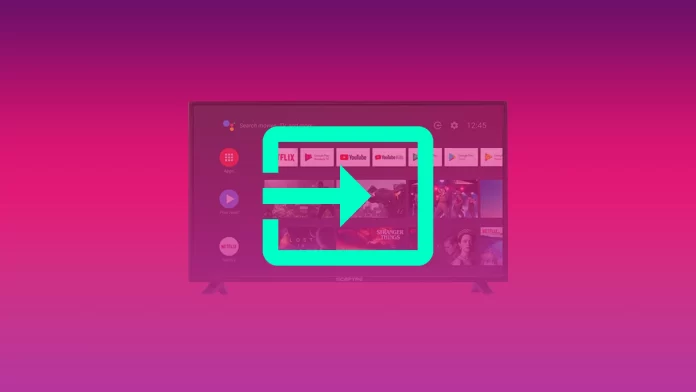Sceptre TV, like all TVs, can be used for a variety of purposes. This is why they have several different ports (e.g. HDMI) that allow you to interact with different devices. For example, you can connect a game console to your Smart TV. However, to see the image it broadcasts, you need to change the input source.
Sceptre TV makes it very easy to change the input source. You can do this with a button on your remote control, without a remote control at all, and even using a mobile app. Let’s take a closer look at all the ways you can change the input source on your Sceptre Smart TV.
How to change the input source on Sceptre TV using a remote control
It’s very easy to change the input source on your Sceptre TV using a remote control. To do so, you need to use only one button called “Source” or “Input”. Well, follow these steps:
- Turn on your Sceptre TV and press the “Source” or “Input” button on your remote control.
- Then use the arrow keys to select the input source you need (e.g. HDMI, AV) from the list.
- Finally, just click “OK” or “Enter” to confirm your choice.
How to change the input source on Sceptre TV with Android TV
If you’re using an Android TV, you need to follow these instructions:
- First of all, press the Home button on your remote control.
- Using the arrow keys go to “Menu” located at the top of the screen.
- Then open the “Input” section and select the desired input source.
That’s all you need to do to change the input source on your Sceptre TV using a remote control. In almost the same way, you can select another source on Sony TV.
How to change the source on Sceptre TV without a remote control
Sometimes, your remote control may not work properly. In this case, you need to find a special button on the panel of your Sceptre TV to change the source.
- Find the “Input” or “Source” button on the TV panel and press it.
- After that, use channel switching or volume keys to select the desired source from the list.
- Finally, press the “Input” or “Source” button again to confirm your choice.
Once you have completed these steps, you will change the input source on your Sceptre TV.
How to change the source on Sceptre TV using a mobile device
Nowadays, you don’t really need a remote to control your TV anymore. You can also do it using a special app on your smartphone.
There is a wide range of apps available in the Apple and Google Play Stores that can be used to turn your phone into a remote control. Any device with the IR beam function can play a signal transmitted to the TV to control it.
This means you can easily use your smartphone to change the input source on your Sceptre TV. As an example, you can download and use Sceptre TV Remote app.
In turn, Xiaomi has its own app called Mi Remote that allows you to control your TV. Just tap on the “+” button and select your TV from the list. Finally, pair it with your smartphone.
Read Also:
- How to change the input source on Vizio TV with or without remote control
- How to change the input source on LG TV
- How to change the input source on Samsung TV
Can you control the Sceptre TV with an alternative remote?
The remote you bought with your Sceptre TV isn’t the only option that can control your TV. You can also use a universal remote control. They all work in almost the same way. Therefore, many companies produce universal remotes for cases when your original one is broken.
Among these remotes are devices from Logitech, Philips, etc. They have the same capabilities as most remotes from brand-name TVs as well as mass-market TVs such as Sceptre. In terms of price, you can find both cheap and quite expensive universal remotes, and they can also differ visually.