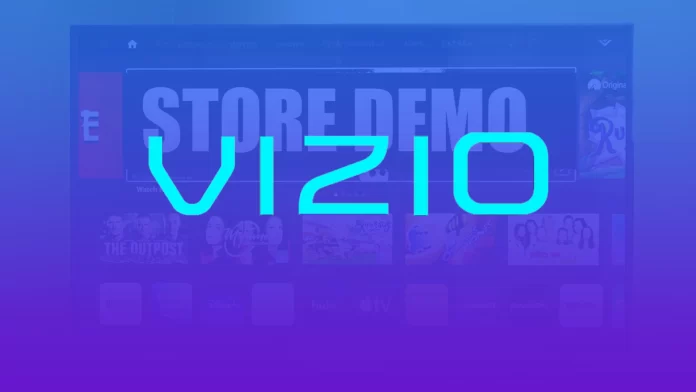You have probably seen that all TVs in the stores often show the same picture or video. This is called Store or Demo mode. They use it to show the quality difference between the TVs.
This mode can also be turned on in Vizio TVs. You can easily do this using the settings menu. Sometimes, you need to perform a hard reset on your Vizio TV to turn back to Store Mode. Well, let’s look at all the options for enabling this mode.
Read Also:
- How to pair iPhone to Vizio TV in a few simple steps
- How to get Sceptre TV out of Demo Mode or Store Mode
- How to change the input source on Vizio TV with or without remote control
How to enable Store Mode on Vizio TV
If you want to turn on Store Mode on your Vizio TV – follow these steps:
- First, turn on your Vizio TV using the remote control or side button.
- Go to “Menu” and select “Help”.
- Then go to the “Store Mode” option.
- Finally, click “On”.
Sometimes, when you enter the “Help” section, you should choose between two options – “Retail” or “Home”. Clearly, you need to choose the “Retail” option to turn on Store Mode. Once you have completed these steps, you will enable Demo Mode on your Vizio TV.
In almost the same way you can also turn on Demo Mode or Store Mode on Sony TV.
How to turn on Store Mode on Vizio TV using a hard reset
In some cases, you can use the hard reset to go back to the factory settings and Store Mode on your Vizio TV.
When you perform it on your Vizio Smart TV, it will delete all configurations and settings. It will delete all account data for any smart apps, reset network data and run a firmware update if one is available.
In any case, if you want to perform a hard reset of your Vizio TV to enable Store Mode, here’s what you should do:
- Go to your Vizio TV and press the “Menu” button on your Vizio remote control.
- Navigate to the “System” settings and press “OK”.
- After that, select the “Reset TV to Factory Defaults” option.
- Enter the lock code when prompted. The default parental lock code is “0000”.
- Next, select “Reset” and press “OK”.
- Finally, just wait until the TV turns off.
Your Vizio TV will delete its configuration and restore all files from its cache, and then the setup or Store Mode screen will appear.
How to turn off Store Mode on Vizio TV
If you need to disable Demo Mode or Store mode on your Vizio TV when your first turned the TV on, you can follow these instructions:
- So, turn on your Vizio TV using the remote control or side button.
- After that, a message will display across the top that states “Store Demo is launching, to cancel press and hold the input button on the back panel or on the basic remote”.
- So, just press and hold the button until the message disappears.
- Finally, you can proceed with the setup.
After you have completed these steps, you will disable Demo Mode on your Vizio TV.
How to turn off Store Mode on Vizio VIA+ TV
When you’re first launching your Vizio TV, it has to be in Home Mode by default. But if your Vizio VIA+ TV is in Store Mode, it will launch a mode designed for retail displays. To turn it off follow these steps:
- At first, turn off and on your Vizio TV using the remote control or side button.
- After that, once you have turned on your Vizio TV, just press the “Exit” button to exit Store Mode.
- Finally, choose “Home Use” to continue with the setup.
As you can see, it’s not so complicated to turn off the Store or Demo Mode on your Vizio TV. All you have to do is to press a couple of buttons.