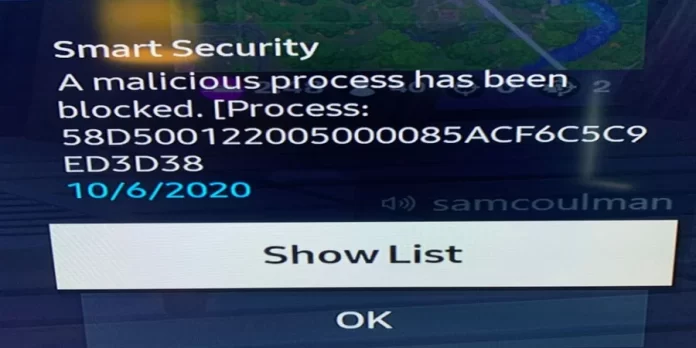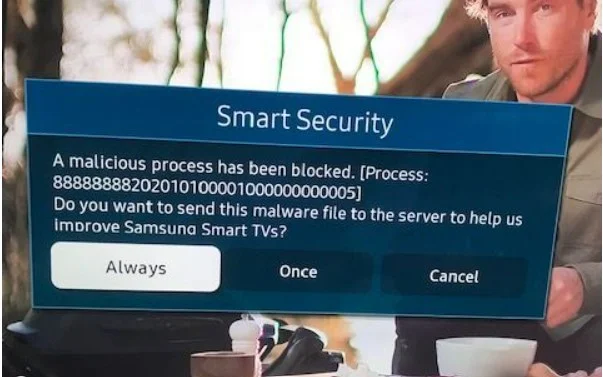In 2019, Samsung issued an unexpected advisory that made waves in the consumer electronics world: Samsung Smart TVs, they warned, could be vulnerable to virus attacks. They advised users to perform virus scans on their TVs every two weeks—a recommendation that quickly garnered significant media attention and sparked widespread discussion. In response to the concerns raised, Samsung introduced a Smart Security feature in the TV’s menu, allowing users to directly scan their devices for malware.
This advisory led to questions about Samsung’s approach. By placing the responsibility of virus scanning on the user, Samsung appeared to pass up the option to automate these checks, for example, by running a scan each time the TV is powered on. However, the company clarified that Smart Security operates in real-time, providing continuous protection without the need for user intervention.
Is Virus Infection Possible on a Samsung TV?
The chances of a Samsung TV becoming infected by a virus are exceedingly low, primarily due to the distinctive technical setup of these devices, which differs substantially from traditional computers or smartphones.
- Unique Hardware Architecture: Samsung TVs use an operating system embedded directly in the device’s permanent memory—a chip that is programmed with specialized hardware and soldered onto the main board. This design makes it nearly impossible to alter the operating system, a critical step for a virus to cause any significant damage. While some semi-permanent memory chips support software updates, they don’t allow for major system changes, like upgrading from Tizen 5 to Tizen 6.
- Tizen OS: Since 2015, Samsung TVs have operated on Tizen OS, a platform custom-built for this hardware. Any virus targeting Samsung TVs would have to be specifically crafted for Tizen, which would require significant effort and offer limited benefits for potential attackers.
- Controlled App System: Samsung TVs download applications solely from the official app store, where all developers are carefully vetted by Samsung. This controlled environment minimizes the risk of malware. Even if the TV’s browser is used, it doesn’t support third-party extensions, providing an additional layer of protection.
Samsung Smart Security and the Evolution to Knox
Originally, Samsung Smart TVs were equipped with Smart Security, a built-in antivirus program designed to protect against malware and unauthorized file changes. However, this program has since been replaced by Samsung’s more robust Knox security system.
Knox, originally developed by Samsung for mobile and wearable devices, considers a broad range of potential vulnerabilities and works proactively to prevent them. For Samsung TVs, Knox provides several enhanced security functions:
- Data Encryption: Knox encrypts data for secure transmission, protecting sensitive information within the device to prevent data leaks. For example, when users enter bank card details to make a subscription purchase, Knox first encrypts this data before sending it to Samsung’s servers for processing.
- Tizen OS Monitoring: Knox continuously monitors the Tizen operating system. Any unauthorized changes—such as alterations to file checksums—are immediately flagged, allowing Knox to prevent potential security breaches in real time.
- Phishing Detection: If a user encounters a potentially harmful website through the TV’s browser, Knox is designed to detect phishing sites. Samsung maintains a database of known phishing sites, and access to these is automatically blocked.
In essence, Knox provides Samsung TVs with a robust security framework, one that aligns with standard modern operating system protocols, ensuring users can enjoy their smart TVs with an added layer of protection.
Resolving Malware Warning Issues on Samsung TV
A malware warning on your Samsung TV doesn’t always indicate the presence of a virus. Smart Security, the TV’s built-in security system, actively monitors the integrity of files and applications. When it detects checksum changes suggesting possible file modifications, it blocks suspicious processes as a precautionary measure to prevent potential malicious activity.
However, there are reasons why a malware warning might appear even without an actual virus:
- Memory Chip Malfunctions. Samsung TVs use memory chips to store data and applications. Occasionally, these chips may malfunction, resulting in data loss. If the lost data is related to a particular app, the system may interpret this as an unauthorized change, triggering a warning when the app is launched.
- Issues with Memory Allocated to Internet Services. Similarly, if there are technical issues with the memory designated for internet services, a warning may appear when trying to use these functions. This is especially relevant when the TV is connected to the internet, and the system detects discrepancies in data associated with online features.
To resolve these warnings, it’s recommended to follow these steps:
- Restart the TV. Simply turning the TV off and back on can help clear temporary errors and restore normal operation.
- Update the Software. Ensure your TV has the latest firmware installed, as updates often include fixes that improve system stability and security.
- Reset to Factory Settings. If the issue persists, resetting the TV to its factory settings can resolve software issues by restoring the device to its original state.
These steps will help address any potential malfunctions and prevent false malware warnings.