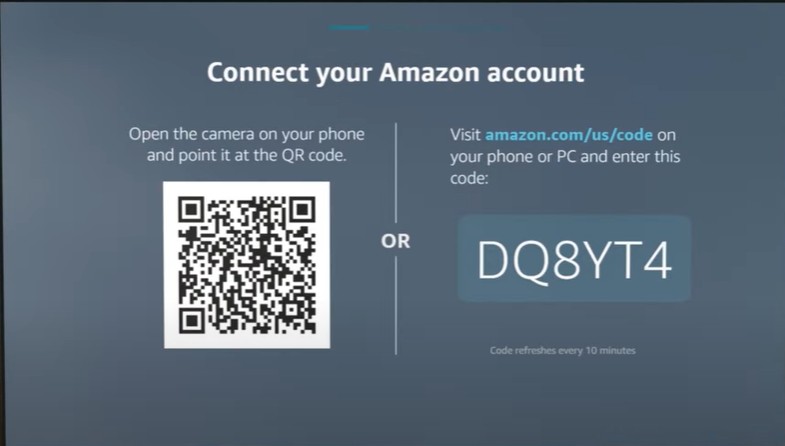Alexa is a convenient service that answers questions and allows you to control various smart home devices connected to the Internet, including Samsung TVs. Earlier TV models couldn’t interact with Alexa directly and required special software for integration. In contrast, the latest models support Alexa natively through an app, making the setup process much easier. As a result, the method of connecting a Samsung TV to Alexa depends on the year of manufacture.
Connecting Older Samsung TV Models to Alexa
Samsung developed the SmartThings program to manage smart home devices, including TVs. Before 2020, connecting a Samsung TV to Alexa required adding the TV as a smart home device in SmartThings, enabling Alexa as a skill, and only then could Alexa control the TV.
This method was not the most efficient, as the command transmission process was quite complex. For example, when you asked Alexa to turn on the TV, the request first went to Amazon’s servers, where it was processed and sent to Samsung’s servers. Then, the command was forwarded to SmartThings, which relayed an IP command to the TV. The extra step in this chain increased response time, and sometimes commands failed due to system interaction issues.
To simplify this process, Amazon introduced a dedicated app for Samsung TVs in 2020, making Alexa integration much easier.
Connecting New Samsung TVs to Alexa
The new Alexa control system for Samsung TVs is significantly more streamlined. Now, the Alexa app is installed directly on the TV, and you can choose a voice assistant from the TV settings. The available options are Samsung Bixby, Amazon Alexa, and Google Assistant.
To connect Alexa, follow these steps:
- Go to Settings > General & Privacy > Voice > Voice Assistant and select Amazon Alexa.
- Open the Alexa app in the TV’s app store.
- A QR code or an activation code will be displayed. Scan the QR code with your smartphone or enter the code at amazon.com/us/code.
- Once confirmed, your TV will be linked to your Amazon account and recognized as a new device.
At this point, Amazon will automatically retrieve information about your TV, enabling direct control over the internet—turning it on and off, adjusting volume, and executing other commands.
With this method, there is no need to connect the TV to SmartThings to control it via Alexa. However, if you choose to integrate it with Samsung SmartThings, you will gain access to a virtual remote control and a few additional features.