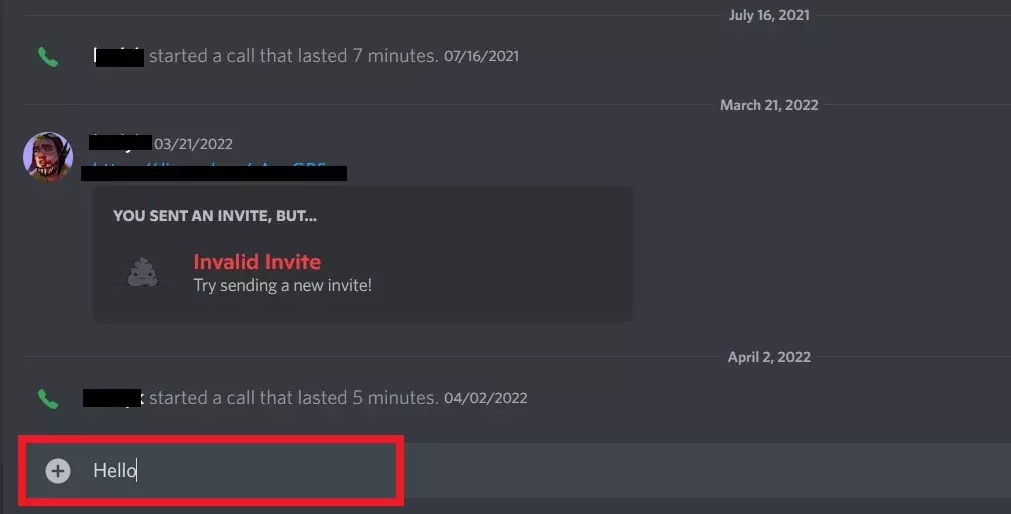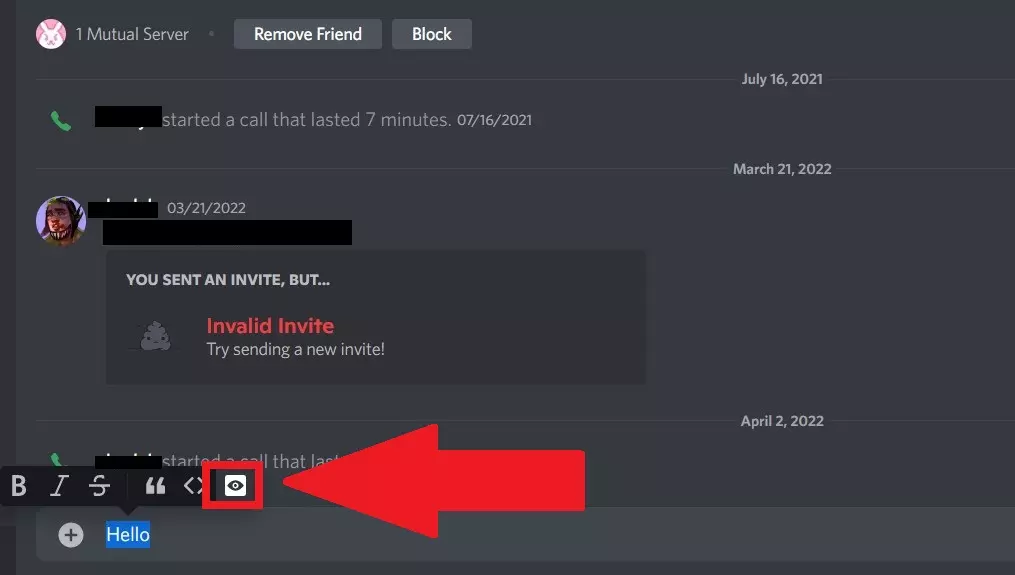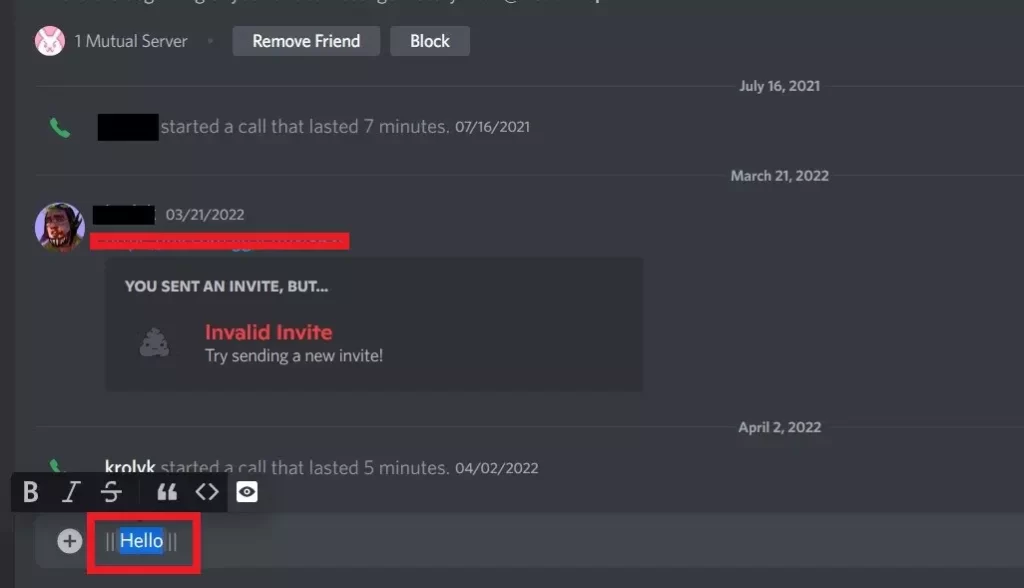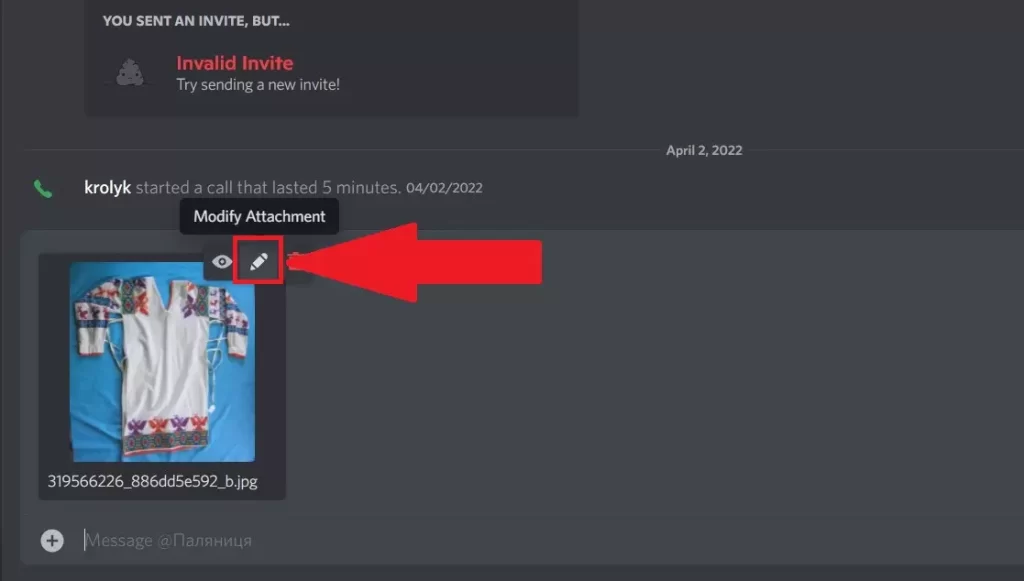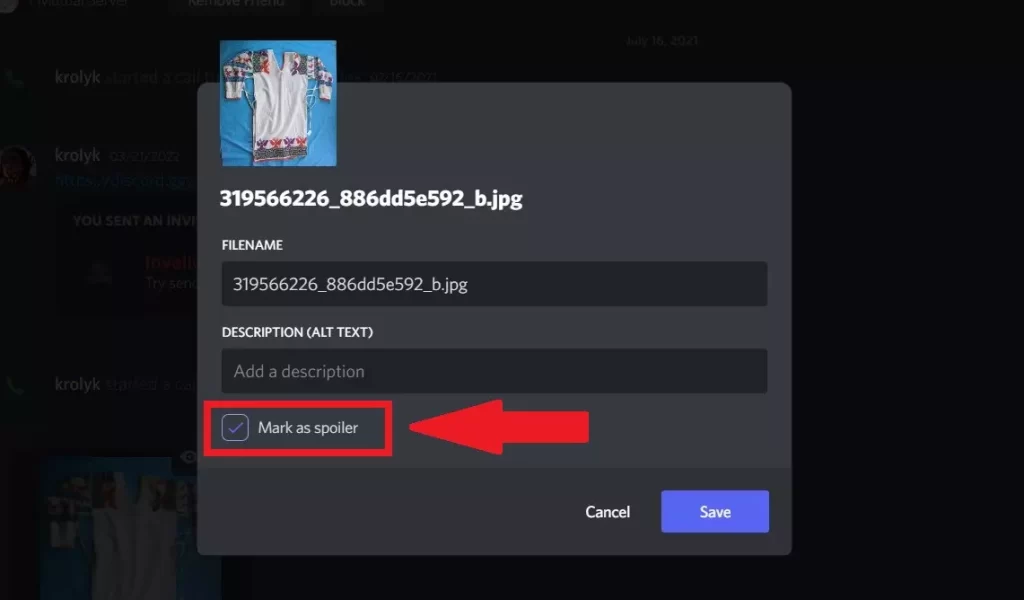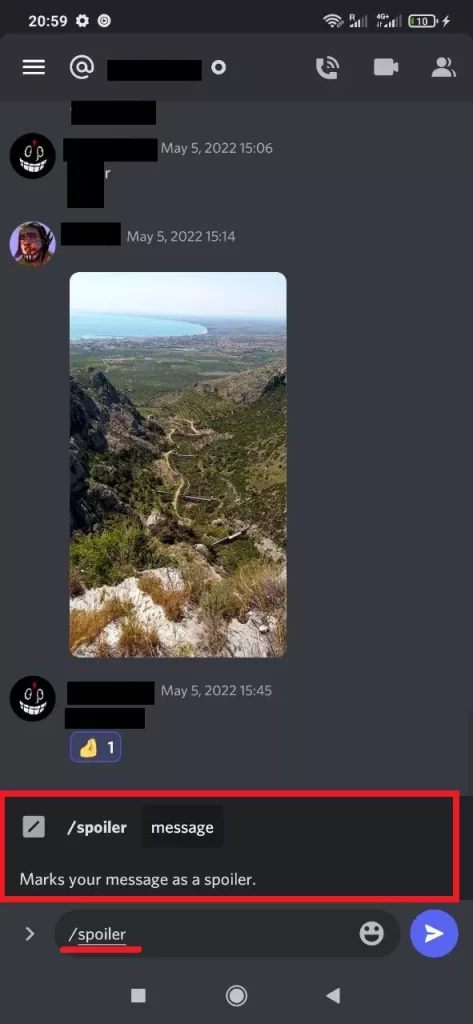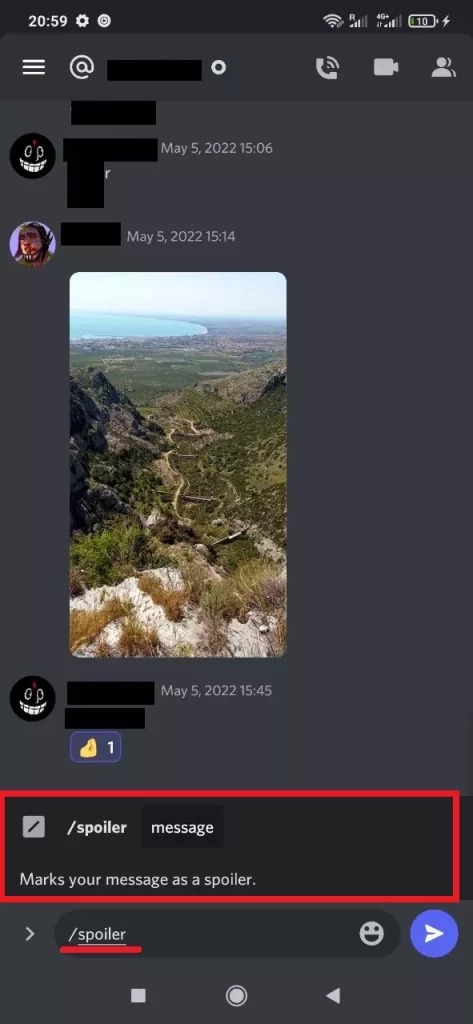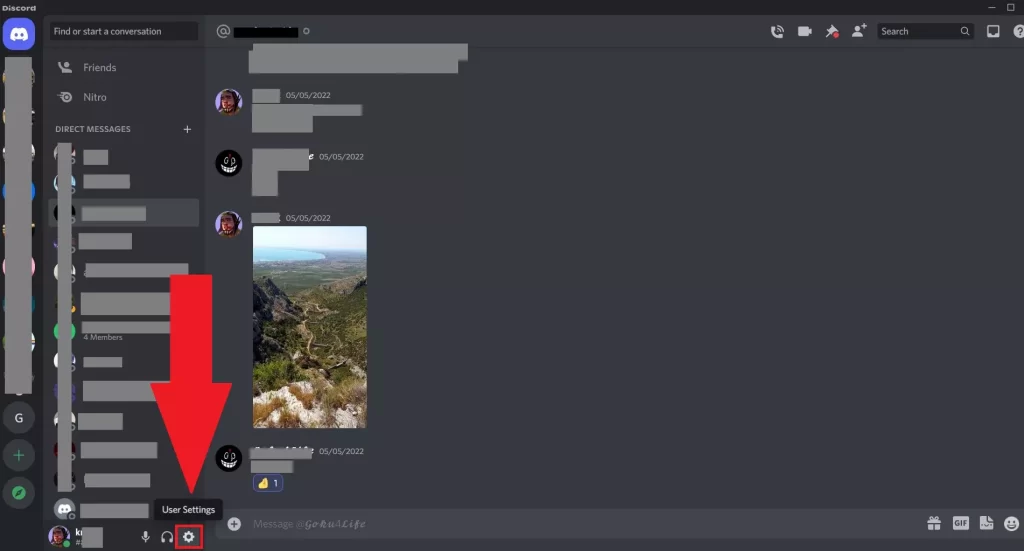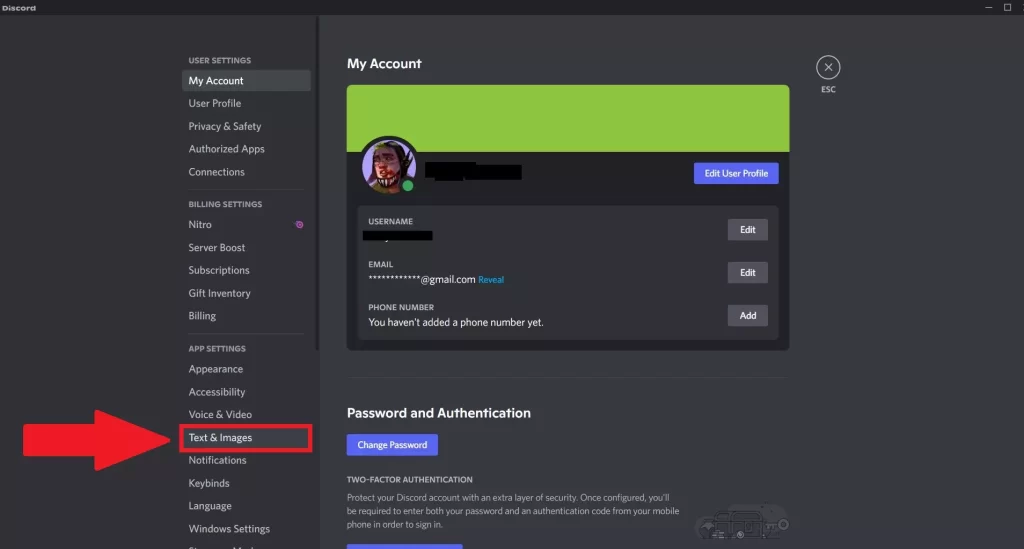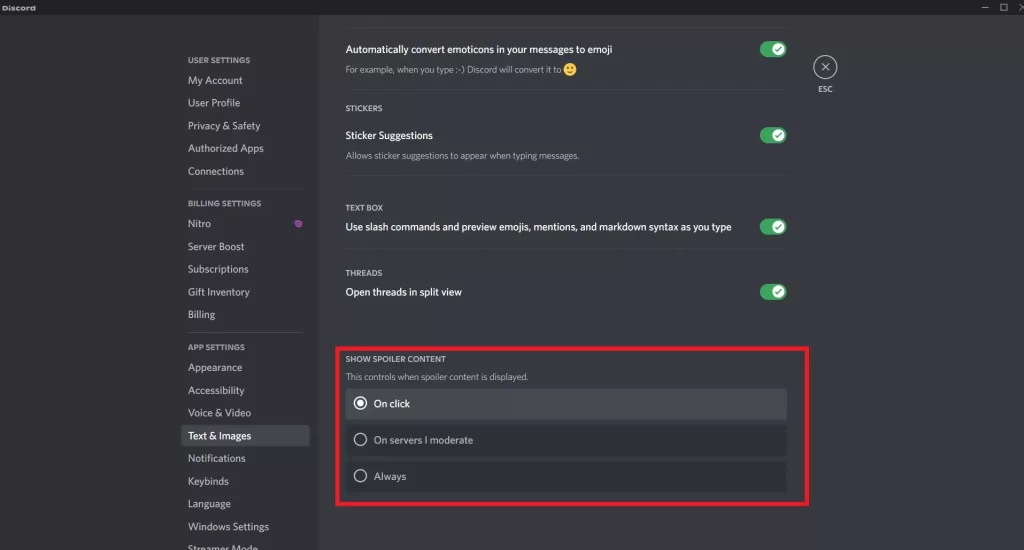Spoilers, spoilers, spoilers everywhere. In this world of fast-paced information and media, it’s so hard to find a place where people who haven’t seen Game of Thrones can hang out with people in the same fandom at the same time without bumping into another post discussing the death of another character. It’s not an easy task at all, but those who are familiar with Discord can chin up a bit.
The fact that the developers have taken care of such a thing as spoiler content hiding. The textual part of the post, as well as the visual, can be hidden (if the author of course will figure out how to hide the spoiler), which is very convenient if you communicate on the Game of Thrones server and want to avoid spoilers.
What is a spoiler
You’ve probably heard of the term spoiler, but could not understand what it refers to? No, no, it’s not that kind of thing on the back of the car and it’s not about cars at all. Let’s start with the fact that in today’s media space, a spoiler is an information about an important detail of the plot or the unexpected ending of the work (most often a book or a cinematic novel), which was disclosed to the viewer prematurely.
The point is that a spoiler destroys the intrigue and prevents you from experiencing it yourself. That is as if you have just begun to read a detective or mystical story, imbued with the atmosphere and in general you like the process of reading and you can not wait for answers to all the questions. But, no such luck! Your friends who have read this book for a long time simply say to you when they meet you, “Oh, so that’s where the main character was killed?” So how do you go on reading with this knowledge?
Some people may not mind – there are people that nothing will spoil their impression, not even spoilers. However, there are still more those who prefer to keep everything in suspense and find out the ending themselves. However, in today’s reality, given how much news we are exposed to every day, it’s very difficult to avoid spoilers.
And so Discord decided to add this option, where you can hide certain parts of text in posts via text formatting and blur the pictures, so as not to spoil the experience for other users. How do you do that? Let’s figure it out.
Read Also:
How to cover a spoiler text in Discord text messages
So, you decided to share your impressions of the game or movie/series with your friends or teammates on Discord. Some of them already know everything, but others have asked you not to spoil the story or the gameplay. In that case, you need to use all the features of Discord, and that’s where the option of writing commands to the chat comes in handy. Yes, this option is the most convenient. Here’s what you need to do:
- Type your message in the Discord chatbox.
- Use your mouse (or double-click the text) to highlight your message.
- Click on the eye icon in the small pop-up window.
- You’ll see that your text now has two vertical bars.
- Hit Enter on your computer’s keyboard to send the message with a Spoiler tag.
When you send a message, other people who have the “Show Spoiler Content” option disabled (about it later) will not see the text that you put in bars. But unfortunately, this method is only available on the desktop version of Discord. What if you can only post to the server from a mobile device? Read below and you’ll find the answer.
How to mark spoilers images in Discord
And now let’s look at the option when spoilers are in the photos and video previews. Yes, these are the worst kind of spoilers, because they’re hard to evade when scrolling the feed or chat. In any case, you’ll notice some common sense, even if you don’t look closely at the picture. When you post the picture or preview with an obvious spoiler – then make sure to either warn or, as in this case, use the option from Discord, which allows you to blur the picture until the moment when it’s not purposefully clicked on.
- Just select the photo or file from your device as you normally would.
- Before you send it, click Modify Attachment (the pencil icon) on top of the file.
- Through the pop-up window choose an option Mark as a spoiler, and only then can you feel free to send a message.
The file will be sent to the server, but for users, it will be blurred and only those who want to see it will be able to click on the spoiler tag and see the full file. So don’t discuss details of scenes, etc., as people may get upset that their first experience of watching a certain movie/series, etc., has been spoiled. Moreover, if you often forget to put spoiler tags on posts with spoilers – you can be banned and kicked out of the server.
Is there an option to hide spoiler text and images in Discord via Android
Actually, it’s quite easy to perform on mobile devices. The fact is that there are two other methods that produce the same result – they cover the text with the spoiler with a black bar. You just need to write the command correctly. Now we’ll show you how:
- Type /spoiler at the start of a text that contains a spoiler.
- You’ll then see that the text bar changed to something like that:
- Simply continue to type in the message with a spoiler. This is the part that will be covered with a black bar.
- And once you’ve done hit Enter or Send button.
You can also try and copy the previous two bars method like on a desktop version but only do it manually via QWERTY. Just put two vertical bars before the text with a spoiler and right after. Be careful, and don’t make any spaces between bars and text! When you want to see a spoiler, just click on the spoiler tag and the message will open. Spoiler tags always go with a black bar covering them.
And of course, the question will immediately become – however, is it possible to hide spoiler images on Android devices? Yes, you can, just select your image from the Camera Roll, but don’t press the Send button right after! Swipe your finger down a bit to hide the Camera Roll and you’ll have only your downloaded and ready to send the file in front of you. Click on the file itself and the Mark as a spoiler option opens. That’s it!
Read Also:
- What does Idle means on Discord?
- How to report someone on Discord on desktop, iPhone, or Android
- How to send a message to yourself in Discord
What about managing spoiler content on Discord
And if you have no problem with spoilers from Netflix shows and you think that a frame from the scene you see will not spoil the experience of a full movie, then you have the ability to open access to spoilers and not to click every time on the blurred picture and closed text. Everything is done very simply through Settings:
- Open Discord and tap on the Settings cog next to your username in the lower-left corner.
- Click on Text & Images in the menu on the left.
- Scroll to the bottom of this page to reveal the spoiler tag options.
- You can select one of three options in this menu. Here’s what each option does:
- On Click – Hides all spoilers for you in every channel (even the ones you don’t moderate).
- On servers I moderate – This will turn off spoiler tags on your servers (meaning servers you own or moderate).
- Always – In case you need to disable spoiler tags for your account. You’ll never see a spoiler tag.
Keep in mind that such infusions work only for you and your profile. That is, when viewing content on servers with a lot of people, these open spoilers for you, will be closed to others. Therefore, be careful and don’t give the information you see to other people who want to see everything themselves.