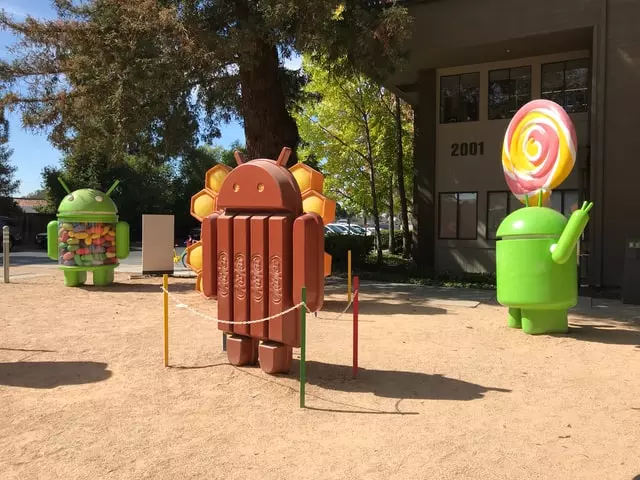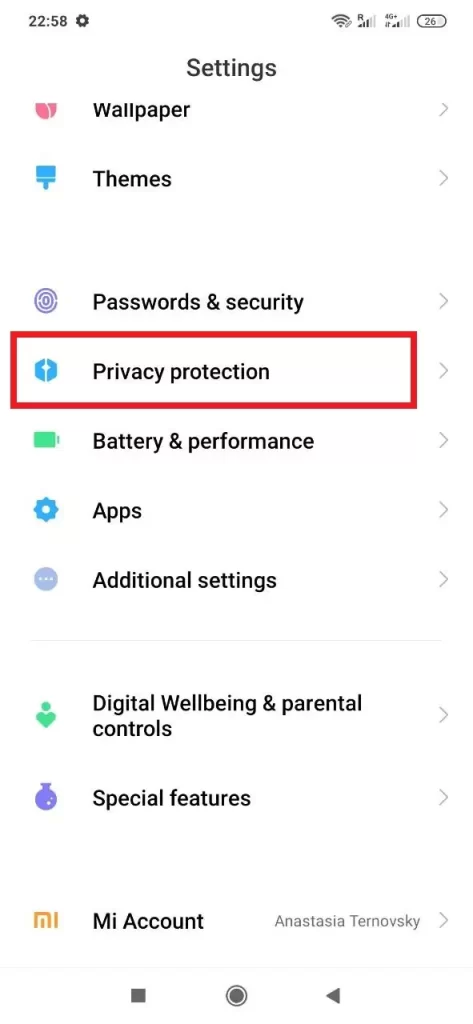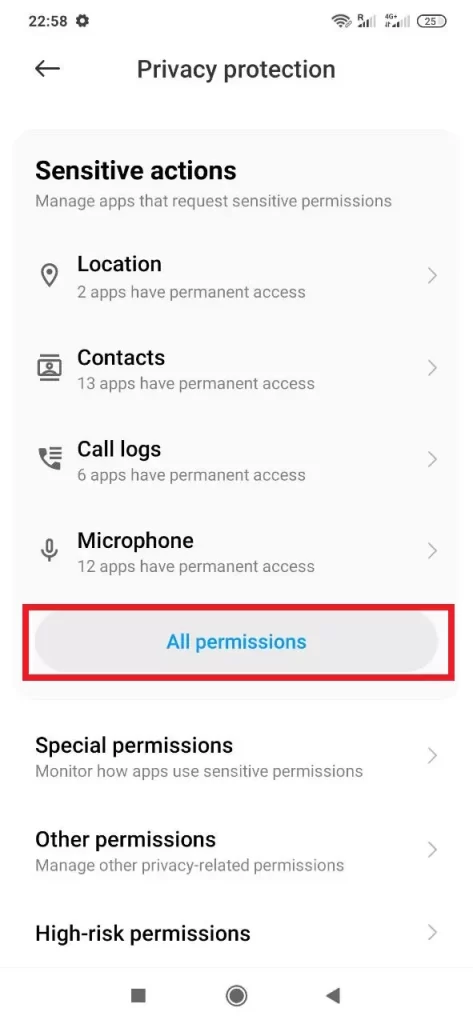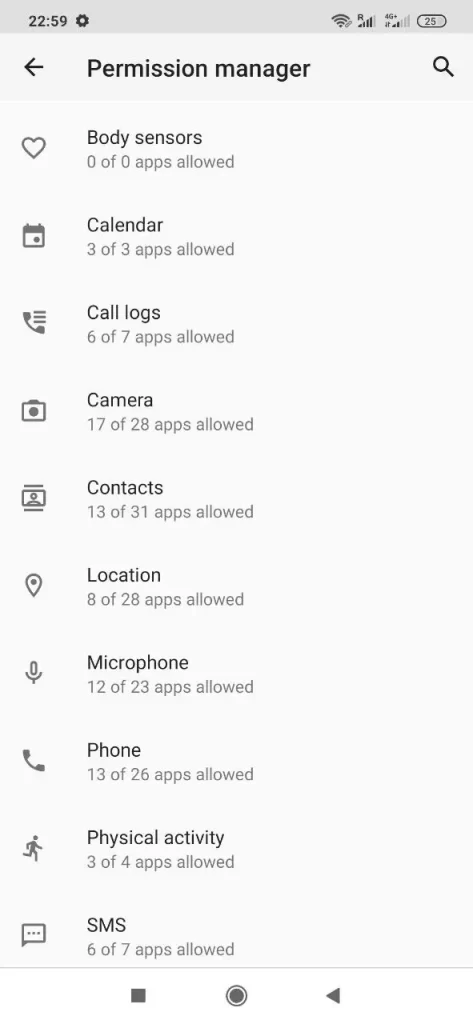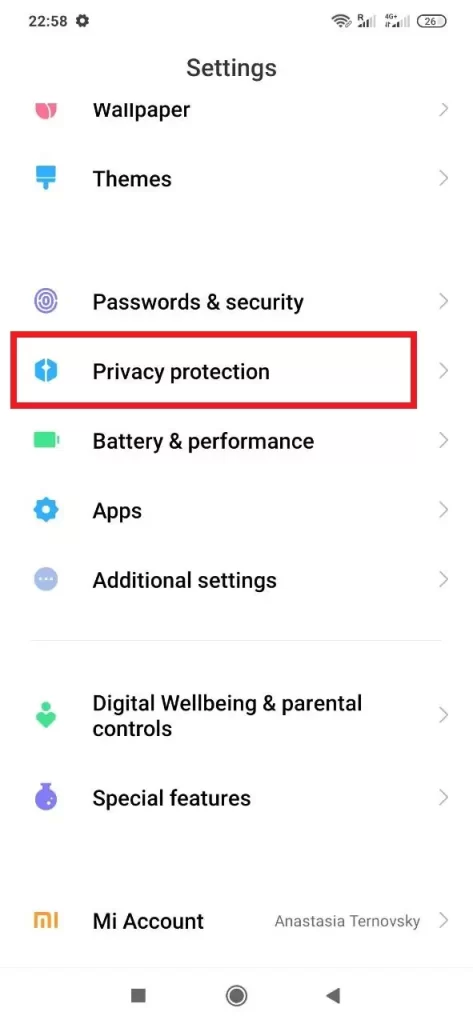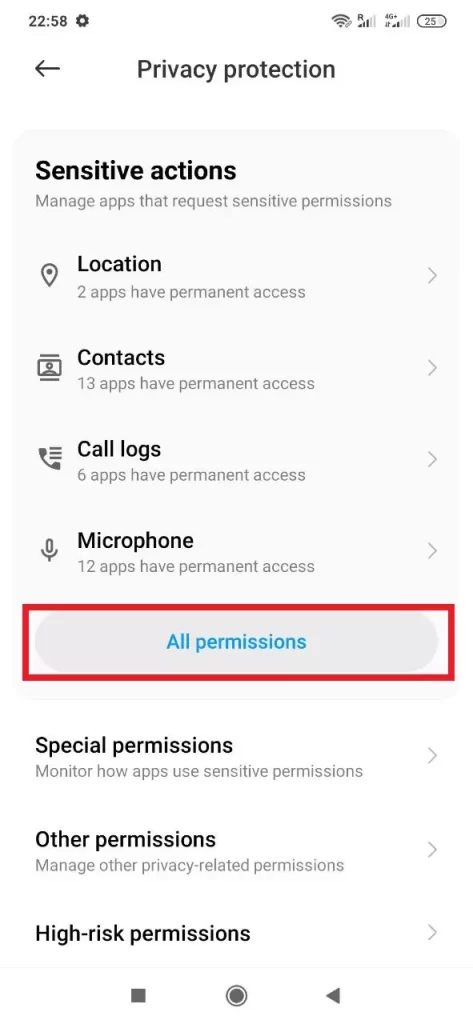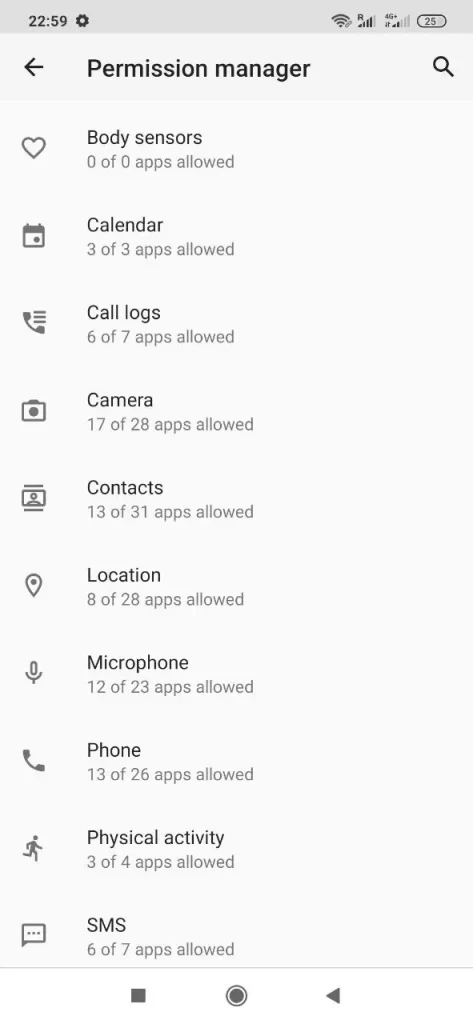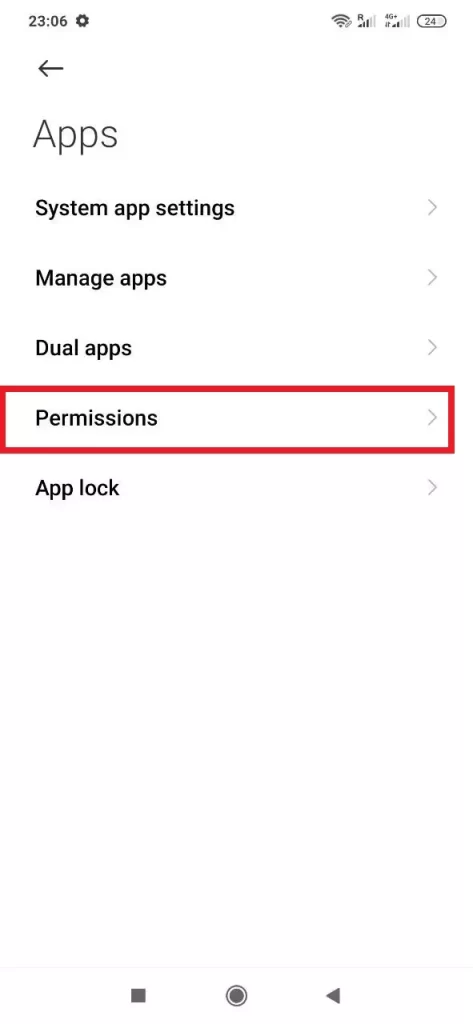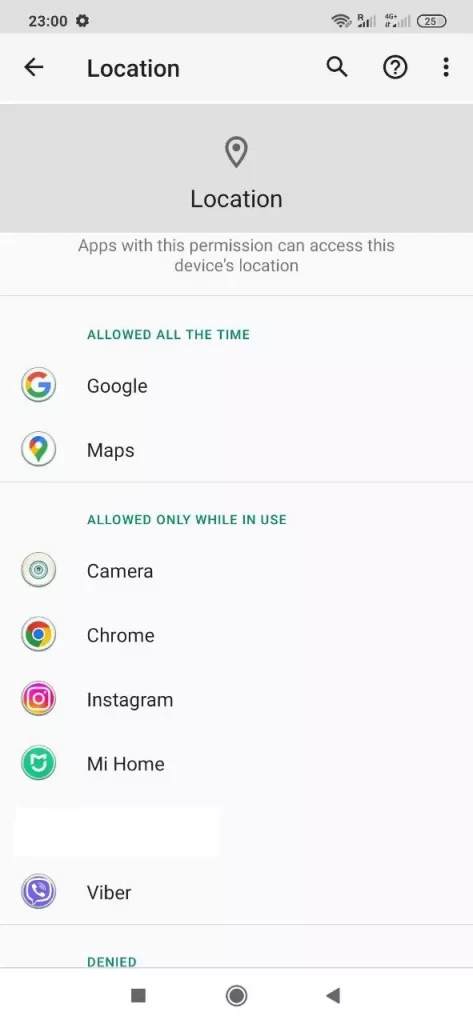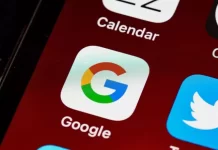Since Android smartphones and tablets are quite complex devices, their apps must have their own structure, architecture, and ways of interacting with the OS. Even from the very beginning of the app design, everything is read in advance, including how it will interact with the system and how it will function in general. These parameters determine where the app will receive data and how it will process it. When the app gets on the smartphone it needs special permissions to work. Without it, unfortunately, the app may not function, if at all doesn’t begin to conflict with other apps and system files on the smartphone.
However, what if you have installed a new app and you’re not completely sure that it’s reliable and you want to make sure that your privacy is not at risk? Is there any way to check which apps can have access to specific parts of the OS and functionality of the smartphone? Now you’ll find out the answers to these questions.
How apps can have permission to control the phone
You see, smartphones and tablets are designed so that some software functions must overlap with each other and, as a result, function within a certain system. That is, roughly speaking, apps must initially have access to your smartphone. However, all apps that have been tested and installed always ask for permission.
If they aren’t granted, the program won’t be able to perform any action or will be disposable. Why does this work this way, the reader will ask? The thing is that permissions are responsible for how much access the program gets to the OS data, functionality, and file system. For example, software without permissions won’t be able to write even service files outside its folder, will definitely close when minimized, and crash when trying to take a photo without access to the camera.
In fact, permissions are a very important part of Android because they protect against data corruption and various malfunctions. Without them, every app could access your personal photos, make calls without asking and even override other programs. A virus in pure form, but under the guise of normal software.
There are some people who don’t believe in the power of permissions. They claim that the app will get access to the camera anyway, even if it’s forbidden to do so. This judgment is false because the smartphones use the Android OS, which has open-source code (applies only to “clean” versions).
Read Also:
- How to fix the Android green screen
- How to fix Android Auto not working
- How to check the battery health of your Android device
Is there an option to check what app has control over the camera
When you agree to the condition that the app will have access to your camera, it doesn’t mean that it will follow you (although if you have not installed the Play Store app, there’s no guarantee), it simply means that it will only be able to use your camera when you’re using the app itself. For example, the same Instagram.
It makes sense that such access is required by social networks and messengers in order to shoot Stories, design posts, and share photos. Also, access to the camera is necessary for apps for image recognition (Google Lens, plant identifiers, QR-code readers), because without it they simply can not work. Scooter rental services or carshare services reasonably ask for permission to use the camera, so the user can take pictures of parked vehicles.
In order to check what apps can use your camera:
- Open your Android Settings app and go to Privacy.
- Click then on the Permission manager or All permissions button.
- There, you’ll see all the different types of permissions.
Once you see Camera on the list, select it and there will be a list of all the apps that have permission to access this feature. Of course, it’s best to uninstall an app that you don’t use and that has access to your camera – at least you’ll free up space on your device.
If the brand-new calculator or flashlight, downloaded not from the official app store, requires access to shooting, then this is a reason to think about it and in no case give unnecessary rights – or better yet, remove the suspicious program at all.
Where to find the app that has control over the mic
Again, the situation is the same as in the previous paragraph – the app is designed for you to use the microphone to record audio or make calls. Therefore, it needs access to your microphone, which makes sense. But isn’t there a threat, you ask? Yes, there were some cases.
This happens extremely rarely and only with untrusted apps, however, it’s better to warn you than so you’ll know. As for possible risks, the app will be able to record all sounds near the smartphone, including phone conversations. In the future, the information obtained is used for targeting ads: many have noticed that it’s enough to mention your preferences in a Telegram audio message to then encounter advertising with a certain subject everywhere.
In order to check what apps can use your camera:
- Open your Android Settings app and go to Privacy.
- Click then on the Permission manager or All permissions button.
- There, you’ll see all the different types of permissions.
However, not allowing access to the microphone at all is also inconvenient, because then you won’t be able to record voice messages. The only way out is to disable microphone access when you’re not using the app.
What happens if you give access to a location
So how do you not bring up the topic of location? The most popular is the narrative that “we’re all being watched by large corporations“. Yes and no. There’s, but not the one everyone thinks about. Apps need to know about you so that you can use them more effectively.
Such access is necessary for navigators, mapping services, cabs, and apps of retail chains, because depending on the region, work and delivery schedules may vary. Social networks often request geolocation: they need it for geotagging. If you don’t publish photos with geolocation, you can safely disable it. This has its own risks: if the app has access to your location, it may send annoying ads based on the region.
In addition, if your smartphone falls into the wrong hands, a stranger can see all your movements, and learn your address and daily routine. However, on the other hand, with just activated geolocation on your smartphone, you can use services like Find My Phone to make it easier to find your lost device. So it’s a matter of perspective.
Read Also:
- How to fix Android device stuck on startup screen
- How to fix “Can’t take the screenshot due to security policy” on an Android device
- How to check what kind of Android phone you have
Is there a way to turn off unnecessary app permissions
There’s no need to panic prematurely: you can check the permissions of all the programs that are loaded on your smartphone at any time, and disable unnecessary ones. Let’s look at how to do this on Android devices. Note that depending on the smartphone model, the names of the menu sections may be slightly different.
- Open “Settings”/”Apps”/”Permissions”
- Select the tab you need, such as “Location,” and tap on it.
- You’ll see all the programs that have access to your geolocation. You can also override this permission here
Go through your list of permissions, taking into account how often you use a particular app and what features you need; disable the ones you don’t need. After all, if a program stops working properly, it will notify you – and you can always give it back access to the camera or microphone. And, of course, don’t install questionable software, much less give it permissions you’re not sure you need.