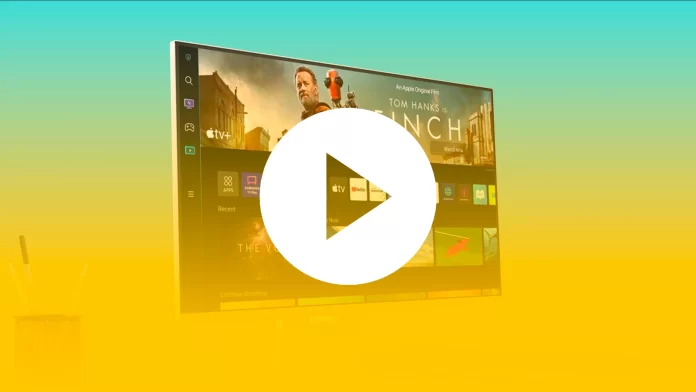Everybody got used to the fact that all Samsung Smart TV models of recent years offer the ability to play different content from another device. That means you can stream different videos and photos from your PC, laptop, or mobile device. The same things you can do on your Samsung Smart Monitor.
You can stream media directly from your phone, mirror your PC screen, or browse the web when you need to find something. Built-in apps are also available on the Samsung Smart Monitor. Moreover, you can also use the Bixby voice assistant to open something for you to watch or play. Well, here’s how to stream content to your Samsung Smart Monitor differently.
How to use Screen Sharing on Samsung Smart Monitor
Screen Sharing, or as it is also called Smart View, allows you to mirror your phone screen on the Smart Monitor so that you can see your phone messages, photos, and apps on the big screen. You can also mirror your PC and watch videos and movies on the monitor.
If you want to mirror your device’s screen on your Samsung Smart Monitor – follow these steps:
- First of all, press the Home button on your remote control and go to “Source”.
- Then select “Connection Guide” and choose the device you want to mirror.
- If you want to mirror your smartphone’s screen, select “Smartphone” and “Screen Sharing (Smart View)”.
- If you want to mirror your PC’s screen, select “PC” and “Screen Sharing (Wireless)”.
- If you want to stop mirroring your screen, just disconnect the device or press the Back button on your remote control.
You should also make sure that your device and Samsung Smart Monitor are connected to the same Wi-Fi network.
How to stream media to Samsung Smart Monitor from a PC
To stream media to your Samsung Smart Monitor from a PC, you can follow these instructions:
- Connect a PC to your Smart Monitor using an HDMI cable.
- After that, press the Home button on your remote control and go to “Source”.
- Choose a PC name to access your PC’s media files.
- Then choose the appropriate folder, such as Music or Videos, and then head to the desired file as needed.
To control your content, press the corresponding buttons on the remote control as if you were controlling a TV. You can play, pause, or stop streaming content, and fast forward or rewind it.
How to stream music to Samsung Smart Monitor from a smartphone
If you want to stream music from your smartphone to Samsung Smart Monitor, you can follow these steps:
- Enable Bluetooth on your smartphone and select your Smart Monitor from available devices.
- After that, select your desired media on your smartphone to hear it played through the monitor’s speaker. You can use your mobile device to control the playback.
If you want to stop streaming music, just disconnect your smartphone from the monitor.
How to stream content to Samsung Smart Monitor using AirPlay
With AirPlay, you can stream different content not only on your Smart TV but also on your Smart Monitor. All you have to do is to connect your Apple device to the monitor. To do so, follow these steps:
- Go to the “Settings” menu on your Smart Monitor.
- Then open “General” and select “Apple AirPlay Settings”.
- After that, go to the “Photos” app on your Apple device and select the photo or video you want to stream.
- Finally, tap on the “Share” icon in the bottom left corner of the screen and select “AirPlay”.
The last thing you have to do is to select your Smart Monitor to start streaming your content.
Read Also:
- How to split screen on Samsung Smart TV
- How to fix screen mirroring not working on Samsung Smart TV
- How to screen mirror your iPhone, iPad, or Mac on Roku using AirPlay
How to use apps on Samsung Smart Monitor
If you want to check the weather or see the latest news, you can download and use various apps on the Smart Monitor just like you can do on the Smart TV. You can also block apps that your children don’t want to use or uninstall apps that you no longer need.
To install new apps you have to be signed in to your Samsung account. So, follow these instructions:
- Press the Home button on your remote control and click on the “Search” icon to find an app.
- Then click “Install” to download the app you have found.
- After that, click “Open” to launch the app.
Moreover, you can add the app to the Home screen of your Samsung Smart Monitor:
- Go to “Apps” and select your new app.
- Then press Up on your remote control and click “Add to Home”.
Once you have completed these steps, the app will appear on the Home screen.