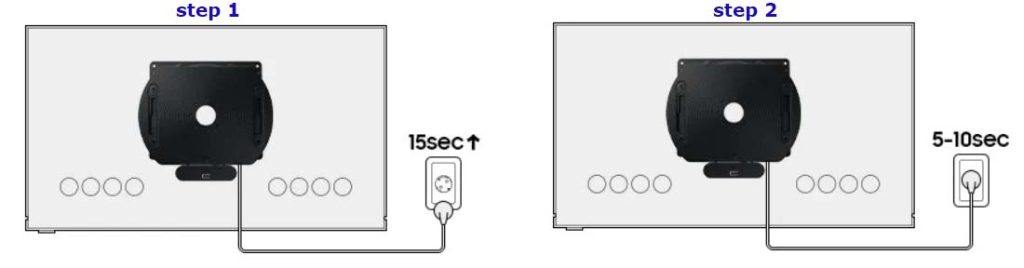In 2022, Samsung offered customers a novelty – an automatically rotating wall mount for its TVs. And yes, there is a floor mount version. This is Samsung’s attempt to extend The Sero TV experience to other televisions the company.
A list of Auto Rotating Wall Mount and Auto Rotating Studio Stand compatibility list Samsung TVs
Samsung’s automatic wall mounts are compatible with Neo QLED and The Frame series TVs with screen diagonals from 43 to 65 inches. There are two sizes of horses, and they apply depending on the size of the TV. In the table below, you can see which mount fits which TV.
| Wall Mount type | 22 The Frame | 22 Neo QLED 4K | 22 Neo QLED 4K | 22 Neo QLED 4K | 22 Neo QLED 8K | 22 Neo QLED 8K | 22 Neo QLED 8K |
| VG-ARAB22WMT | LS03B 43-55” | QN85B 55” | QN90B 43-55” | – | – | – | – |
| VG-ARAB43WMT | LS03B 65” | – | – | QN95B 55-65” | QN900B 65” | QN800B 65” | QN700B 55-65” |
| Stand type | 22 The Frame | 22 Neo QLED 4K | 22 Neo QLED 4K | 22 Neo QLED 4K | 22 Neo QLED 8K | 22 Neo QLED 8K | 22 Neo QLED 8K |
| VG-ARAB22STD | LS03B 43-55” | QN85B 55” | QN90B 43-55” | – | – | – | – |
| VG-ARAB43STD | – | – | – | QN95B 55” | – | – | QN700B 55” |
Why was the auto-rotate mount invented?
Let’s say you like to watch videos shot vertically. This mount makes managing relatively easy. Of course, there are mounts that you can rotate manually, but it’s much nicer when the TV turns by itself. You can also use this mount to mount your TV as an advertising screen or for small presentations. The maximum screen that the mount supports is 65 inches. The automatic charger can be used for Samsung TVs with screen sizes up to and including 65 inches so that these TVs can be used in small rooms with a limited number of participants, 10-20 people.
How does the automatic mount work?
The mount is designed to work with your Samsung TV and phone. With this setup, you can get the most out of this mount. If you turn on the video mirroring from your phone to the TV, automatically, the mount will take the correct position and rotate the TV. The automatic mount must be plugged in. The mount has an electric motor that rotates the TV.
Connect the auto-rotate mount to the TV.
To use the auto-rotate accessory, the TV must be paired with the product after installation. The mount has a Bluetooth module that controls the auto-rotate mount. To connect the mount, do the following:
Press the Settings/Number/Color button and the Multi-Window button on the smart TV remote simultaneously and hold for 3 seconds or longer to complete pairing.
Pairing is only possible after installing the auto-rotate accessory and setting up the TV. It would help if you positioned the cables correctly so they do not interfere when you rotate the TV.
After pairing is complete, you can switch to landscape/portrait mode by pressing and holding the Multi-View button for a few seconds on the remote control.
If the mount has previously been used with another TV, the connection via the remote may not work, so you need to use other connection methods. And to put it simply, you must reset
Reconnect the previously used Samsung auto-rotate mount
Method 1: Initialize the connection by pressing the Reset button. Force reset the Bluetooth link and create a new one.
- Step 1. Connect the auto-rotate accessory to the power.
- Step 2. Press and hold the reset button on the back of the device for 3 seconds to initialize. This will automatically reset and create a new connection.
Method 2: If you have difficulty accessing the back of the mount, you can initialize the connection by turning the power off. To do this, do the following:
- Step 1. Unplug the power cord of the auto-rotating accessory from the wall outlet and wait at least 15 seconds.
- Step 2. plug in the power cord again and wait for 5-10 seconds.
- Step 3. Repeat the above steps (Disconnect (Step 1) -> Reconnect (Step 2)) 3 times to enter initialization mode.
After losing power three times in a row, the mount will go into initialization mode you will be able to connect to it while watching a video on your phone. If you open the Bluetooth on your phone, you will see the mount in the available devices.