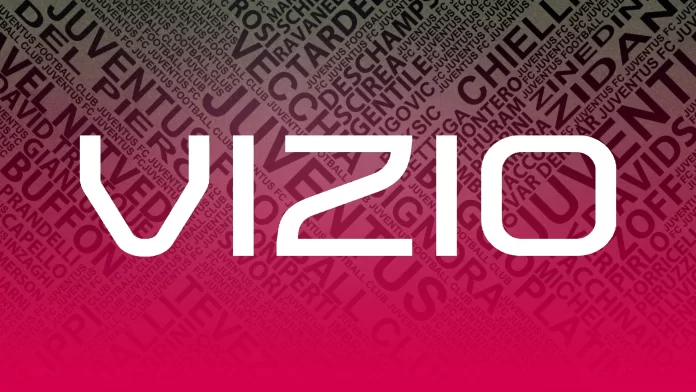Subtitles enhance accessibility and improve the viewing experience for a wide range of users. They are essential for people who are deaf or hard of hearing, and extremely helpful for those learning a new language. Even native speakers benefit when dialogue is hard to catch — due to background noise, fast speech, or strong accents.
Subtitles also allow you to watch content at a lower volume without missing important details. This can be useful in shared spaces, at night, or when using soundbars or external audio systems with inconsistent volume levels.
How to Turn On Subtitles on a Vizio TV
The most convenient way to enable subtitles is by pressing the CC (Closed Captions) button on your Vizio remote. If your remote has this button, one press will immediately toggle subtitles on or off, depending on their current state.
If your remote doesn’t include a CC button, you can use the TV menu:
- Turn on your Vizio TV and press the Menu button.
- Navigate to Closed Captions — it may be listed directly or under a Settings or HDTV Settings section.
- Set Closed Captions to On.
- Choose between Digital CC and Analog CC, depending on your content source.
You can also adjust subtitle style and format. Using the left/right or up/down arrow buttons, select the caption channel or customize display options like font size, color, and background — if your model supports it.
If subtitles don’t appear even after turning them on, the issue may be with the input source. HDMI, component, or composite cables may override your TV’s subtitle settings. In such cases, you’ll need to enable subtitles directly on the connected device — such as a cable box, streaming stick, or gaming console. Most of these devices also have a Menu or CC button that controls captions independently of the TV.
Subtitles in Apps and How to Turn Them Off Completely
When using streaming apps like Netflix, Hulu, Prime Video, or YouTube, subtitles are often controlled by the app itself. While the CC button on the remote may work in some apps, in most cases you’ll need to:
- Open the app and start playback.
- Pause the video and look for a Subtitles, Audio & Subtitles, or CC icon.
- Choose On, then select a preferred language or subtitle style.
Each app may have slightly different steps, but most allow subtitle customization — including font, size, color, and position.
To fully disable subtitles on your Vizio TV (so they don’t appear unexpectedly during regular TV watching), do the following:
- Press the V button on your remote to open the main menu.
- Go to Setup, then select CC or Closed Captions.
- Set the option to Off.
- Press Exit to save and close the menu.
This will turn off system-level subtitles. App-specific subtitles will still follow their own settings and need to be disabled separately within each app.