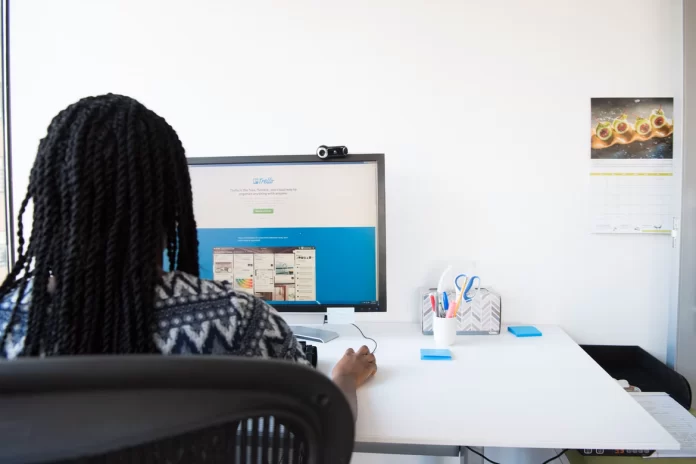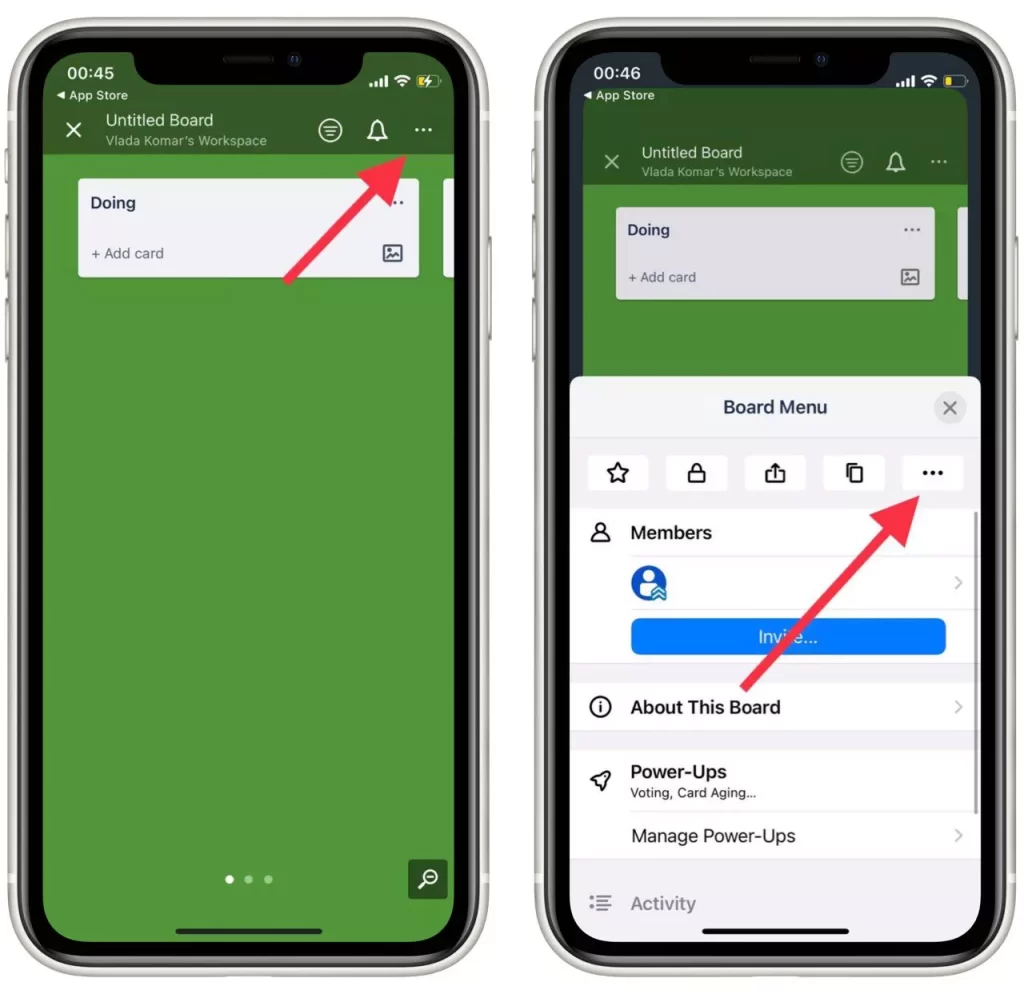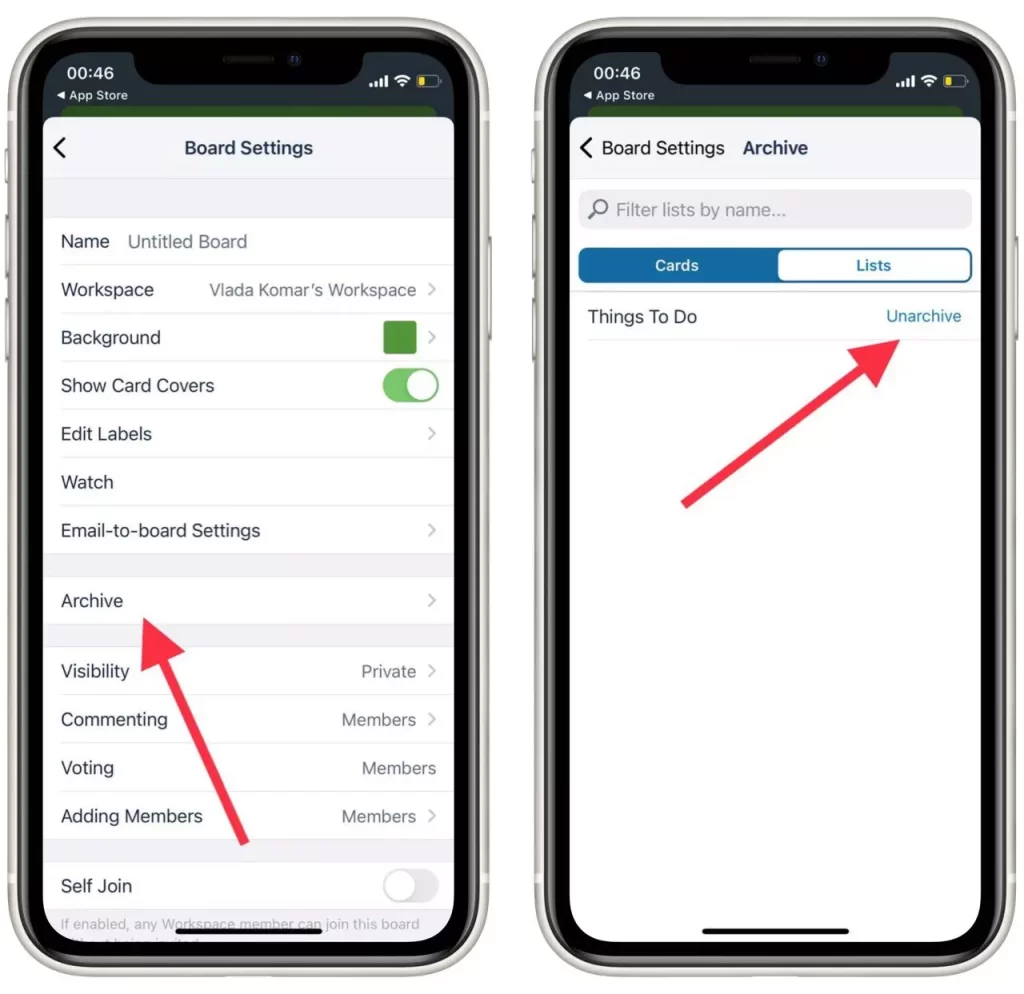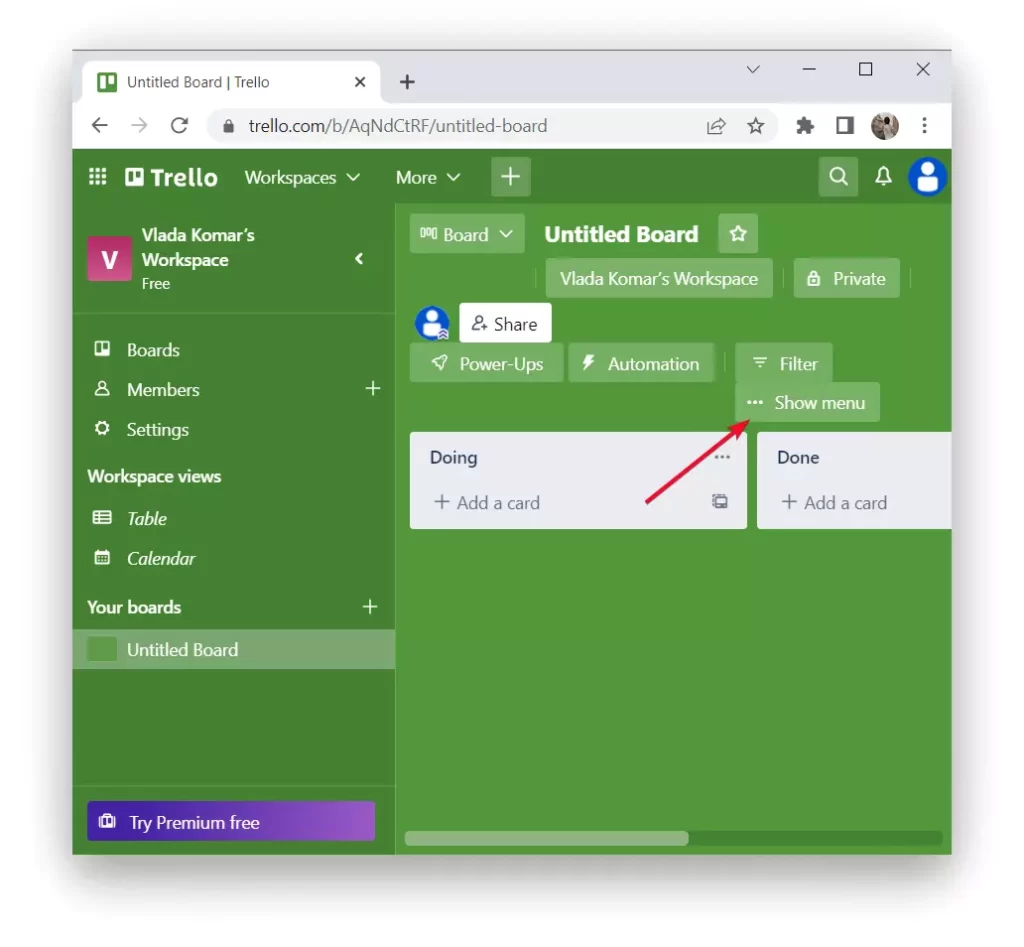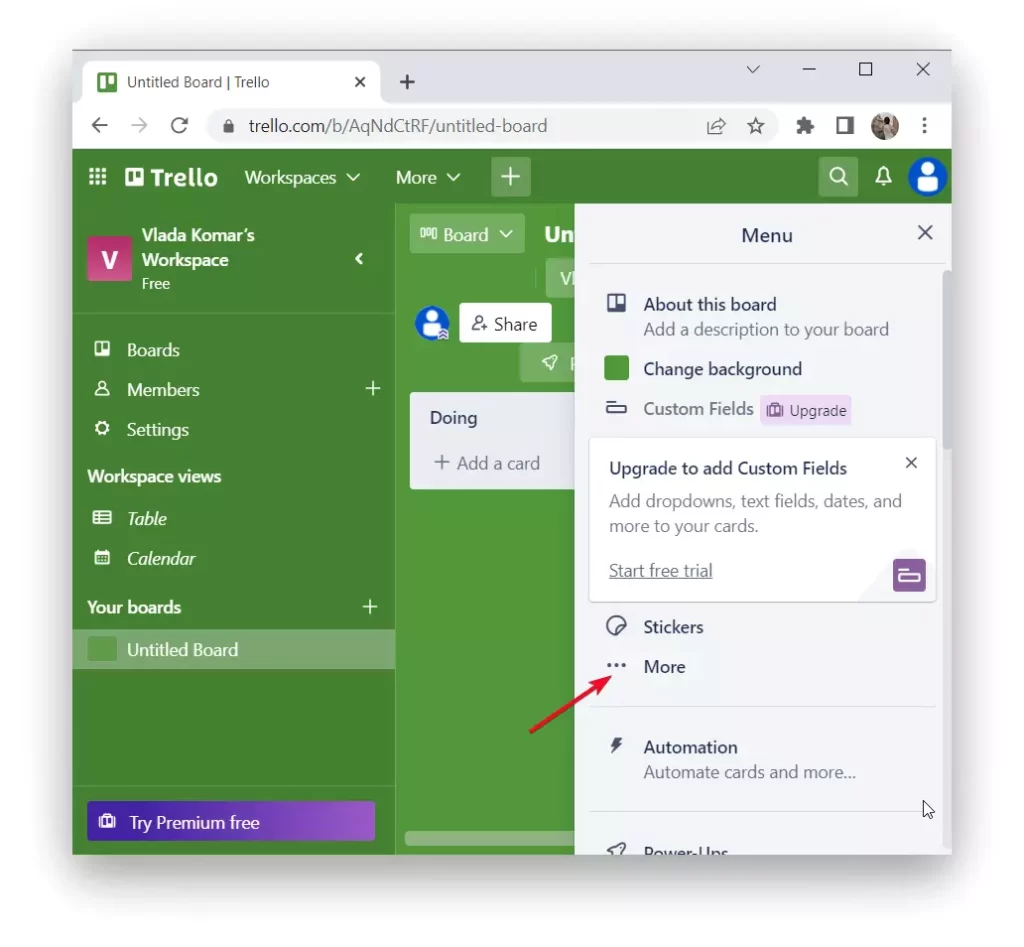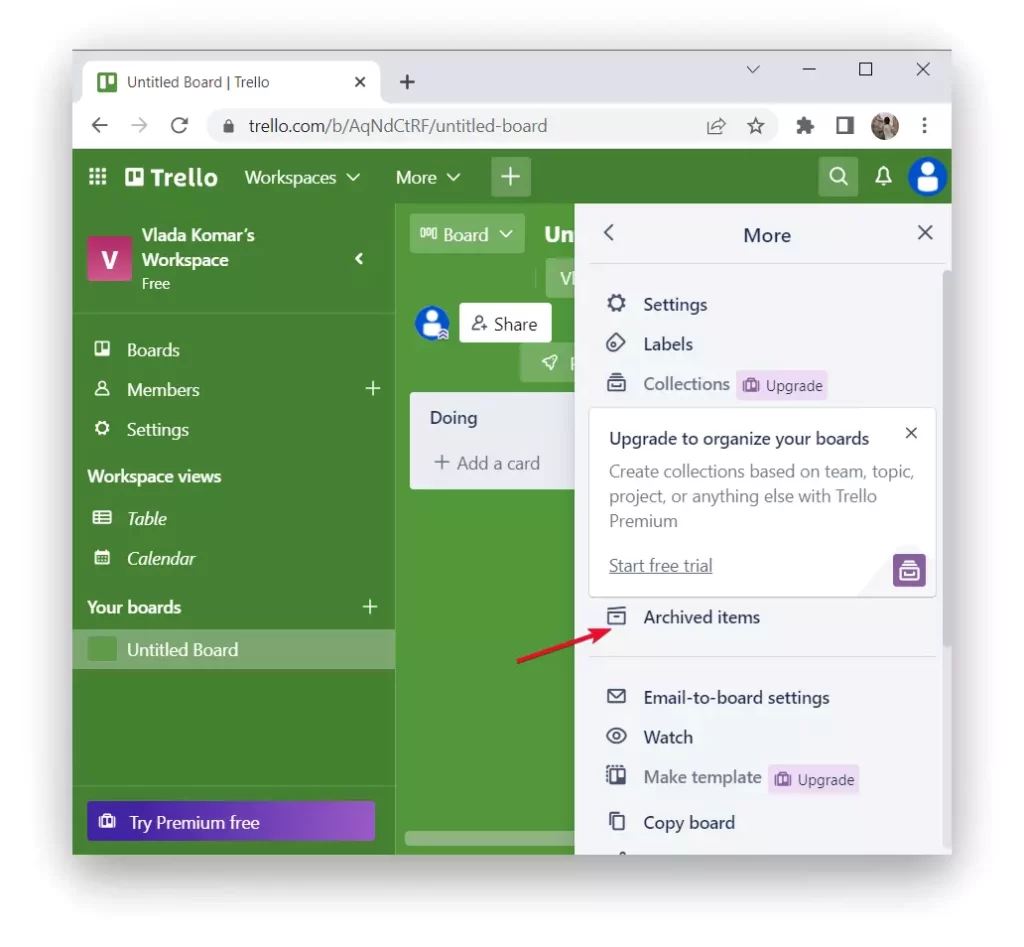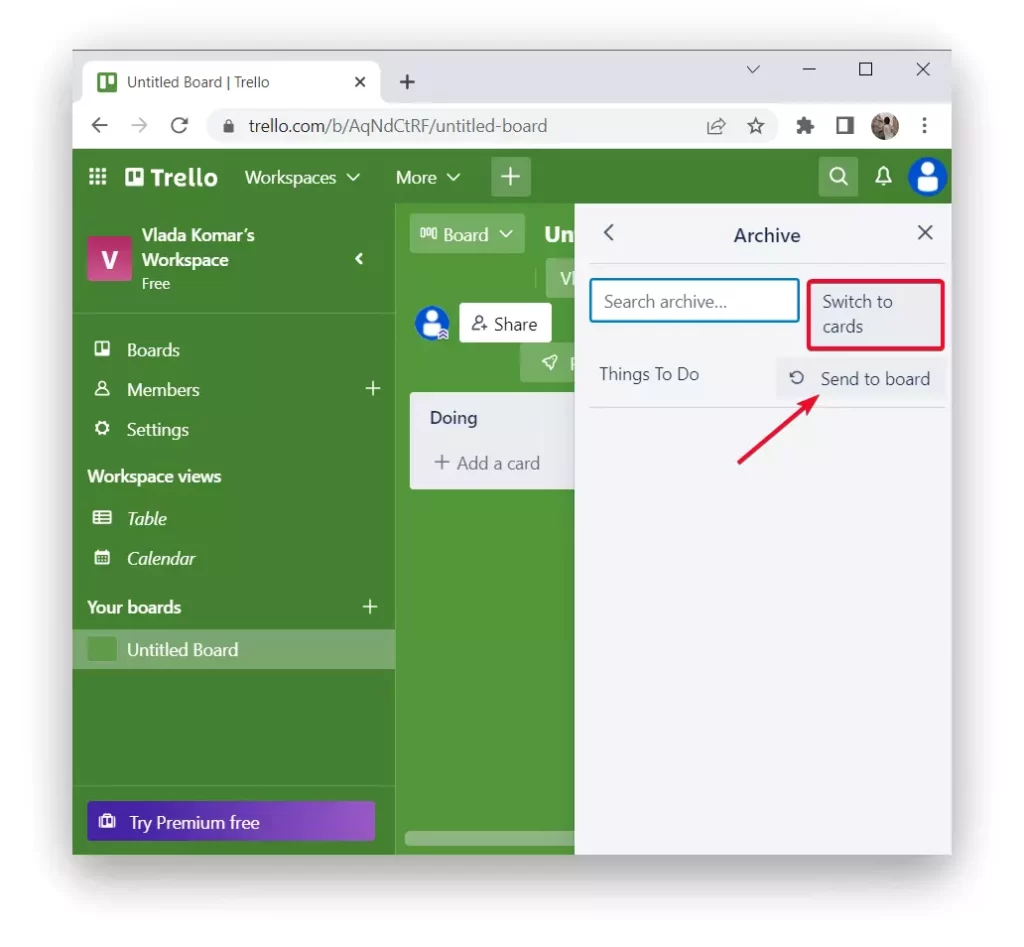Today’s world presents many challenges that people need to cope with. These tasks need to be done not only by people who have a high position in a company which forces them to take a lot of notes. This is far from the case because no matter what a person does, it is easier to organize their life in the form of Trello cards.
As this service offers many features to make life a little easier. After all, when you have established contact with the team with the help of this resource or just you see your things for the next few days, it is much easier to live and work. However, it happens that by mistake someone or you yourself have archived some list and this situation needs to be resolved.
What is Trello for
Trello is the right service to help you find balance in your work, personal life, and teamwork people. It’s a great tool for managing both work and personal projects. So when you have access to Trello, you can track each task, coordinate multiple people, keep track of deadlines, and keep all the information you need in one place.
Many people think that this service only works if you need to work with a large group of people. However, that is far from the case. You can create boards exclusively for yourself for each category of your cases and thus track and plan your life with this tool. So do other people use similar services because there are really a lot of them available today. One of them is Slack Workflow, you can find out how this service works.
If you haven’t figured out how you need to master the Trello tool yet, you will need to spend some time understanding how this space works, but right after that, you will have a great opportunity to get more. However, this service is designed in such a way that you can intuitively learn it.
Read also:
- How to blur background on Microsoft Teams
- How does Zoom make money
- How to use checklist in Apple Notes app
How to work correctly with Trello
Trello includes many different functions and features. The program interface is based on the Japanese kanban boards used to organize tasks. In fact, you can use Trello for many different purposes, not only for business tasks but also for family celebrations or vacation planning. Trello is also great as a personal organizer.
At the very beginning, Trello prompts you to create a board type such as private, team, and public. You can use one of the ready-made templates with your existing lists and cards to create a board. Then it works in such a way that each board with cards represents one working screen, then after creating a board, a field will appear where you have to enter the title for the first task list. You can then drag and drop these lists around the board, changing their order.
In each list, add a card and it is in that card that the most interesting thing is. In this card, you can write all the information you want, set time limits, place importance tags and others, and add participants to work together. In fact, these aren’t all the features that Trello has to offer. Just get started and you’ll discover the many ways to organize and plan, because this service not only allows you to plan things yourself, but it also lets you set up teamwork, add collaborators, or even delete a team on Trello.
What to do to unarchive a list in Trello using app
There may be many situations where you need to return a list to the board that you previously archived. However, luckily this is very easy to do. To unarchive a list in Trello using app, follow these steps:
- The first step is to open the Trello app.
- After that, click on the three dots in the upper right corner.
- Then you will open the board menu, where you need to click again on the three dots in the right corner.
- Now the board settings are in front of you, click on the ‘Archive’ section.
- Next, select ‘List’ and you will see a list of all the archived ones and click on ‘Unarchive’ next to the one you want.
After these actions, your list will return to the board and you can continue to interact with it. There are no restrictions on working with archived material, so if something gets in your way you can archive it, and after you need it you can return it to the board.
What to do to unarchive a list in Trello using the web site
If you work using your computer or laptop, you need to follow the same steps to unarchive a list in Trello using the web site, although the placement of the buttons is slightly different. To unarchive a list in Trello using the web site follow these steps:
- The first step is to open Trello’s website in your browser.
- Next, open the board and click on ‘Show menu’.
- After that, select ‘More’ in the new window.
- Next, you need to select the fourth item ‘Arhived items’.
- Click ‘Switch to list’ or switch to ‘Switch to cards’ these buttons are placed on the same place.
- Then you need to click on ‘Sent to board’.
So after these steps you will see the archive a list moved to the board. Now you can change it, add it, set a deadline, add members and other things.
Read also:
- How to add footnotes in Google Docs
- How to hide tabs from specific people in Google Sheets
- How to add handwritten signature to Google Docs
How much does Trello cost
Considering how many features Trello offers, anyone might think that this service is very expensive. However, that’s not true at all because this tool can be used for free. Trello can be free for you if you use only 10 team boards, 1 enhancement, and the ability to attach files up to 10 MB. If you’re working with a small group of people or on your own, that’s probably enough for you.
There are also paid versions. One of them is Standart which costs $ 5 dollars per month if you pay for a year, this subscription allows you to have an unlimited number of boards, attach files up to 250 MB, and extended checklists. Premium plans are $10 a month if you pay per year and Enterprise plans are $17.50 a month if you pay per year and have no limit on the number of team boards, allow you to upload files up to 250 MB, and have advanced automation and enhanced data security.
In addition to Trello, many people use other similar tools that allow you to organize your life and work, such as Notion. This service does the same task only in a completely different form, so it is difficult to compare them. If you haven’t decided which service to use, you should pay attention to Notion too, learn how it works and how to add a page to Notion.