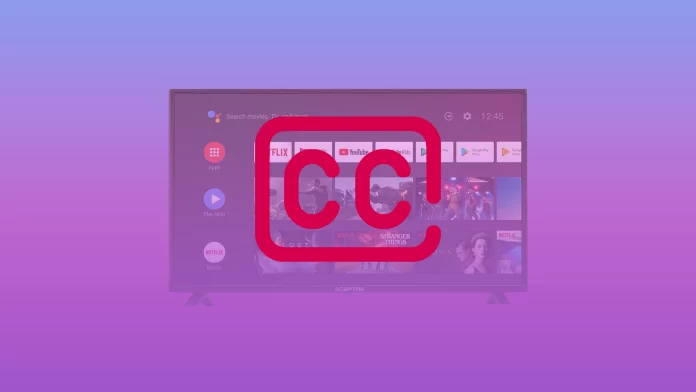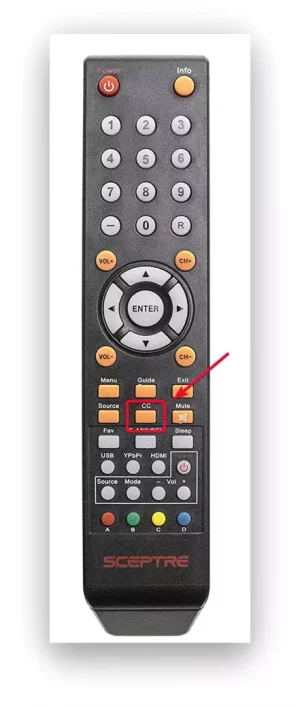The captioning function is easy to control on Sceptre TVs. Video subtitling is a handy tool to make watching movies and shows easier. For some people, closed captioning is a necessity for watching any video content.
Most TVs have now replaced subtitles with closed captioning. They are significantly different during viewing and are integrated into the video in different ways. So it’s worth understanding the difference to understand why you see closed captioning instead of subtitles on your Sceptre TV.
What are subtitles?
Subtitles are a text version of the dialogue in a movie or TV show, usually displayed at the bottom of the screen. Subtitles assume the viewer can hear but cannot understand the language or accent. Also in case, the speech isn’t quite clear, they transcribe only the dialogues and some on-screen text.
Most often subtitles are presented either as a form of recorded translation from a foreign language, or playback, dubbing in the native language. So too, with or without additional information, often used for hearing-impaired or deaf viewers.
Subtitles are necessary for many, created as an aid for hearing impaired or deaf viewers. However, they are also needed to translate content for multilingual countries. Usually, TV programs and movies are broadcast in the national language. Subtitles are added so that they can be understood by everyone in the country.
Also for watching movies and TV series in the original language or for watching videos without sound. Some people don’t turn on the sound while watching because they are in a public place and don’t want to disturb their family or neighbors.
Read also:
- How to change the input source on Sceptre TV without remote
- How to get Sceptre TV out of Demo Mode or Store Mode
- How to turn on subtitles on Apple TV
What is closed captioning?
Closed captioning practically does the same job, but makes the conditions better. Because closed captioning is captioning that is invisible in normal mode and can be turned on at any time. In addition, closed captioning broadcasts all other audio moments on the screen, in addition to the conversations of the participants in the video.
That is, the closed captioning makes watching any video more comfortable for people with hearing impairments. With closed captioning, you can see the text, which will be described by wind gusts, squeaks, coughs, and other sounds.
All this will help the hearing impaired to better understand what is happening in the film. As conventional closed captioning has more limited capabilities.
Why is closed captioning better than subtitles?
Closed captioning is better than subtitles. The reason for this is that closed captioning opens up more possibilities and is an improved version of subtitles. At the same time, subtitles and closed captions are differently integrated into videos.
Subtitles are encoded into videos, while closed captions exist as separate files. Subtitles are always on-screen and are an integral part of a movie or TV show. Closed captions can be turned off. They are added to the video stream as text or images.
Subtitles don’t require special equipment or technology, as long as the client device can play the video. However, for closed captioning, you need a player with the right format.
Also from the point of view of using closed captioning, they are the most convenient for people with limited possibilities. As with the text and all the details described in the text is much easier to understand the meaning of the video.
Read also:
- How to connect surround sound to TV with HDMI
- How to connect Nintendo Switch to a TV without a dock
- How to block YouTube ads on Firestick and Fire TV
How to turn closed captioning on or off on your Sceptre TV?
You can control the settings of your Sceptre TV in several ways. You can turn the closed captioning function on and off using the voice guide, you need to turn the function on to do this. The easiest way is to use your remote control and the ‘CC’ button. To turn closed captioning on or off on your Sceptre TV follow these steps:
- The first step is to turn on your Sceptre TV and pick up the remote control.
- Then press the ‘CC’ button on the remote control to open the settings menu.
- After that you will see the closed captioning settings in front of you, you need to move the slider and select the desired parameter ‘On’ or ‘Off’.
No matter what year your Sceptre TV is manufactured, you will always need to press the ‘CC’ button to operate the hidden dash settings. The only difference may be the location of this button, but it’s on almost every remote control, regardless of the TV model.