Prime video not working Samsung TV
Amazon Prime is not working on Smart TV. One common problem on Samsung TVs and other Smart TVs is that the Amazon Prime Video app does not work. The Prime Video icon appears at startup, but then a black screen appears, or the TV hangs; the app may try to load several times but without success. This can happen at any time with your TV. I’ve looked into this problem with Amazon Prime Video, and I want to say that usually, the TV is the cause of the unstable app. It’s pretty inconvenient if you have a TV that supports the Prime Video app, but you can’t download it and have to watch movies on your computer and connect it to the TV via HDMI. Now I’m going to tell you what the problem might be and how to fix the Prime Video app. It’s not hard, and 95% of the time, it will only take you a couple of minutes to get the Prime Video app working again on your TV.
Why Amazon Prime videos don’t work on my Samsung TV
Why isn’t my Amazon Prime video working on my Samsung TV? The main reason for this problem is a lack of memory on the TV. The TV has limited RAM and internal memory. After a while, if you install many different applications, the memory fills up with information cached by other programs. Amazon Prime Video also caches quite a bit of additional information. For example, you might have noticed that when you go into Prime Video, you can see which movies you’ve already watched and the time you watched each. When you go back to watch videos, you start watching from where you last turned off the movie. For your TV to work correctly with Prime Video, information about your interaction with Amazon Prime Video is stored in the TV’s cache memory. It is also possible that the information was mistakenly written to the cache memory. Lack of RAM is the main problem with Prime Video failures.
Amazon Prime Video how to fix on Samsung TV
There are several options for fixing and restarting Amazon Prime Video. Depending on the cause of the Amazon Prime Video app failure, there may be several options for fixing the problem. You should understand that you should start solving the problem with the simplest one, gradually moving to the more complex one.
The first thing to do is to clear the cache memory of the TV; the reason the Amazon Prime app crashes may be due to cache accumulation errors or lack of memory. Removing the cache memory helps in 9 out of 10 cases, so do a cache cleanup first.
The first way to clear the TV’s cache memory
For convenience on Samsung TVs, this procedure is effortless. Please turn on the TV and continue holding the power button (on the remote) for at least 20 seconds, and the TV cache will be cleared; some TV owners noted that this worked for them when they turned off the TV. Either way, try both options. If your TV has a power-on light, after long pressing the on/off button, it will start flashing, which means the memory cache clearing program is running; after the light stops flashing, check to see if the Prime Video program is working.
The second way to clear the memory cache on your Samsung TV
You can also unplug the TV for a couple of minutes. Some of the information from the cache is stored in temporary memory, and when you oturn off the TV, the memory will be drained, which means cleanup will occur.
The cache-clearing method will work if the TV has little RAM or if the application doesn’t work because of errors accumulated in the cache memory. But it won’t help if the TV runs out of permanent memory, which is more likely, or the Amazon Prime program is broken and needs to be reinstalled. So, if clearing the cache memory didn’t help, let’s move on to freeing permanent memory.
Clear permanent memory on your Samsung TV
You can go to the TV menu and clear your viewing history or reset your Smart settings. You should know that the permanent memory in your TV is flash memory. The amount of memory in TVs is small: from 4 GB in budget models to 32 GB in premium models. The operating system takes up part of the memory and is unavailable to install applications. This can only help temporarily if you have problems with an application again. This means that there is very little memory left on the TV. To keep Amazon Prime Video running smoothly, uninstall apps you don’t use. Now I will tell you how to clear your TV’s permanent memory.
The first way to clear permanent memory
Some apps use permanent memory instead of RAM to store data. If you often use the TV’s built-in browser, it writes a lot of information about the pages you’ve viewed into memory. As a rule of thumb, 95% of the time, the problem is with the browser. However, you may not notice a problem with the browser because it overwrites information about the pages you viewed, but there may not be enough space for other applications. Perform a clearing of the TV’s built-in browser history. To do this, follow these steps:
Go to your browser settings; in the upper right corner, click on the gear, three dots, and three bars. It depends on the version of your browser.
Then find (settings, information about pages viewed)
now click again, depending on your browser version (delete history, delete pages viewed), to clear the record.
After that, see how Prime Video works.
The second way to clear your Samsung TV’s permanent memory
If apps are taking up memory, check to see if you’re using all of them, and delete the ones you’re not using. And if you use an app often, like Netflix or similar, clear your viewing history; you can do this through the app menu, find the settings, then look for “Delete viewing history” or something similar.
If you can’t solve the problem by following the above steps, the problem is probably in the app itself. Do the following – log into Smart TV and reinstall the Amazon Prime Video app on your TV; the app may not work correctly.
How to reinstall Amazon Prime Video (Amazon Video) on your Samsung TV
To do this, uninstall and reinstall the app, although there is very little chance that the problem is with the app. The app is downloaded to the TV’s memory from Samsung’s servers and periodically checks for integrity and updates. But if you reinstall the app, remember that you may need to log back into your Amazon account. Find the Prime Video app; you can remove it from the Quick Search bar by highlighting the app icon and pressing the up arrow on the remote; a menu will open, delete or make selections.
The second option is to go to Samsung Apps, find the application and click on it; the application page will open, and you can delete it or run it there. On the same page, you will see the information about the application and the time the application was last updated. For example, when I proofread this article, the previous update was 5.20005 on 2022/10/14. But I watched it on an F-Series TV set from 2013; there may be a different version of Prime Video on newer TV sets.
Conclusion:
Freeing up memory and clearing the cache allows Amazon Prime Video to run stably. Try it first, as I said, with freeing up RAM going from less complicated to more complicated.
Amazon Prime Video Error Codes
When watching Amazon Video, errors may occur, each error has its own code, by which you can roughly understand what is wrong with the connection. Errors in the range
- 1*** mean problems with connection and internet,
- 2***– problems with account activation,
- 5*** – problems with your account,
- 7*** – problems with devices or software,
- 9*** – compatibility problems with third-party devices if you use them to watch video.


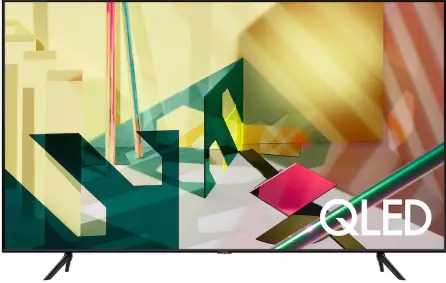




I’m having the same issue with my Samsung TV. Amazon Prime Video is not working.
Really appreciate the help! I was so frustrated before.
Clear the TV cache, hold down the power button for 20 seconds when you turn on the TV on the remote control. If you are using a browser, go to the browser settings and delete your browsing history. The TV memory should increase
My Mediacom guy says the TV has run out of memory. Do I still have to pay for the streaming?
We had a problem with the app loading. It would start and the go to an error screen. We followed the instructions for clearing cache on a SAMSUNG TV. Turning the TV off and then holding the power button for at least twenty seconds WORKED
The 20 second power hold worked like a dream. Thank you so much for this! We were getting frustrated!
Exactly same is happening to me. I’ve tried everything. Did you get sorted.
Try reinstalling the Amazon app
I’ve tried everything mentioned on here. Even done a factory reset. Amazon tried for an hour and couldn’t get it fixed. I load the app. It goes briefly to the log in page (I’ve de-registered the TV) and then before I can enter the code on my lap top the app resets and I’m back to the general Smart TV app page. Has been working for five years – stopped last week.
Tried everything, but resetting the Smart Hub worked for me.
there are thousands of people with the same problem and when you go to there help desk the answer is the same word for word for each complaint.
needed to finish season four of hell’s kitchen and this was a life saver! me and my wife couldn’t thank you enough.
My app appears Prime logo then the screen turns black and that’s all, I tried all the steps and nothing worked, also the Prime button on the remote doesn’t work
This worked for me when nothing else would. Thank you for the tip!
Yep, done everything that has been mentioned on here and other sites. I’ve contacted Samsung themselves but they don’t seem to know what to do either.
The tips above worked for me, first attempt. Thanks Tab-TV!!
Thanks all for the advice I unplugged the TV for 20 while TV on and Amazon app turned back on and voila !! It worked good luck
Juan
My wife and I can’t say thank you enough the tip worked perfectly after 20 seconds!
Have you tried unplugging the television?
Ok, so tried all these and still having problems. Tells me it cannot install Amazon Prime even though the app is already installed. I’ve only had the TV a month and a half. I’ve had Amazon working previously on it, just started having problems with it 2 days ago. No matter what I try I just can’t get the app to Install. There is plenty of memory available and all the other apps I’ve had to reinstall have been fine. Starting to wonder if need to replace the whole TV
Unplug the TV for 3 minutes. Pull the plug out of the power outlet. This is a prerequisite!
So my Amazon prime is just coming on and either goes black or glitches meaning it just has a screen that says amazon and it’s like it comes on goes off and so on and so on and it does not give me an option on my tv to clear cache or to reinstall the app . It will jot delete it for some reason . I am at a loss I can play it on my iPhone but who wants to watch something on a small screen .
Your solution worked. It’s like the line on The IT Crowd: “Have you tried turning it off and back on again?” It works!! Thank you.
Amazing! It worked by turning power off and holding start button for 20 seconds. Thanks
The 20 second hold helped, thanks
Thanks for the help, the hard reset, unplugged for 20 seconds did the trick!
Awesome, thanks for the top advice. Reset the cache and all problems gone. Thanks..
Pulled power cable for 20 secs. Restarted. Amazon video back. Bing9
James: all the other suggestions didn’t work. Yours did. Thanks
Thank you, it worked!
So often I forget that simple strategy for hardware: a basic, hard reboot.
I pulled the plug on the TV, waited ten seconds, reconnected. A minute later my Prime Video was working again. Maybe that’s a manual way of clearing cache.
Is your membership of Amazon Prime active?
Does Prime work on other devices?
None of the above work. Now what?
Thanks. This worked for me
Worked like a charm…..thanks!!!!!
you deserve a medal for this… my girlfriend is going to love me
This work to treat thank you very much for the tip
I have cleared the TV cache, and now I can use Prime Video on my TV again. Thank you so much for this article.
Thanks I have been trying to watch for days!!! Thank you for this tip!!
It worked I was so frustrated thanks!
Thank you worked perfectly!!!
Wow, this definitely work. I called Amazon customer services and they could not help me. Thanks for the tip
Thanks !! Worked perfectl
Great tip, worked exactly as you said and prime now working again.
Clearing the cache worked.
Thanks
Thanks for the tip. Clearing the cache worked. I can now get into Amazon prime.