The issue with screen rotation on a Samsung TV can occur if you accidentally press something on the remote (depending on the TV model) or connect a video source to the TV that broadcasts content in portrait mode.
Sometimes, the problem can also arise due to a technical malfunction, but this is rare. In most cases, the screen rotates 90 or 180 degrees. Therefore, it’s important to first think about what you’ve done with the TV before the image began to tilt or rotate.
Reasons for 90 or 180 Degrees Rotation
A 90-degree rotation usually indicates that portrait mode has been activated. However, when the screen rotates 180 degrees, the issue becomes more complicated. To figure out where things went wrong, press the TV’s menu button. If the menu appears normally, the problem is likely with the video source or the tuner settings. If the menu also appears upside down, it indicates an issue within the TV itself. Samsung advises contacting a service center in such cases, but in many instances, you can resolve the problem yourself. Here’s how to do it.
Samsung TV Screen Rotated 180 Degrees and Menu Also Upside Down
Such a problem doesn’t happen for no reason; there is usually a clear cause. It can occur if the TV’s motherboard was replaced, and the new motherboard is not properly calibrated to the screen type. Additionally, settings in the service menu may have been accidentally altered, especially if you opened it to make adjustments or out of curiosity.
In some cases, it’s just a simple glitch. Unplug the TV from the socket, wait for half a minute, and plug it back in. This can clear the cache, and the TV may automatically fix itself. If the screen remains upside down, further action may be needed.
Another possible cause could be an incorrect screen configuration. Since 2021, Samsung has used screens from manufacturers such as BOE and TCL CSOT. During production, the correct screen orientation is set, similar to how automatic rotation works on a smartphone. Changes to the matrix settings will only become noticeable after restarting the TV. Fortunately, you can correct these settings yourself through the service menu, and here’s how to do it.
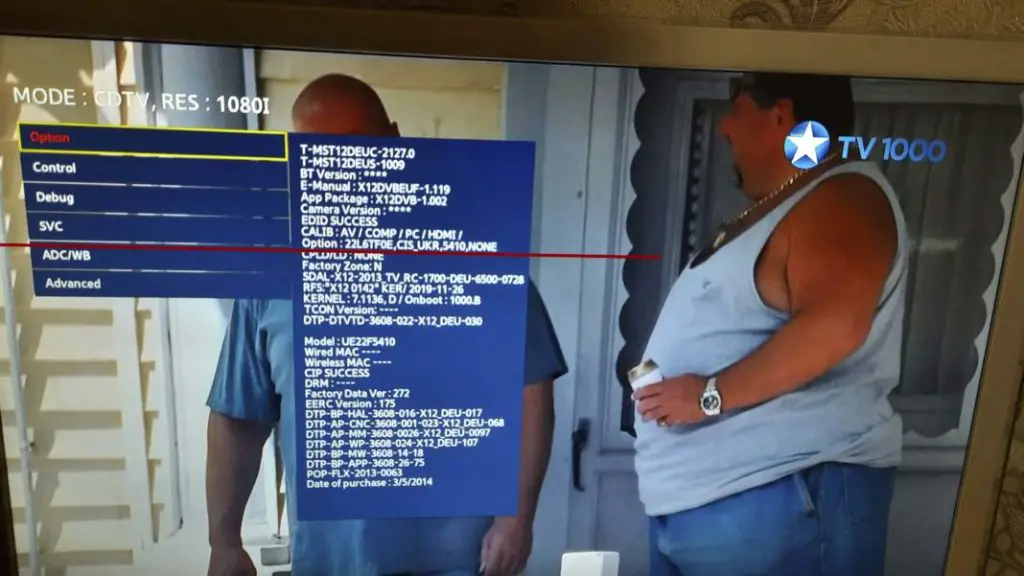
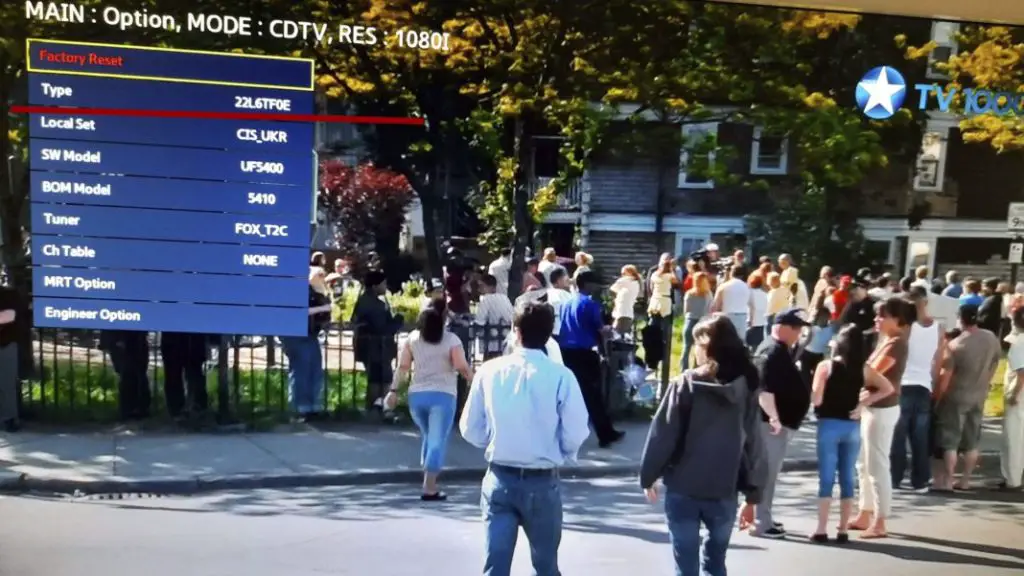
Samsung TV Screen Rotated 90 Degrees
When the TV screen is rotated 90 degrees, the TV is in portrait mode. Some models, such as the Samsung Sero, are specially designed to support this mode. This allows you to view vertical videos — like those from TikTok or Instagram — in an optimal way.
Additionally, Samsung offers wall mounts that can manually or automatically rotate 90 degrees. Some TVs even switch to the correct display mode as soon as vertical content is detected. If your TV unexpectedly displays a vertical image, it is likely that a video signal in portrait mode is being played, such as from an HDMI connection or screen mirroring from your smartphone. Check the settings of the connected source. Faulty sensors, which can cause incorrect rotation, are extremely rare and usually only found in premium models like The Frame or high-end QLED TVs.
Samsung TV Screen Rotation Settings
If the image is upside down, you first need to determine whether the issue lies in the settings or if it’s a malfunction. If the TV menu also appears upside down, it almost certainly points to a setting that needs to be adjusted via the service menu.
First Way to Fix an Upside-Down Image (180 Degrees)
A common reason is an incorrectly set screen type. In the service menu, under the “Options” section, you’ll find information about the installed screen. This data is important because a wrong screen type selection can cause problems like overheating or poor image display. Compare the selected screen type with the data from the factory settings. If it doesn’t match, select the correct type and restart the TV. Never choose a larger or smaller size as this could cause significant damage. After restarting, the image should return to normal. Keep in mind that some adjustments only take effect after turning the TV off and on again.
Second Way to Fix an Upside-Down Image on a Samsung TV
Another option is to use the HV Flip function in the service menu. Under “MRT Option,” you will find this setting that allows you to flip the image horizontally (H Flip) or vertically (V Flip).
- H Flip mirrors the image horizontally.
- V Flip flips the image vertically.
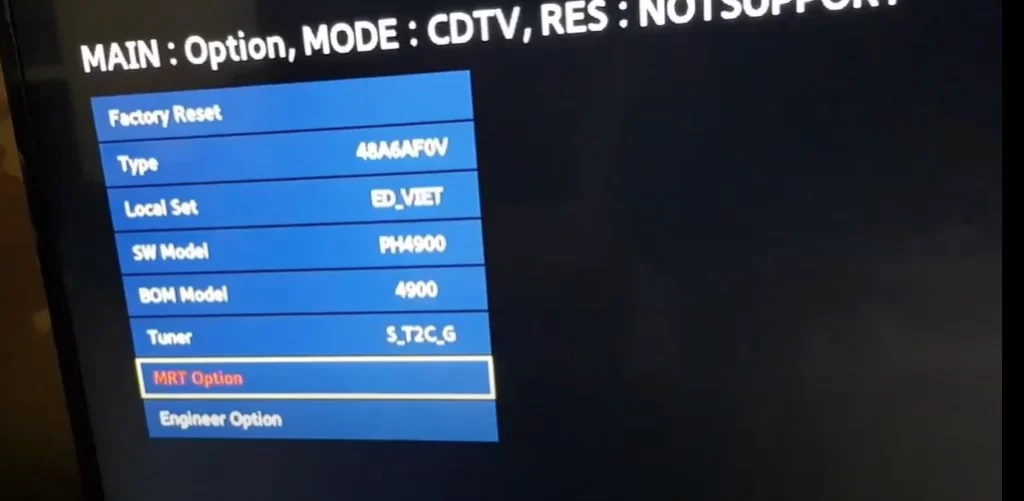
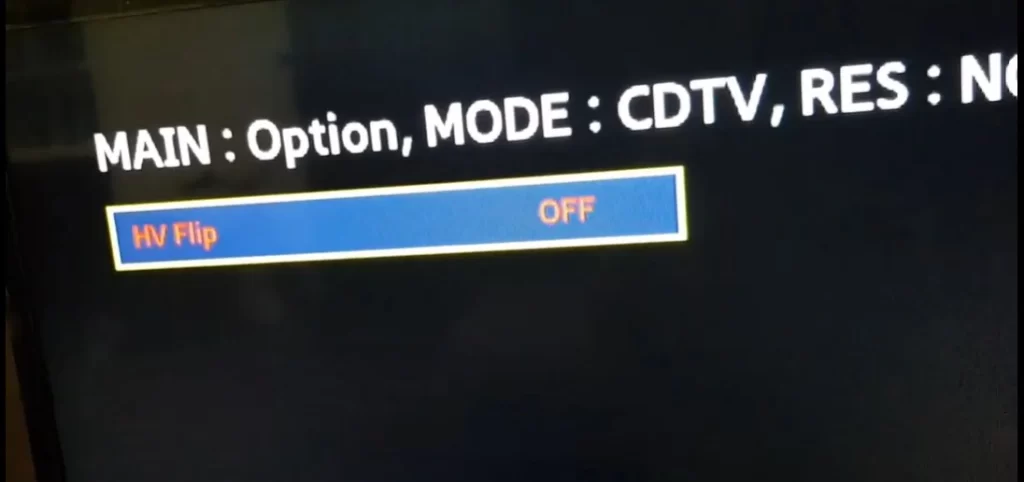
These settings are easy to toggle on or off. After making the change, you’ll need to restart the TV to see the effect. Note that not all Samsung TVs have this option.
The Image is Upside Down, but the Menu Appears Normally
When the menu appears normally, but the image is upside down, the problem likely lies with the incoming signal. This often happens due to a misconfiguration of the tuner.
To check, you can switch inputs, for example, to HDMI, or start an app. If the image appears correctly there, you’ll know that the issue is with the tuner.
Through the service menu, you can go to “Option → Tuner” and change the tuner type. By selecting a different available tuner or enabling automatic detection, you can usually solve the issue quickly.







UN40H4005 You can only flip the picture in the service menu settings. Try resetting the TV to factory settings.
my Samsung tv has flipped the picture 180°. mom pushed something on the remote and doesn’t know what. how do i fix this. model un4oh4005, software t-mvl1ausc-1011.0
If the picture is reversed, it means you have done something to the TV. You have changed settings in menus, etc. Find the manual for your TV and read how to change the orientation of the picture.
Royal TV turned upside down help me what we i due
I gave up with my 55ES8000, bolted to wall upside and no probs! 😉
Great tip, made correction on the screen type and the image came right side up.
Thanks Anatoliy
Me too.
Did you find the solution..?
My Samsung TV pictures are up side down. model: UA49N5000AR. Type: UA49N5000
model code: UA49N5000AXXA. May you please help
Samsung ua32n4003arxxl fix screen upside please help me
Samsung ua32n4003arxxl fix screen upside
Lot Samsung models also have under options Tuner settings and there tyou have Flip Image setting. How ever my tv was that old that it dont have tuner settings only ability to switch default setting for tuner.
In original author there is Tuner FOX_T2C switch this to Auto
On my Samsung 46″ UE46F50005 tv I needed to enter service menu by Info->Menu->Mute->Power.
Then options->mtr->Tuner and switched that from factory settings into Auto. Now image after moterboard replacement correct.
What did you do with the TV, what did you change the settings.
My Samsung is upside down, please how would I fix it
Good day my Samsung tv is upside down how to fix it
my tv mo; UA 32K5100 ,T-XL1PNMASM-1050.1 HOW TO FIX UP SAIDE DOWN SCREEN PL HELPE
What if it’s the same and it’s still not back up the right way
dude you saved me with this post, props for you!