Updating your Samsung TV software ensures that your TV is running optimally and has the latest features. Samsung releases software updates over a period of about 6 years, for example, 2024 TVs will receive updates until the end of 2029, and 12/31/2029 is announced as the end day for updates. Samsung TVs offer two methods for updating their software. The first is automatic updates, where the TV connects to Samsung servers, downloads the latest version, and installs it without user intervention. Alternatively, you can opt for on-demand updates, allowing you to choose when to initiate the update process manually.
The second option is a manual update. In this case, you’ll need to visit the Samsung website, download the update file to a USB drive, and install it on your TV.
Automatic Software Updates on Samsung TVs
When automatic updates are enabled, Samsung TVs periodically connect to servers to check for new software versions. If an update is available, it is downloaded to the TV but installed only the next time the TV is turned on. The update is installed seamlessly, without any user intervention.
Automatic updates have many advantages, but there are also some drawbacks. Over time, issues may arise with updates, such as bugs in new versions. As a result, some users prefer to install updates manually, choosing a more convenient time. If you want to enable automatic updates, follow these steps:
How to Enable Automatic Updates
- Make sure your TV is connected to the Internet.
- Open the Settings menu.
- Go to Support > Software Update and select Auto Update.
Once enabled, your TV will automatically download and install updates when it is turned on.
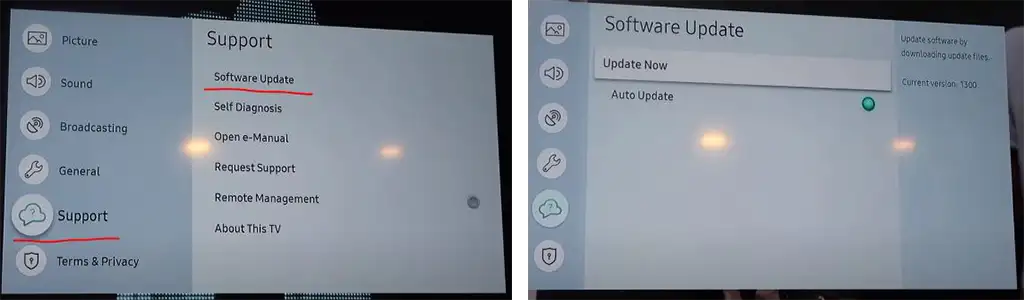
If the Software Update Menu Is Inactive
This may occur on older TVs, those over 7–8 years old, when updates are removed from Samsung’s servers. The last available update deactivates the Software Update menu, and in this case, you can no longer update the TV’s software — it is considered outdated and no longer supported.
Manual Update via USB Port
If your TV is not connected to the Internet, you can still update it using a USB flash drive. However, this method may not be as effective since updates typically aim to improve internet connectivity and Smart features.
To manually update your TV:
- Visit the Samsung Download Center.
- Enter your TV’s model number and locate the firmware update file in the Firmware section.
- Download the file, unzip it on your computer, and copy the extracted folder directly to the root of a USB drive (do not place it in any subfolders).
- Insert the USB drive into the TV’s USB port.
- Go to Settings > Support > Software Update > Update Now, and select Yes if prompted.
- The TV will scan the USB drive for the update file and begin the installation process. Wait for the update to complete.
Can You Roll Back the Update on Your Samsung TV?
Samsung TVs are designed so that users cannot roll back to previous software versions. If the file on the USB drive is outdated, the TV will notify you that no update is needed or will inform you that a newer version is already installed. You may also receive this message when running the update via the TV menu if the latest software is already installed.
While it is technically possible to revert to an older software version through the advanced secret menu or developer mode, this process is not accessible to regular users. It requires a Samsung developer account and login credentials. If you need to roll back the software version, this can only be done by technicians at authorized service centers, as they have access to the developer menu.






